How to attach a pdf to download in yout Landing Page?
Did you know that you can add a PDF file or other digital elements once a visitor registers in the Form on your Landing Page?
You can redirect visitors after subscribing to a file hosted on Dropbox or Google Drive. Let’s see how to do it:
- Click on Lists and then on Landing Pages in the main top menu.
- Then, you can choose between:
-Create a Landing Page from scratch.
-Or use a template from the gallery.
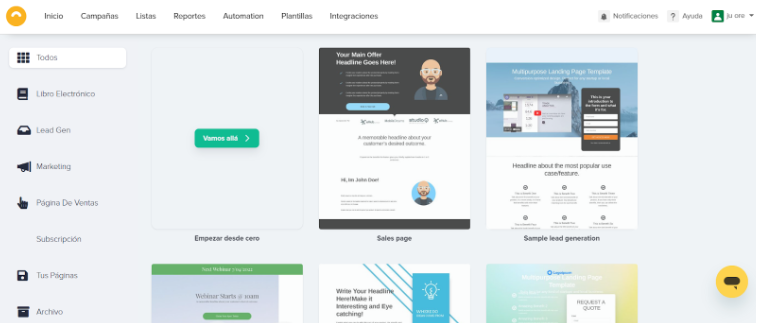
Then, choose Sections and from the drop-down menu choose Forms. There go to Edit Form. There, in the External URL field, add the URL of your file that you want users to download by filling in their information.
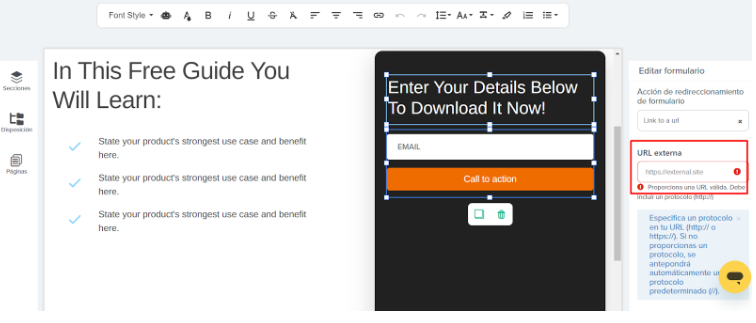
Another option is if you prefer to have your file downloaded directly from a button on your page. You can link it as follows:
- Select the CTA button. Go to the Edit option in the right menu and select Link to URL.
- In the URL field, add the Dropbox or Google Drive URL where the file you want your user to download is hosted.
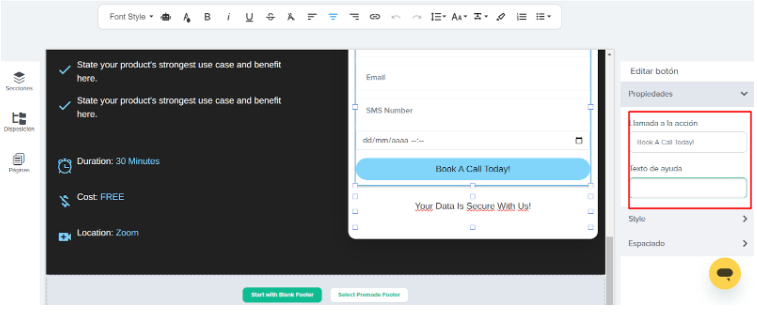
Ready! 🙂 You already know how to add a downloadable document to provide your users with more information about a product or give away some special content for registering on your Landing Page.

 ES
ES EN
EN

Doppler informs you that the personal data that you provide to us when completing this form will be treated by Doppler LLC as responsible for this web.
Purpose: To allow you to make comments in our help center.
Legitimation: Consent of the applicant.
Recipients: Your data will be saved by Doppler and Digital Ocean as hosting company.
Additional information: In the Doppler Privacy Policy you’ll find additional information about the collection and use of your personal information by Doppler, including information on access, conservation, rectification, deletion, security, cross-border data transfers and other issues.