How to manage and attend your chats in Conversations?
In this article, learn how to provide adequate customer service. Learn here how to select, respond, send attached images, among other actions in a simple way.
- Once you have logged into your Doppler account, go to Conversations.
- In this option, you will be able to see all the chat rooms that have been created, indicating in each of them the conversations that are pending to be viewed and those that have been viewed but not answered. In each of them, the icon of the channel associated with it is indicated (Whatsapp, Facebook or Instagram Messenger or Web Chat).
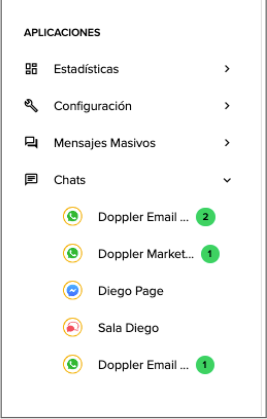
3. When you select a chat room you can see the list of Conversations, sorted from the most recent to the oldest.
In the following image you will see:
- An option to search for Conversations by name, surname, alias, phone number, contact number or by message text.
- Also in the option of the 3 vertical dots, we will be able to filter by the different statuses of a conversation, by messages being followed and by closed conversations.
- Date and time of the last message and also who was the last person who attended to it.
- Session expired, this indicates that a conversation can only be resumed with that contact using a template or if the contact is written to first.
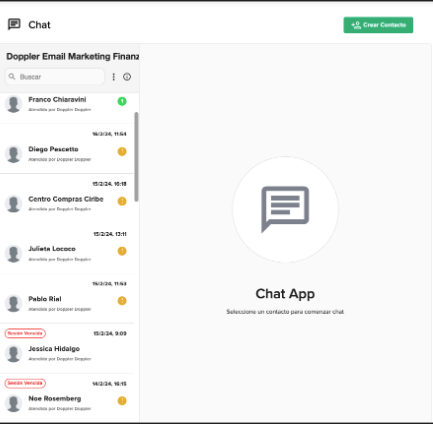
4. Once you select a conversation, you can see the message history.
The WhatsApp channel only allows you to manage sessions that last 24 hours from the last interaction of the contact, not of the company that owns the conversation module. This is a META policy.
If the session has expired, it means that a session can only be opened to chat with the client if the client sends a message to the number associated with the room or the operator sends a message to the contact using a template, but the session is only started if the contact responds to that message.
5. In the following image you can see the “T” icon, which when clicked on, shows us the list of templates that we can use to try to open the conversation.
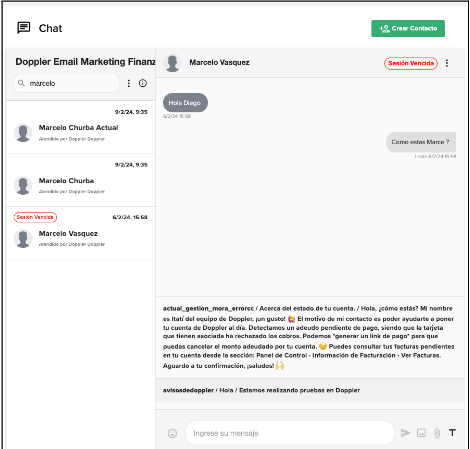
Let’s now look at a practical example of how a template from the list was used and you can see the message that conversations sent to the contact and we can also see how the contact receives it on their cell phone. We can also see that the “Session Expired” text is no longer displayed and now you can see the day and time when the session expires.
#DopplerTip: this treatment of expired sessions only applies to WhatsApp, not to the other channels.
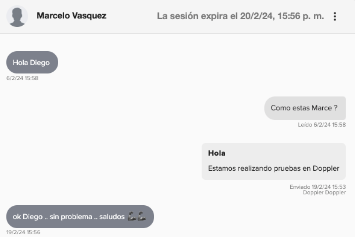
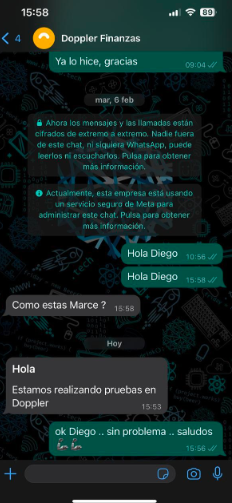
Types of messages you can send from Conversations
In the toolbar of each Conversation we have some options that we can use:

- Emojis.
- Text.
- Attach image.
- Attach any file that is not an image.
- Templates.
Messages to be sent can be:
- Text.
- Image.
- Various files.
Messages that can be received are:
- Text.
- Image.
- Embedded video.
- Embedded audio.
- Various files.
- Location.
How to send images from your Chat?
By pressing the button with the image icon, a pop-up window will open on the device that will allow us to select the image we want to send to the contact. Images must be no larger than 5 MB.

Then, your folders will open and there you can choose the image to attach.
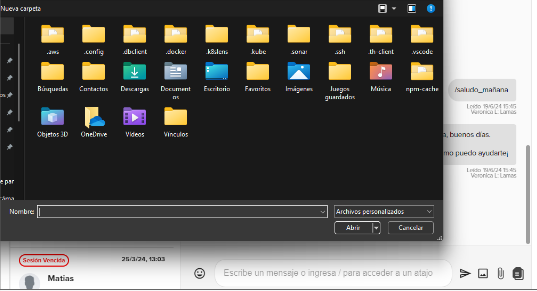
How to send documents from your Chat?
By pressing the button with the image icon below, a pop-up window will open on the device that will allow us to select the file (Word, Excel, PDF) that we want to send to the contact. Documents must be no larger than 10 MB.
Then, your folders will open and you can choose the document to attach.
Done! You have learned how to manage and attend to your Chats in Doppler Conversations. Good luck! 🙂

 ES
ES EN
EN

Doppler informs you that the personal data that you provide to us when completing this form will be treated by Doppler LLC as responsible for this web.
Purpose: To allow you to make comments in our help center.
Legitimation: Consent of the applicant.
Recipients: Your data will be saved by Doppler and Digital Ocean as hosting company.
Additional information: In the Doppler Privacy Policy you’ll find additional information about the collection and use of your personal information by Doppler, including information on access, conservation, rectification, deletion, security, cross-border data transfers and other issues.