How to interpret the attention statistics of your Conversations channels?
Once you create, schedule and use your chat rooms, you can review the statistics to check your work and see what you can modify to improve. See how to do it in this article. 🙂
Once you have logged into your account in Doppler, go to Conversations in the main menu. There, choose the Applications option and then Statistics. You can see the statistics at a general level and your own activity. Modify date and channel filters. Also, as there is activity in each room or channel, the value of each indicator will be updated.
You can analyze:
-Average response time
-Closed conversations
-Unanswered conversations
-Total conversations
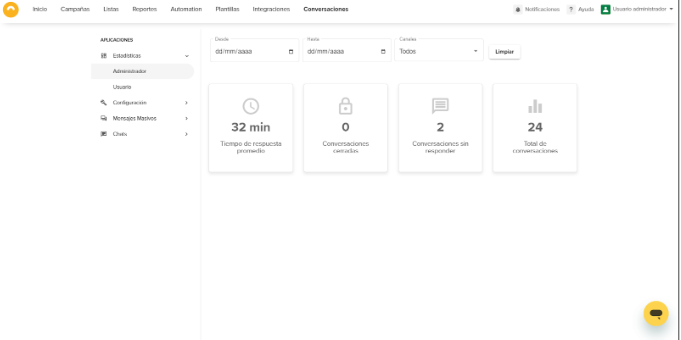
Great! Now you have learned how to see and analyze which metrics are measured in your account in Doppler Conversations, and thus improve communication with your users through different channels. 🙂

 ES
ES EN
EN
Doppler informs you that the personal data that you provide to us when completing this form will be treated by Doppler LLC as responsible for this web.
Purpose: To allow you to make comments in our help center.
Legitimation: Consent of the applicant.
Recipients: Your data will be saved by Doppler and Digital Ocean as hosting company.
Additional information: In the Doppler Privacy Policy you’ll find additional information about the collection and use of your personal information by Doppler, including information on access, conservation, rectification, deletion, security, cross-border data transfers and other issues.