How to configure the conversational flow of your Web Chabot rooms?
Learn in this article how to configure the conversational flow that you can have with your users through your Web Chat. How can this help you? To improve and reduce customer service management times. Let’s see how you can do it 🙂
Once you have logged into your account in Doppler, go to Conversations in the main menu. It is essential that you have created a Web Chatbot room
Step by step to configure your conversational flow:
- Access the dialog configuration:
In the list of rooms, click on Configure Dialog of the room you want to modify.
2. Once there, you will see the initial conversational flow. Next, a window will open with the predefined conversational flow for the room.
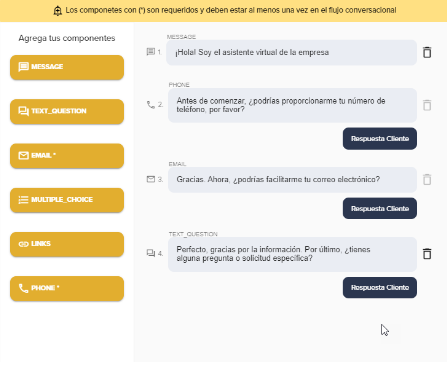
3. At this point, you can edit the conversational flow or delete a component.
To do so, click the “Remove Component” icon (which has a trash can icon) next to the component you want to delete.
Components that include a phone number or email cannot be deleted because they are required for automatic contact creation when receiving a message in the room.
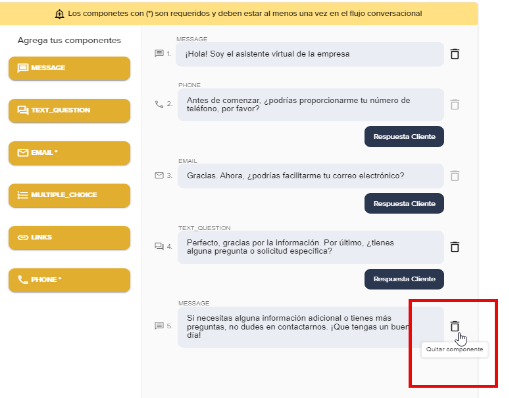
4 – To add a component, select the component you want to add to the conversational flow. Then, click on the newly added component to edit its content (text).
5 – If you want to change the location of a component, you must click and hold the component you want to move. Then, drag the component to the new desired location within the conversational flow.
6 – To save your changes, click on the left arrow in the top left corner to exit editing the conversational flow, and your changes will be automatically saved.
Done! You have learned how to set up the conversational flow with your users in your Web Chatbot room. Good luck in your management! 🙂

 ES
ES EN
EN
Doppler informs you that the personal data that you provide to us when completing this form will be treated by Doppler LLC as responsible for this web.
Purpose: To allow you to make comments in our help center.
Legitimation: Consent of the applicant.
Recipients: Your data will be saved by Doppler and Digital Ocean as hosting company.
Additional information: In the Doppler Privacy Policy you’ll find additional information about the collection and use of your personal information by Doppler, including information on access, conservation, rectification, deletion, security, cross-border data transfers and other issues.