How to create a Roulette Pop-up in Doppler?
Do you want to implement a pop-up to capture subscribers or generate engagement on your website? In this guide, we explain step-by-step how to implement the Roulette Pop-up in your Doppler account. There are Widgets that require integration with the following tools: Tiendanube, Vtex and Adobe Commerce.
If you don’t have one yet, now’s your time to create one for free! 🙂
General Structure of the Pop-up Roulette
Before going into detail, let’s review the main components:
- Main container with a semi-transparent background.
- Roulette body with a central graphic design.
- Button to spin the wheel.
- Dynamic messages (result of the spin).
- Close button.
- Subscription Form (name + Email).
- Step-by-step guide to creating it in Doppler.
- First, log in to your account and go to the “OnSite” section, then to “My Widgets.” Once there, select the Pop-up Roulette option among all the widgets.
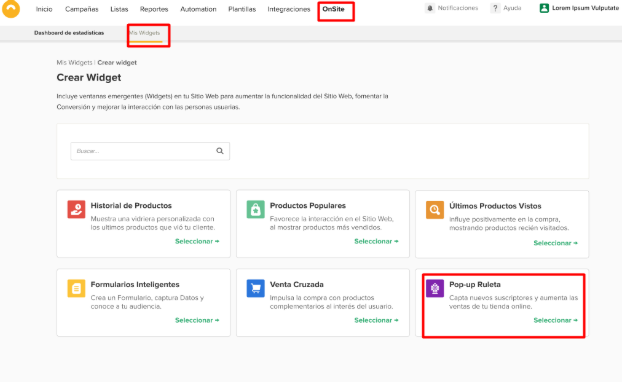
2. Before you begin, you must connect and verify the Website so the domain is validated and you can then publish it.
3. The first configuration you’ll perform during the Widget creation process is to define its location. There, you must complete the information shown in the following image. The Widget Name so you can differentiate it from others you create, the Website where it will be displayed, and the section within your website. For example, if you have a shoe store and want to display it only in the boots category, you should enter /boots in this field. This way, the Widget will only be displayed in that section and not on the rest of your pages.
Once you’ve completed the configuration, click the Next button to continue with the configuration. Don’t worry! The data will be saved automatically 🙂
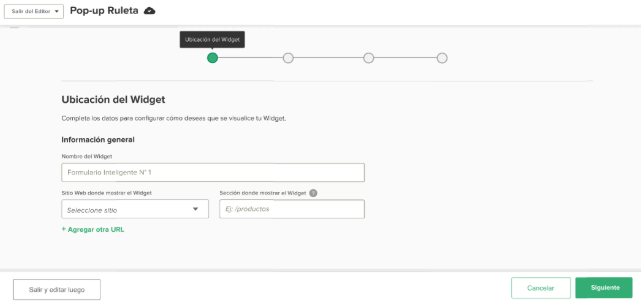
4. Next, you can configure the appearance of your Pop-up Roulette. Here you can use the Drag & Drop Editor, which gives you the main advantage of being able to drag and drop elements in just a few clicks, without any design or layout knowledge! What are you waiting for? Try it out!
In this step, you’ll have the option to configure the Roulette wheel with:
- Quantity, content, and size of the boxes. Create different possible outcomes (e.g., 10% off, free shipping, etc.).
- Font and color.
- Design border.
- Initial and final message that the user who participates in the Roulette wheel will see.
- Link to a Doppler list where the data of the people who interact with your Roulette wheel will be stored.
- Add custom fields and call-to-action buttons.
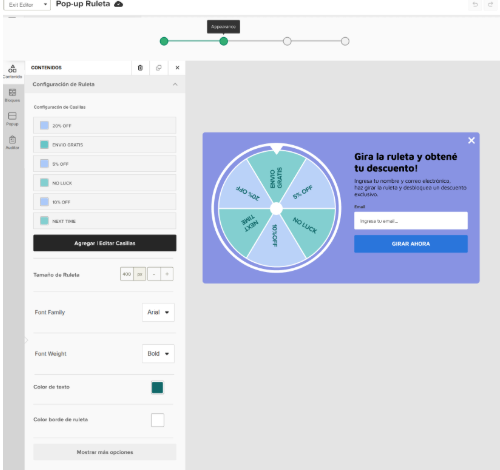
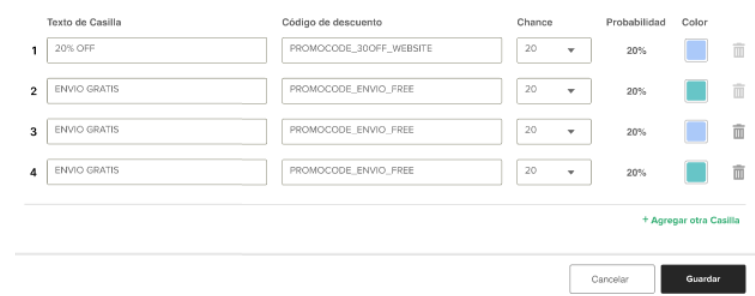
As you configure it, you’ll be able to see how the user will view the Roulette Pop-up on your website in the Editor. This way, you can tailor it to your brand image and the benefits you want to communicate. Great! Right? 🙂
Don’t forget to save and click the Next button to continue the process.
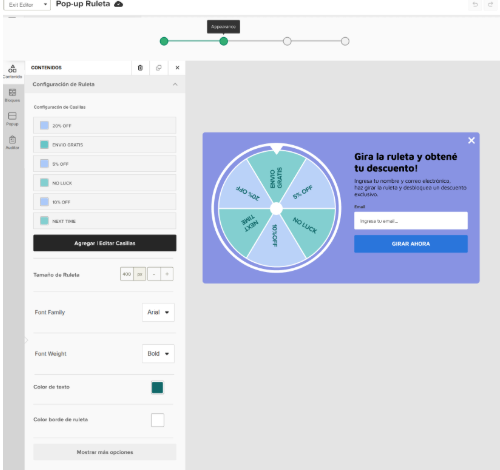
5. The next step is to configure your Pop-up’s “Behavior.” What does this mean? At this point, you can plan how you want people to see your Roulette. Here are the different scenarios to choose from, such as: display immediately or schedule, frequency, and appearance and disappearance conditions.
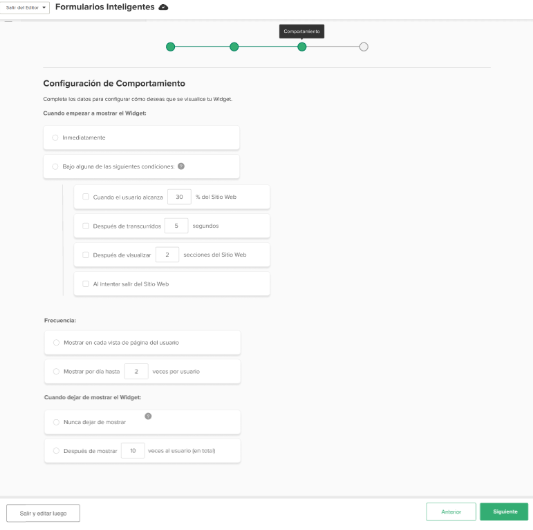
- En el próximo paso de “Segmentación” podrás elegir en qué navegadores y dispositivos deseas que aparezca. Puedes optar por mostrar en todos o excluir aquellos en los que no te interesa que se muestre tu Ruleta. ¡Genial! ¿no? 🙂
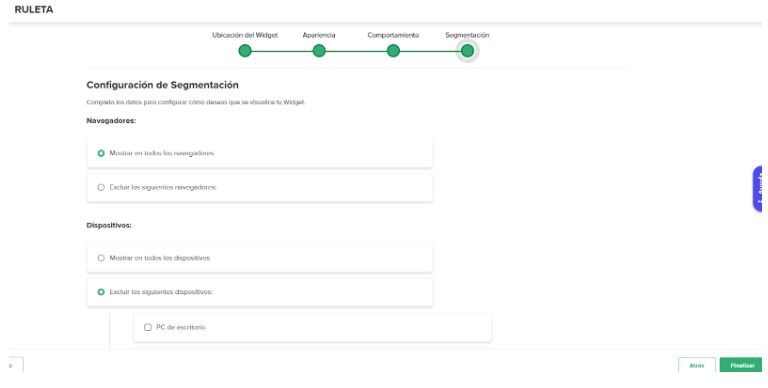
6. Don’t forget to save your process, as you can edit it again whenever you want from the initial option in “My Widgets.” From here, you’ll see all the widgets you create, their dates, key performance metrics, and you can also activate or deactivate them, edit them, duplicate them, or preview them.
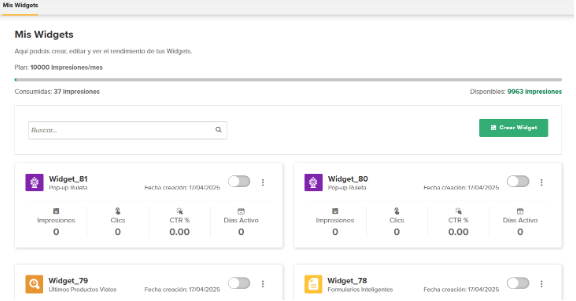
7. Additionally, from the Dashboard option, you’ll have a statistical summary of all your Widgets. It’s interactive, so you can choose: Widget type, date, period to view metrics, views, impressions, clicks, click-through rates, and much more! With graphs and comparisons, you can see your Widget’s performance or share it with your team to analyze how it fared and what actions you could implement to improve it.
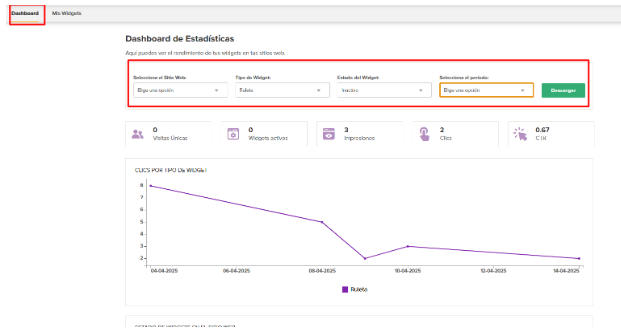
#DopplerTips: We recommend best practices when creating your Pop-up Roulette:
- Use colors and typography consistent with your brand.
- Validate contrast to improve accessibility.
- Add a legal notice if you request personal information.
- Consider a mobile-friendly version.
If you follow these steps, you’ll easily create an attractive and functional Pop-up Roulette, ready to be implemented in Doppler’s lead capture campaigns.
Have questions? You can contact our customer service team via WhatsApp or email at [email protected] We’re here to help! 💛

 ES
ES EN
EN
Doppler informs you that the personal data that you provide to us when completing this form will be treated by Doppler LLC as responsible for this web.
Purpose: To allow you to make comments in our help center.
Legitimation: Consent of the applicant.
Recipients: Your data will be saved by Doppler and Digital Ocean as hosting company.
Additional information: In the Doppler Privacy Policy you’ll find additional information about the collection and use of your personal information by Doppler, including information on access, conservation, rectification, deletion, security, cross-border data transfers and other issues.