How to customize the links of your Campaigns
With Doppler, you can customize the URL of any of your Campaigns with our Custom Fields. Learn how to edit the links and the benefits of segmenting your content.
Doppler gives you the ability to edit the links that are part of your Email and personalize them with a Custom Field you’ll specify in your List. This feature is available for the HTML Campaigns, templates and the plain text Campaign.
What are the benefits of including Custom Fields in your links? You will have the ability to customize your URL and send a link to each Subscriber, or send part of your List to one link and the other part to a different link. This feature is especially useful for specific promotions, links with different languages or Campaigns that need further customization.
Do you have content in two languages and want the ability to provide the same link to Subscribers who speak Spanish and also some in English but changing a parameter? Do you wish to send your clients different Landing Pages depending on whether they are current or potential customers? Would you like to send a link to those who have already finalized their purchase and another link to those who are still undecided?
To do any of this, you need to log into your Doppler account and start creating your new Campaign. For example, if you decide to generate content from text editor, first create the workpiece material and then get ready to add all the links you want.
Create in Excel your Subscribers’ List filling out the fields with your email, name, last name and the Custom Field that will be associated with the link of your Campaign you want to customize.
Imagine for example that you include in the header of your List the LanguageLink field (you can name it as you want, be sure that it helps you identify the field). Then you shall assign the information associated with each Subscriber, as you can see here:

When you’re ready to add or edit the links of your Email, you must select the text that will reference and click on the link icon. The “Insert / Edit Link” window appears to put the link you want to take your Subscriber.
Then, you must add the link you want and add between triple brackets the name of the field that is in your Excel list as written. In this case, we use the example help.fromdoppler.com/[[[DopplerLink]]]
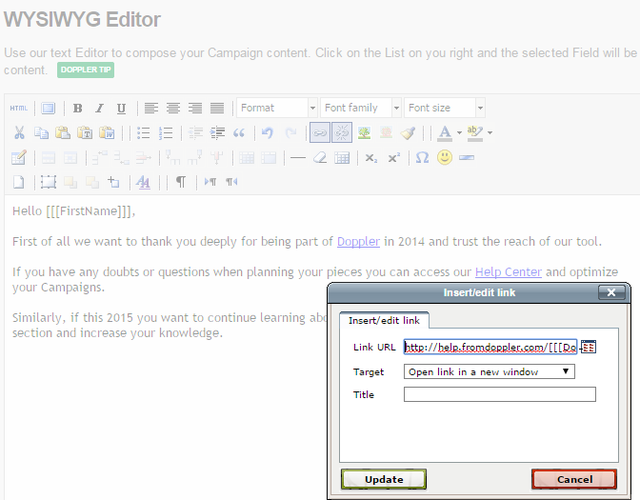
Now your content has been edited! You must define the target of your Campaign and import the List you created with the Custom Field. If this field is not created in Doppler, you must do it so that they are synchronized and be sure to specify whether it is a text field, numeric, yes / no or date.

All done! Now you have the Custom Field in your List synchronized with the links of your Campaign. You will carry certain Subscribers to the web page in one language and others to the other, and you can link them to specific promotions according to their behavior.
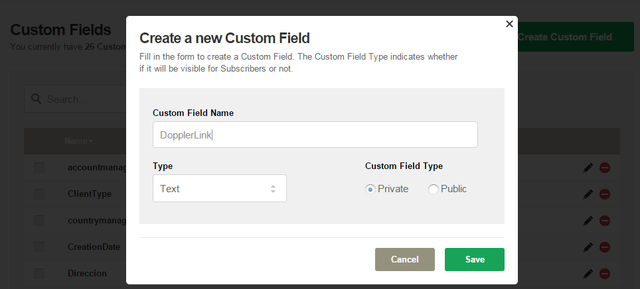
This personalization system works perfectly with Links included in your HTML or predesigned template. Remember that the Custom Field can be used anywhere in your Link, while it exists. That is, you can use variables in subdomains, domains or complete links.
Take the feature to include Custom Fields in your links and details your Campaigns!

 ES
ES EN
EN


Hola, antes podía controlar el tamaño de las imagenes cambiando los pixeles de manera fácil y rápida, también podía ponerle links a las imagenes, ahora no puedo hacer ninguna de las dos, como puedo hacer esto??
¡Buen día Andrea! Por lo que me informó el equipo de soporte, ya has podido evacuar todas tus dudas. Me alegra que así sea y no dudes en volver a ponerte en contacto ante cualquier otra inquietud. ¡Saludos!
Me ocurre lo mismo que a Andrea Sánchez (que os dejó una consulta)… en mi campaña de VERANO 2015 no puedo cambiar el tamaño de las imágenes, ni puedo ponerle un link a las imágenes de la campaña. Y tampoco puedo incluir los botones de redes sociales. Gracias.
Buen día Alberto, muchas gracias por comunicarte con nosotros. Te recomiendo que te pongas en contacto con nuestro Equipo de Soporte para que te ayuden a aprovechar el nuevo Editor y te puedas sacar todas las dudas. Escribe a [email protected] y obtendrás una pronta respuesta para asistirte en lo que necesites. ¡Saludos!
Si requiero emplear algo similar con la personalización de URL pero necesito que los campos personalizados se pre rellenen en la landing page de redirección ¿cómo podría hacerlo?
¡Hola Hilda! Contamos con una funcionalidad que puede resultarte de utilidad. Derivaremos tu consulta al área de Atención al Cliente para que puedan ayudarte. Saludos, Claudio de Doppler 🙂
Claudio hola, yo también necesito hacer lo mismo.. me podrías explicar como. Gracias
Hola Tomás, encontramos traspapelado tu comentario, ¿aún sigues necesitando ayuda con esto? Escríbenos a [email protected] para poder dar mejor seguimiento. Saludos, Julieta de Doppler