How to set up Away Messages?
Learn in this article how to schedule messages to respond to your users when there are no operators online. In addition, you can configure the hours when your chat is not available so that users know when you are available.
Once you have logged into your account in Doppler, go to Conversations in the main menu. As with other configuration options, we must select the room in which you want to configure these absence messages.
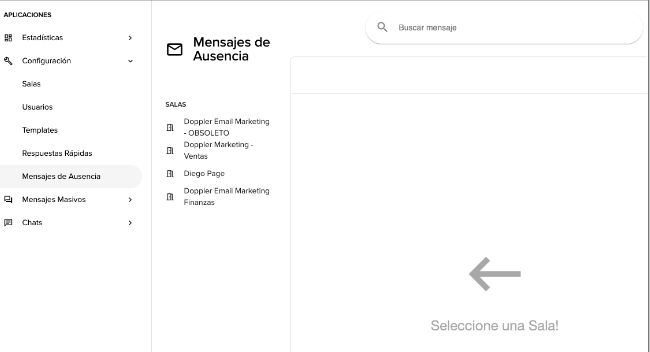
Once you have selected the room, you will be able to view all the configured absence messages, both active and inactive. These messages can be deleted.
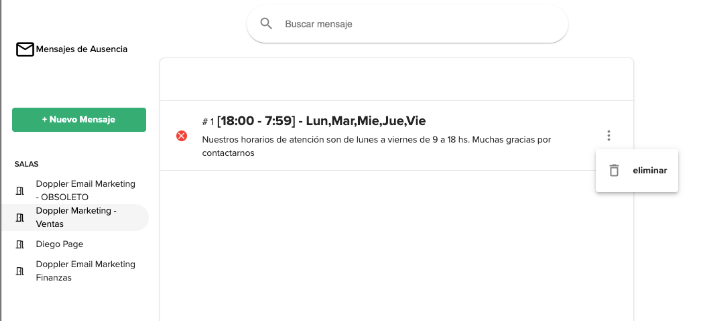
By pressing the + New Message button you will see a form to define the message to be created. The defined message (if active) will be sent automatically at the defined time and days. In general, these are times when there is no one to respond.
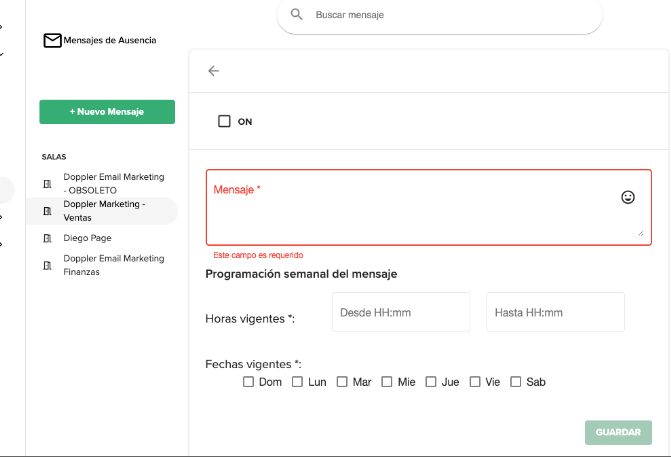
Great! Now you’ve learned how to set up away messages and keep in constant communication with your users. 🙂

 ES
ES EN
EN
Doppler informs you that the personal data that you provide to us when completing this form will be treated by Doppler LLC as responsible for this web.
Purpose: To allow you to make comments in our help center.
Legitimation: Consent of the applicant.
Recipients: Your data will be saved by Doppler and Digital Ocean as hosting company.
Additional information: In the Doppler Privacy Policy you’ll find additional information about the collection and use of your personal information by Doppler, including information on access, conservation, rectification, deletion, security, cross-border data transfers and other issues.