How to create a group for a WhatsApp mass messaging campaign?
To send mass messages through WhatsApp, you can choose between 2 options to group your contacts and make sending messages much simpler.
See how to do it in this article 🙂
To start, log in to your Doppler account and then go to the Conversations option.
In the side menu on the left, select Groups:
- Groups
In this option you can group contacts to later use these groups as the destination for the campaigns you create.
#DopplerTip: To create a group you must click on “+ New Group”. In the creation form we must enter “group name”, “chat room” and then select the contacts, we can help ourselves with the search option.
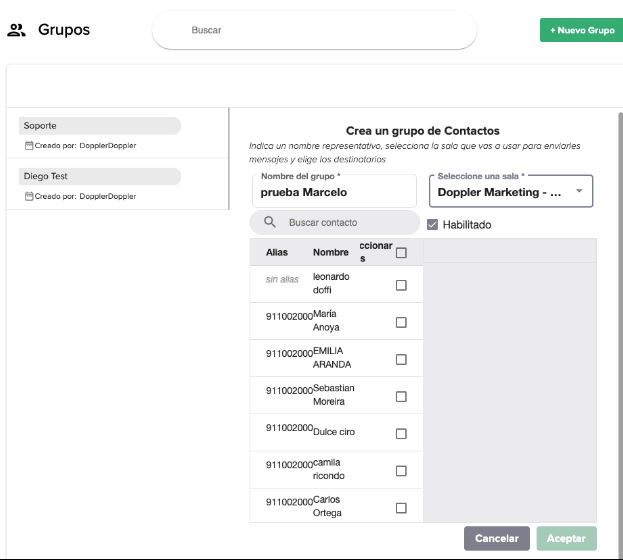
- List of groups
When you enter Groups you will see a list of the groups already created, as indicated on the screen. On the next screen when selecting recipients you can choose between choosing the group or importing the Excel file from your computer
- Groups option
Once you choose the group, select your template (previously created) and finally indicate the date and time when you want the mass message to be sent. The number of messages to be sent according to the selected group is also indicated.
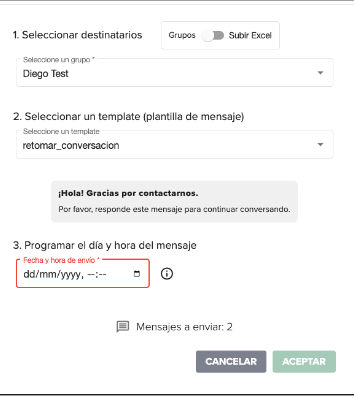
Excel Option
When selecting this option, you must complete the following data: the room from which the messages will be sent, the template to be used, the Excel file with the contacts and other parameters, the day and time when the message needs to be sent to all the contacts in Excel.
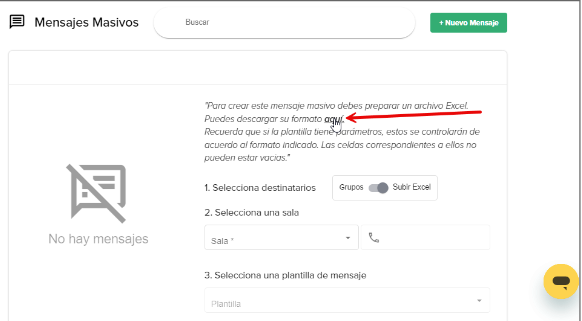
Done! You’ve learned how to create a group to send your mass Conversations and boost your brand’s message. 🙂

 ES
ES EN
EN

Doppler informs you that the personal data that you provide to us when completing this form will be treated by Doppler LLC as responsible for this web.
Purpose: To allow you to make comments in our help center.
Legitimation: Consent of the applicant.
Recipients: Your data will be saved by Doppler and Digital Ocean as hosting company.
Additional information: In the Doppler Privacy Policy you’ll find additional information about the collection and use of your personal information by Doppler, including information on access, conservation, rectification, deletion, security, cross-border data transfers and other issues.