How to create and approve WhatsApp Templates?
WhatsApp’s predefined templates provide a library of ready-to-use messages created and approved by Meta. Designed to streamline your day-to-day operations, they provide practical texts for confirming appointments, sending payment reminders, reporting on order status, and more.
You can also easily edit and adapt them to suit your business, so there’s no need to design a message from scratch. This saves you time, maintains a consistent style and ensures your messages comply with WhatsApp’s policies.
Everything is ready for you to start connecting with customers quickly and securely!
Create a new WhatsApp template
1. Log in to your Doppler account and go to Conversations. In the left panel, select Configuration > Message Templates.
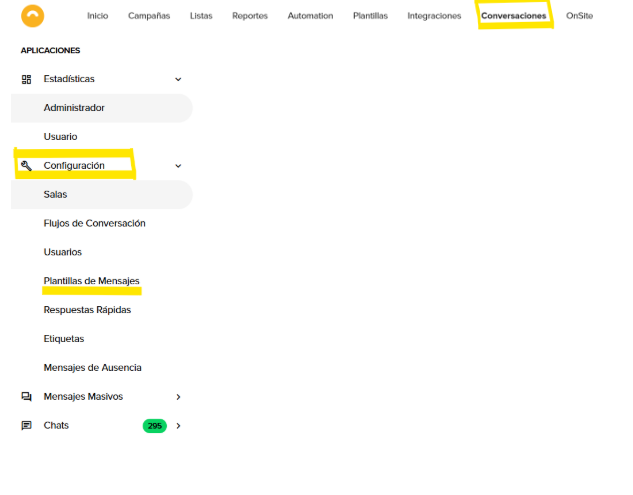
2. Select the room you want to work in and click +New template (+Nueva plantilla).
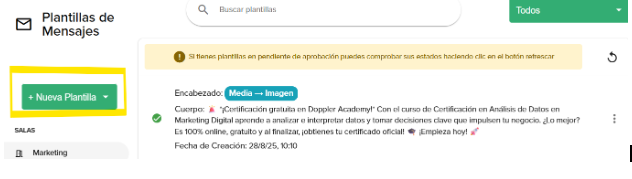
At this point, you will be able to choose between two options:
- Create from scratch (crear desde cero): to design a completely customized template.
- Create from predefined templates (crear desde predefinidas): to start from a gallery of ready-to-use messages.
2.1. Design a completely customized template
Access this option from +New Template > Create from Scratch to create a completely customized template.
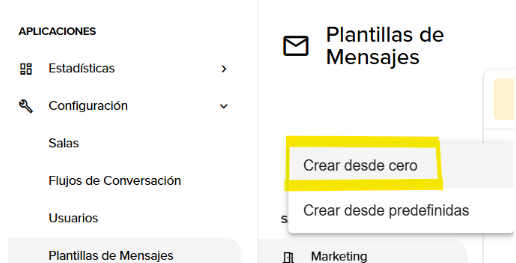
A form will then open for you to fill in the following information:
-
- Name (nombre): clearly identify your template.
- Category (categoría) defined by Meta: Marketing, Authentication, Utilities.
- Language (lenguaje): select the language of the message.
- Type (tipo): define whether you will send text, image, video, or document.
- Header (encabezado): brief text that appears at the beginning.
- Body (cuerpo): main content of the message.
- Footer (pie): additional text to reinforce the information.
- Buttons (botones):
- Quick replies: text options that the contact can tap to reply.
- Multimedia actions: button with phone number and/or URL.
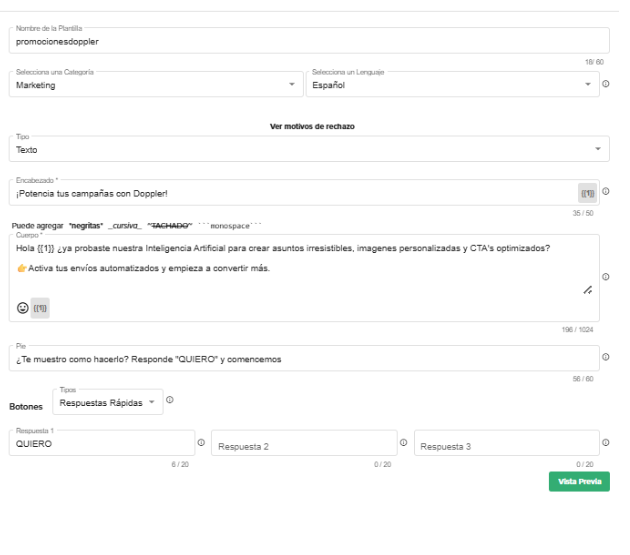
💡 #DopplerTip: Use the Preview button to see how your message will look before sending it to Meta for approval.
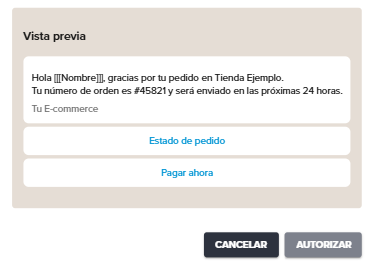
2.2. Create from predefined WhatsApp templates
Access this option from +New Template > Create from Predefined to create a new template from a gallery of ready-to-use messages, created and pre-approved by Meta.
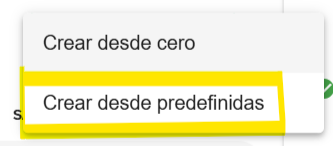
Finding the template you need is quick and easy. Filters help you access the right message, and you can combine them to get more accurate results:
- Search bar: type in keywords such as “payment,” “delivery,” or “appointment” and you’ll see all the templates that match.
- Language: filter templates according to the language you need
- Category: this is the main filter and organizes templates into:
- Utilities: notifications about accounts or transactions, such as purchase confirmations or reminders.
- Authentication: sending single-use security codes.
- Industry: adjust your search according to your industry or business.
- Groups: expand the section and select the checkbox for the type of message you are looking for to find it faster.
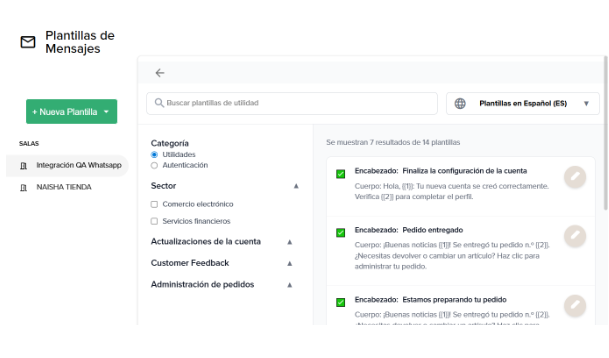
3. Configure your template.
The template gallery enables you to create templates in just a few simple steps. To do this, select a template from the gallery and click ‘Edit’.
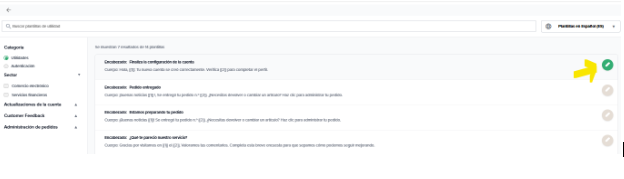
The configuration window will then open, where you can perform the following actions:
- Assign a name: clearly identify your template so you can find it easily.
- Edit buttons: modify the button values according to your communication needs.
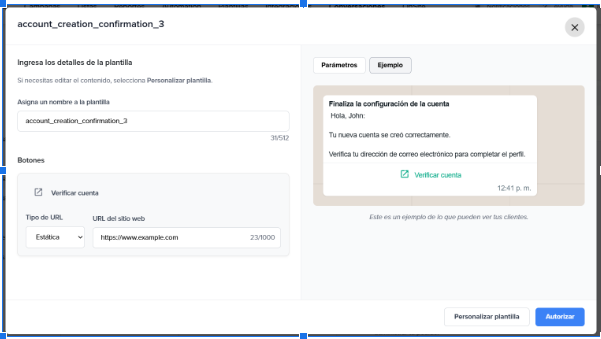
- Authorize: once the template is ready, authorize it to be added to the list of active templates, ready to be used in your messages.
- Customize template: if you want to adjust the body of the message, this option redirects you to the template editor, where you can make changes and then authorize its creation.
Approval status of your templates
Once you have completed the preliminary process, click the ‘Authorize’ button to create the template. You will then need to wait a few seconds, as Meta may not respond immediately. If your template was created correctly, you will see the following message:
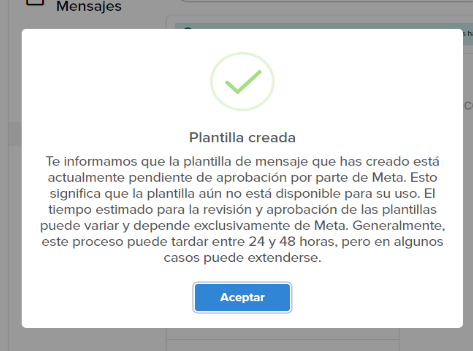
But what does this mean? The message informs you that the template you created is pending approval by Meta and is not available for use.
The review time depends entirely on Meta; it usually takes between 24 and 48 hours, although it can sometimes take longer or be immediate (5 to 10 minutes).
These are the statuses you can see in your templates:
It is pending approval:
![]()
It is approved and ready for use.
![]()
It was rejected and cannot be used.
![]()
Once you have completed the process, you will automatically return to the screen displaying the list of templates. Here, you can update their status according to Meta’s response. If a template has been approved, you can use it to start Conversations with your contacts. 🥳

Doppler’s predefined WhatsApp message templates help you save time while ensuring compliance with Meta policies.
Explore these tools, experiment with different filters and settings, and focus on what matters most: building authentic and effective connections with your customers. Get started! 🚀

 ES
ES EN
EN


Doppler informs you that the personal data that you provide to us when completing this form will be treated by Doppler LLC as responsible for this web.
Purpose: To allow you to make comments in our help center.
Legitimation: Consent of the applicant.
Recipients: Your data will be saved by Doppler and Digital Ocean as hosting company.
Additional information: In the Doppler Privacy Policy you’ll find additional information about the collection and use of your personal information by Doppler, including information on access, conservation, rectification, deletion, security, cross-border data transfers and other issues.