How to verify your WhatsApp Business account?
In this article we explain how to verify your WhatsApp Business account in order to be able to send WhatsApp campaigns to a large number of customers.
Before you start, check out this article on how to create and edit your room with WhatsApp.
- Access your WhatsApp Business Manager account and then under Business Settings, select Security Center. Once there, click on Start Verification.
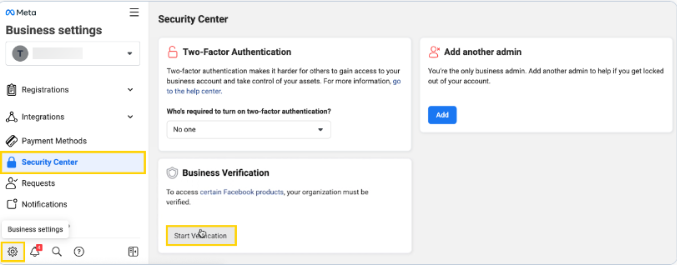
2- Select the country where your business is registered. Add your organization details such as your company’s legal name, address, phone number, and website. Make sure the information you enter is the same as your legal documents, and click Next.
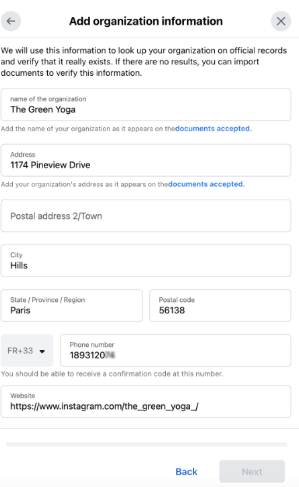
3 – Select a contact method to check if you are actually the person requesting verification. You can receive a code by email, phone call, text message (SMS) or by performing a domain verification.
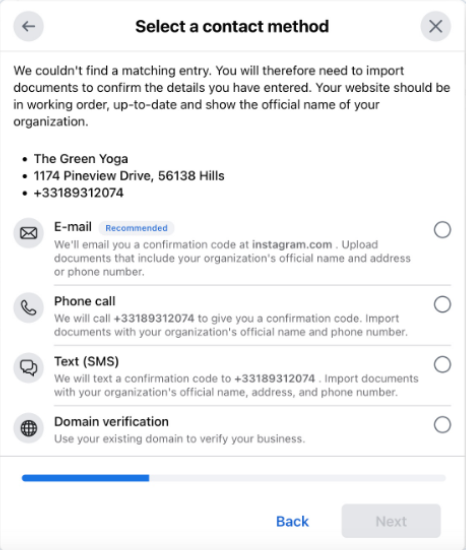
4- Add supporting documents such as Certificate of Incorporation, Business License, Business Bank Account Statement, etc. to verify your business legal name, address, phone number, and click Next.
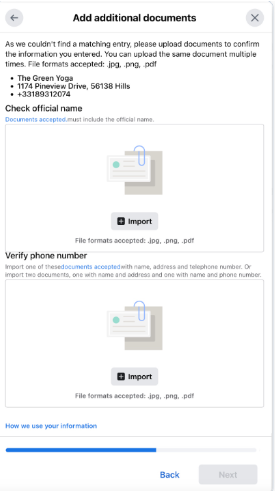
5 – Confirm the email address or phone number submitted to verify your business.
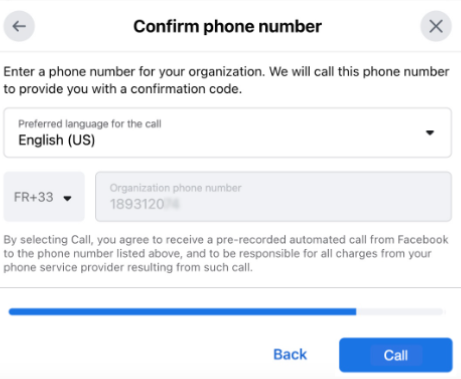
6- Enter the verification code received by email, SMS or call and click Next.
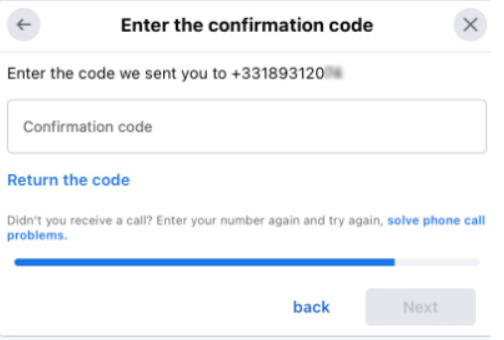
Important:
The Meta team will review the documents and send you a confirmation email when your business is verified. You can also check the status of the verification in your Security Center. The verification process can take up to 30 days. Doppler is not responsible for the verification of your WhatsApp Business account.
Once your WhatsApp Business account has been verified and before sending your first WhatsApp campaign, check your message limit. Your limit is related to the reputation of your phone number and no longer to the verification of your WhatsApp Business account.
You can now create and schedule your first WhatsApp Campaign! Best of luck 🙂

 ES
ES EN
EN

Doppler informs you that the personal data that you provide to us when completing this form will be treated by Doppler LLC as responsible for this web.
Purpose: To allow you to make comments in our help center.
Legitimation: Consent of the applicant.
Recipients: Your data will be saved by Doppler and Digital Ocean as hosting company.
Additional information: In the Doppler Privacy Policy you’ll find additional information about the collection and use of your personal information by Doppler, including information on access, conservation, rectification, deletion, security, cross-border data transfers and other issues.