Single and Double Opt-in Forms: What are they and how can i set them up
Do these names sound familiar to you? We previously introduced them in a post about Doppler Subscribers Forms and mentioned the main differences between one and other. Before we move forward, remember:
- Single Opt-in Form only requires to complete the Form with the requested information. After the user subscribes, the company will begin to send the Campaigns. It is a fast and easy subscription way to put into practice.
- Double Opt-in Form requires not only to complete the Form, but also to accept the Email confirmation the user receives immediately after the submission of the Form.
This last type is the safest subscription process because it protects both parties, the company and the Subscribers. The benefit for the company has to do with ensuring that the users want to receive information about your business, so it helps to keep your Subscribers Lists healthy and cleaned.
On the other hand, it also benefits the Subscriber because they will be re-asked to confirm their consent to receive promotional Campaigns, aiming to avoid the Spam.
At “Forms” section you will find an envelope icon. By clicking it, you will be able to choose the type of subscription you want to use in your Form, afterwords special flow will be shown depending on your choice.
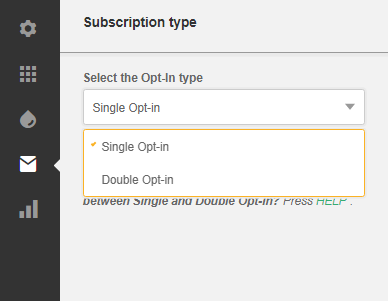
Let’s figure out what does each one imply and which elements are customizable.
Single Opt-in
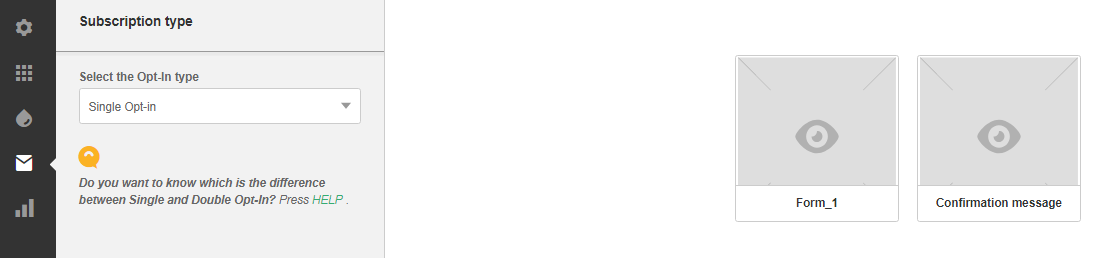
This flow has a Form and a confirmation message that will be shown after the submission.
Do you want to show the confirmation message as a Landing Page? Select this option, click on the “Confirmation message” thumb in the whiteboard and click on “Edit”.
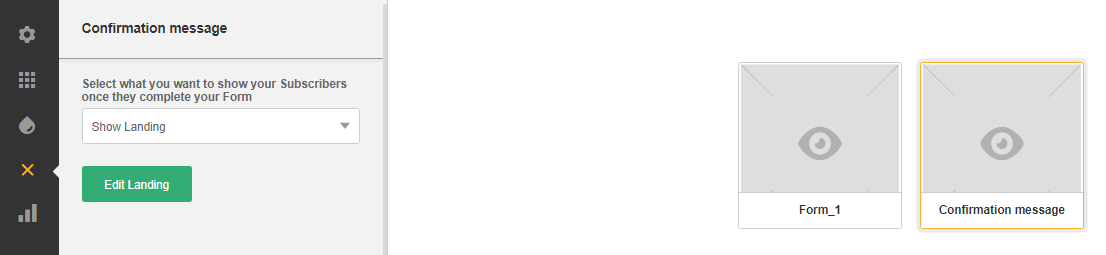
But you can also direct your new Subscribers into a Website containing the confirmation message, a thankful message or whatever you wish. Just select the option “Send to an URL” and insert the link below.

That’s it! You will have your Single Opt-in Form customized. Let’s see what happen with the Double Opt-in Form.
Double Opt-in
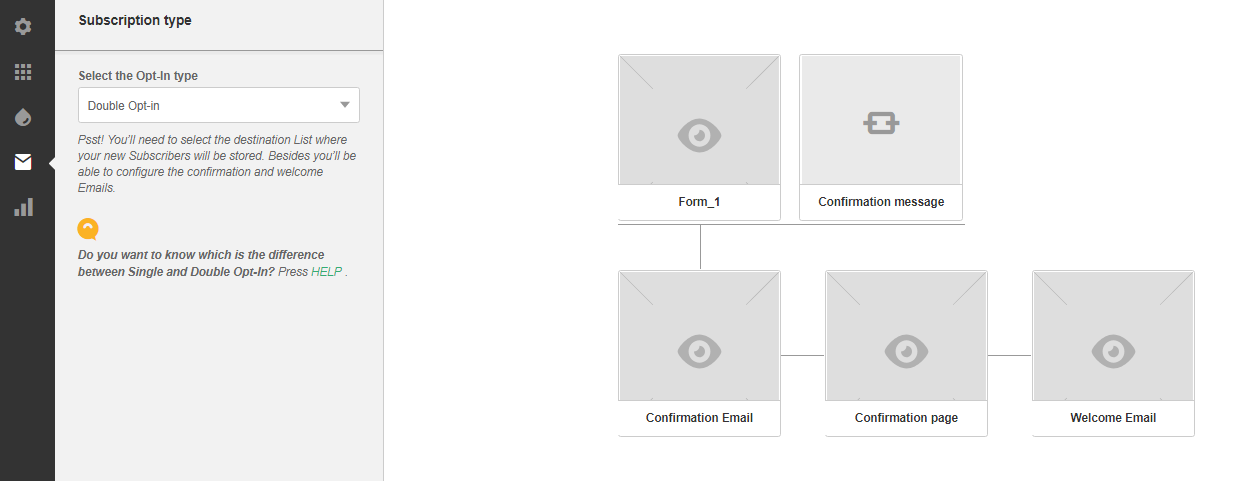
This type of Form uses the same first steps of the Single Opt-in, and also includes the same way to customize it. What’s the main difference? it includes a second level of subscription to confirm the action by using the following pieces:
- The Confirmation Email: The Subscriber receives it after submitting the Form. You can customize the Subject, the Pre header, Email address and Name of the sender and of course the content plus URL for the validation. You can create this Email from the Templates Editor or from the Text Editor. It’s the same process as the one you do when creating a traditional Email Marketing Campaign.
- The Confirmation Page: The Subscriber will arrive here after clicking the confirmation link. You can choose between a Landing Page or a specific Website, just as in the Single Opt-in.
- The Welcome Email: This is the last element of the flow. The Subscriber will receive an Email to congratulate him for being a new member of your community. You can also create it whether from the Templates Editor or by importing an HTML and seting the Subject, the Pre header, the name and Email address of the sender.
Double Opt-in benefits
It may seem to be more complex, but it has several benefits for your strategy. Double Opt-in helps you to:
- Avoid wrong practices, for example delivering unwanted Emails or Spam.
- Get a better ROI of your Email Marketing strategy, as you will have more Openings, Clicks and Bounces and fewer Unsubscriptions.
- Be clear with the validation of your Subscriber’s consent and by confirming he is using a valid Email address, and not to fail in bad practices (“ghost Subscribers”).
- Fidelize your audience and improve your company’s reputation.
Before we let you go, we want to make clear that Single and Double Opt-in are two different and legal ways to get more Subscribers; use one or another will be your choice taking into account your goals, your strategy and how much time do you have to do it.
Have a great Campaign!

 ES
ES EN
EN

EXCELENTE CONTENIDO PARA ORIENTAR AL USUARIO. GRACIAS
¡Muchas gracias! 🙂
Estamos a tu disposición ante cualquier consulta o dudes que tengas.
Saludos, Sole de Doppler.
Es la primera ves que estoy creando una campaña para promocionar mi negocio, Excelente la Explicación, Ahora voy implementar el sistema, parece sencillo pero veo que lleva varios elementos y que hay que formarlos previamente como estrategia. voy a buscar ejemplos. por cierto que seria buena idea que ofrecieran un ejemplo para faciliatarnos el camino a los novatos. Muchas Gracias.
¡Hola Victor!
Gracias por tu recomendación, la vamos a tener en cuenta
Éxitos y cualquier consulta puedes volver a escribirnos.
Saludos, Sole de Doppler.
hola buenas noches, he configurado el formulario con doble opt-in.
El mensaje de confirmación, aparece y el correo e-mail de confirmación tambien.
Pero al hacer click en el boton donde coloque en la propiedad Hipervinculo = [[[ConfirmationLink]]]
al hacer click en el botón, aparece una landing que no es la que yo cree y configure y tampoco se envia el “Email de Bienvenida”
Que puede estar sucediendo?? me he tratado de comunicar con el soporte pero no tengo respuestas, solo correos que me dicen que luego se comunicaran conmigo
¡Hola José!
¿Has podido darle solución al asunto?
Saludos, Sole de Doppler.