How to create a Confirmed Payment Automation
By setting up a Confirmed Payment Automation for your customers will receive an Email when their payment has been successfully processed in your Store. You can include the details of the products purchased and other relevant information about their purchase.
Creating this automated flow will take very little time and you can do it in simple steps. We will review it in detail in this article.
IMPORTANT! To start, you need to:
Have a Doppler account. You can create it for free here.
Have your Doppler account integrated with any E-commerce. Check this article to perform the integration.
Do you already have your Doppler account correctly integrated with your Store? Let’s move on!
How to create your Confirmed Payment Automation for step by step
1- First of all, once inside your Doppler account, go to Automation and Create Automation. There you will see the Confirmed Payment box.
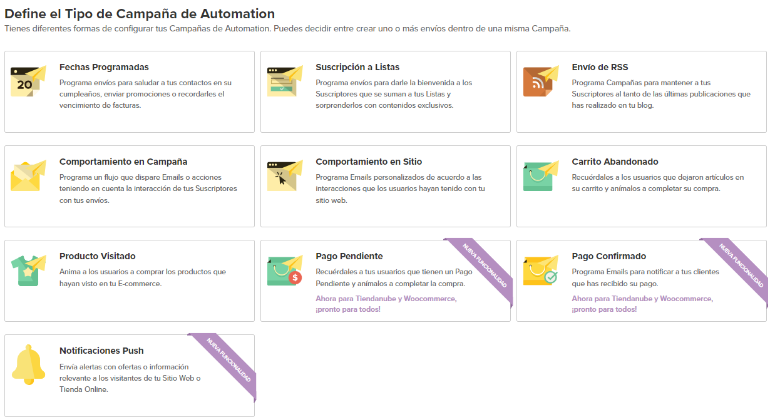
2- If you have your Doppler account correctly synchronized with your Store, you will be able to create a Confirmed Payment Automation. By clicking on it, you will see the Automation canvas ready to start configuring it.
In the Initial Conditions, will appear by default, which is the platform where you have set up your E-commerce.
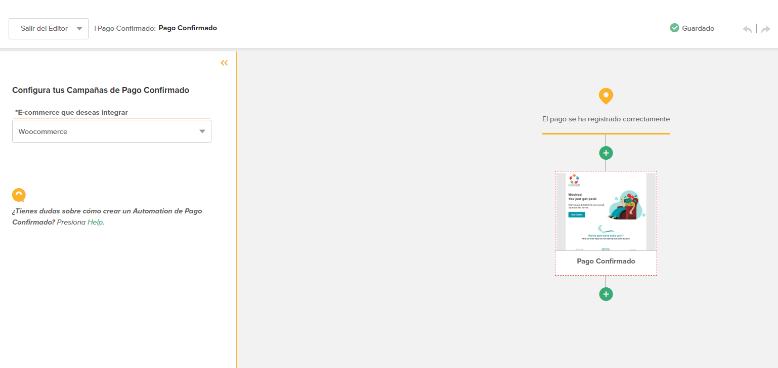
3- Now, on the canvas on the right side of the screen you will see the progress of the Automated Flow you are creating. By clicking on the Email element you will be able to edit the Subject, Preheader, Sender Name, Email and Reply Address, as well as import an HTML or edit a pre-designed Template.
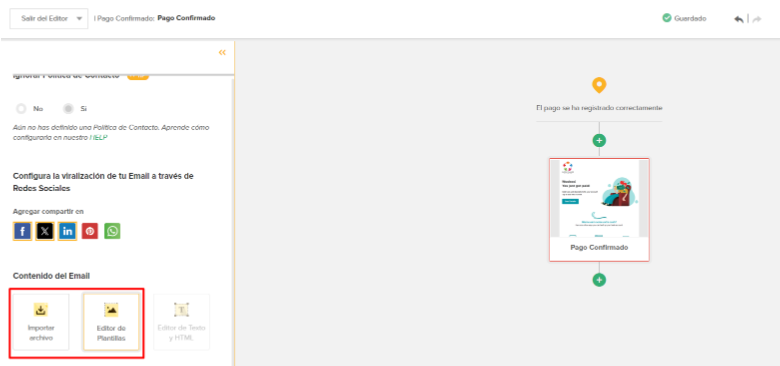
IMPORTANT: In the Confirmed Payment category of the Template Editor you will find pre-designed and configured Templates so that Doppler automatically pulls product information from your Store.
If you decide to use one of our Templates, you won’t have to worry about including any extra code. You will only have to customize it with the aesthetics of your business, since the product details will be done automatically.
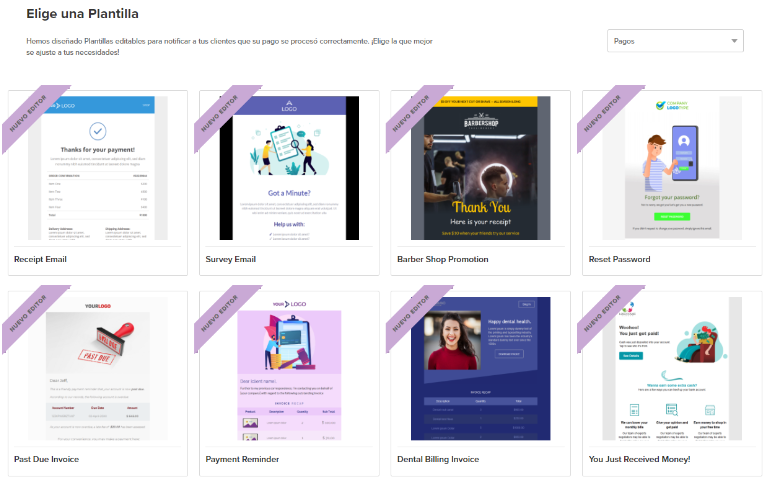
You can also use a template that is not in the Confirmed Payment category. Just make sure to drag and drop the Purchase Detail element into the template structure, otherwise the information about the items will not be displayed.
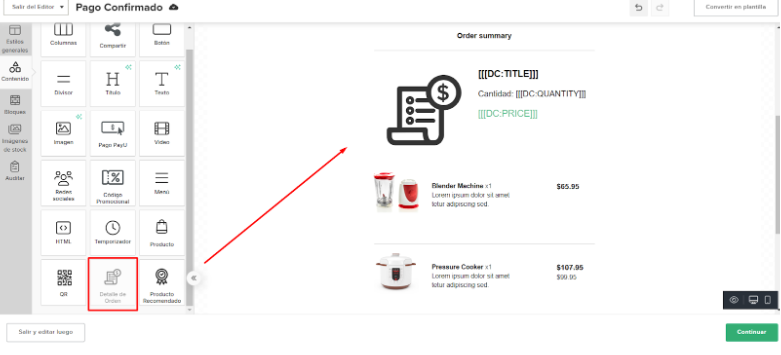
Remember that you can edit the style, colors, and order of appearance of the dynamic text contained in the element; you could also add content if you wanted. Keep in mind that these decisions will affect each product that is displayed and each dynamic Email that is sent.
In the event that you decide to import your own HTML, the code must contain certain tags in order for it to function as a dynamic Email that is populated with personalized content, each time and for each Contact. Don’t forget to include them within the <body> </body> tags of the HTML.
Below you will find the tags and values that you must include, as well as a brief explanation of each one.
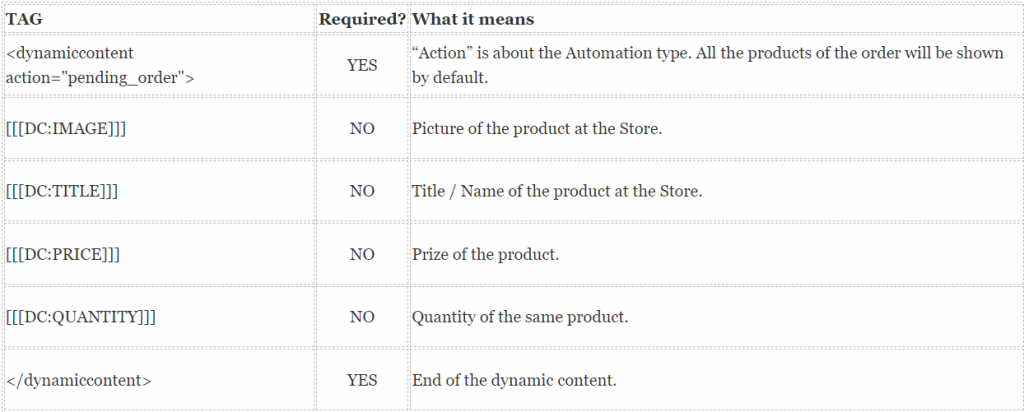
4- Once you import your Email or edit a Template, you will have already set up an Automated Flow to notify your buyers that their payment was successfully processed in your Store.
If you wanted, you could add other steps such as a resend or the association to a specific List, according to the behavior of that user with your Email (whether they opened it or not, whether they clicked to return to your Store or not).
5- When you consider that your flow is finished and that all the steps are complete, do not forget to click on Start Automation. From that moment on, your buyers will receive a notification via Email every time their payment is successfully processed in your Store.
That’s it. You are now ready to create a Confirmed Payment Automation, and thus provide more information to your customers about the purchases they make in your Store.
Good luck with your Campaigns!

 ES
ES EN
EN

Doppler informs you that the personal data that you provide to us when completing this form will be treated by Doppler LLC as responsible for this web.
Purpose: To allow you to make comments in our help center.
Legitimation: Consent of the applicant.
Recipients: Your data will be saved by Doppler and Digital Ocean as hosting company.
Additional information: In the Doppler Privacy Policy you’ll find additional information about the collection and use of your personal information by Doppler, including information on access, conservation, rectification, deletion, security, cross-border data transfers and other issues.