How to create and edit a Web Chatbot room?
In this article you will learn how to manage rooms and users in order to manage the Chat within your Website and convert visitors into potential clients through interactive and personalized conversations.
Let’s see how to do it 🙂
Create your room by following these steps:
- Log in to your Doppler account and go to the Conversations menu. Once there, click on the Settings option in the left menu and select Rooms.
- Click on the “+New Room” button.
This option displays the available channels. There, you must choose the Web Chatbot option.
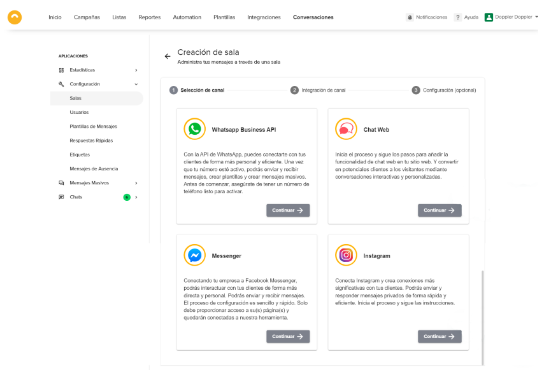
The requirements you must take into account to create a Web Chatbot room:
- Your own Website.
- The complete URL of the Website.
- Access to the site to add a script.
#DopplerTip: If you do not have a website or the URL for it, you must choose to continue with the creation of the room when you have the necessary data.
Follow these steps to create your Web Chatbot room:
- Channel selection.
- Configuration: here you will see the necessary information that you must complete, such as the name you will give to the room and the URL of your Website.

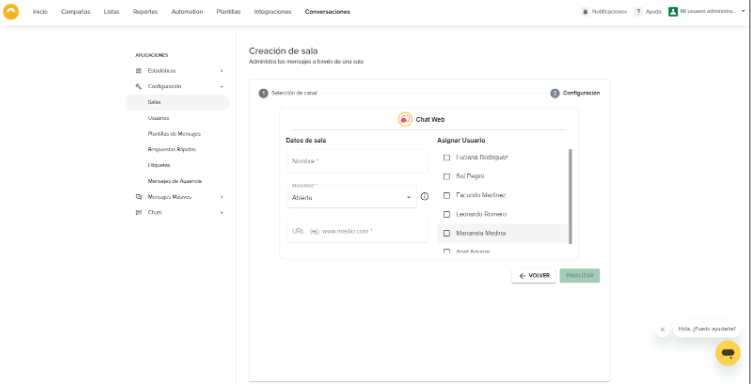
Once you complete the fields, copy the script that you will need to add to your Landing Page or Website and click on the “Finish” button to finish the creation:
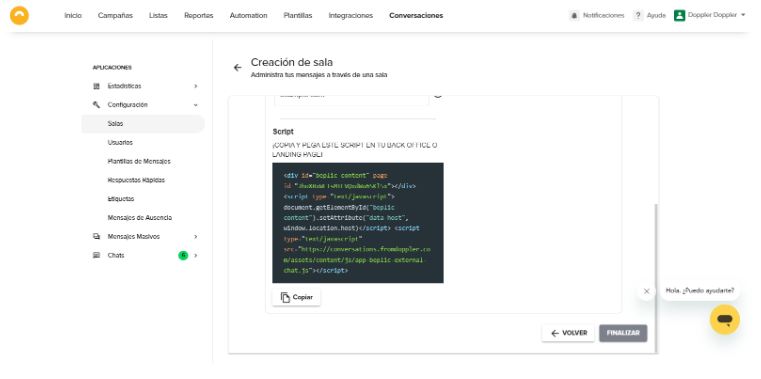
How to edit a Web Chatbotroom?
Once you have created your Web Chatbotroom, you can edit it if you need to.
As you can see in the image, the options you have are to edit the room or configure the dialog.
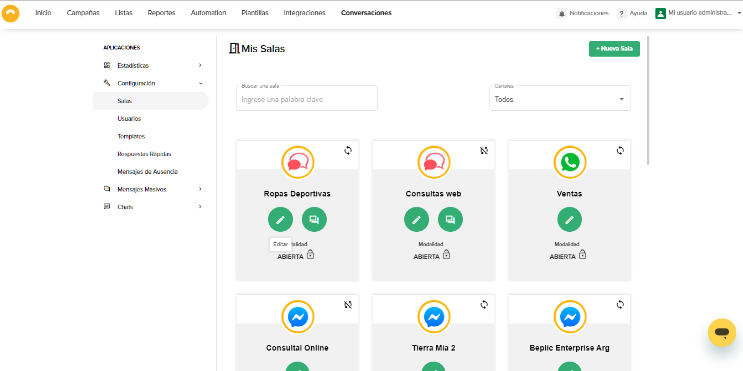
If you need to Edit, a new window will open where you can make the following changes to the room:
- Update the name of the room.
- Change the mode.
- Modify the Website URL.
- Assign or unassign users to the room.
- Copy the script to add the chat to your Landing Page or Website.
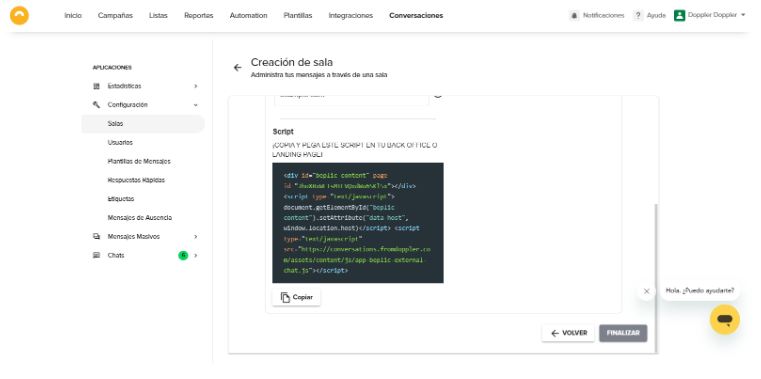
Done! Configure your Decision Tree and your Chatbot will begin responding.
You can check the following article How to add a chat to your Landing Page or Website?

 ES
ES EN
EN

Doppler informs you that the personal data that you provide to us when completing this form will be treated by Doppler LLC as responsible for this web.
Purpose: To allow you to make comments in our help center.
Legitimation: Consent of the applicant.
Recipients: Your data will be saved by Doppler and Digital Ocean as hosting company.
Additional information: In the Doppler Privacy Policy you’ll find additional information about the collection and use of your personal information by Doppler, including information on access, conservation, rectification, deletion, security, cross-border data transfers and other issues.