How to create drop-down Custom Fields in Forms?
In this article, you’ll learn how to create Custom Fields, such as drop-down lists, for when you want to implement fields with different options in your Forms.
But first, watch this explanatory video to learn how to do it:
Follow these steps:
1- When editing the form, go to Elements – Form Fields and drag and drop the field you want to add to the form to the desired area. Or, if you haven’t created one, click “Create new field.”
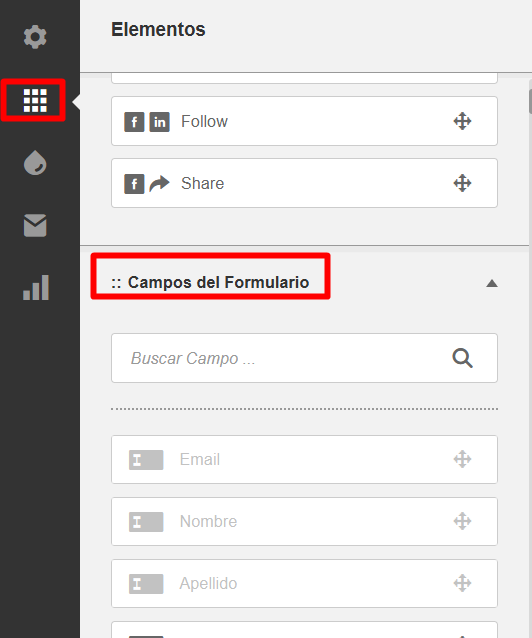
2- Once you have it ready in the Form, click on it and select “Drop-Down List” under Entry Type.
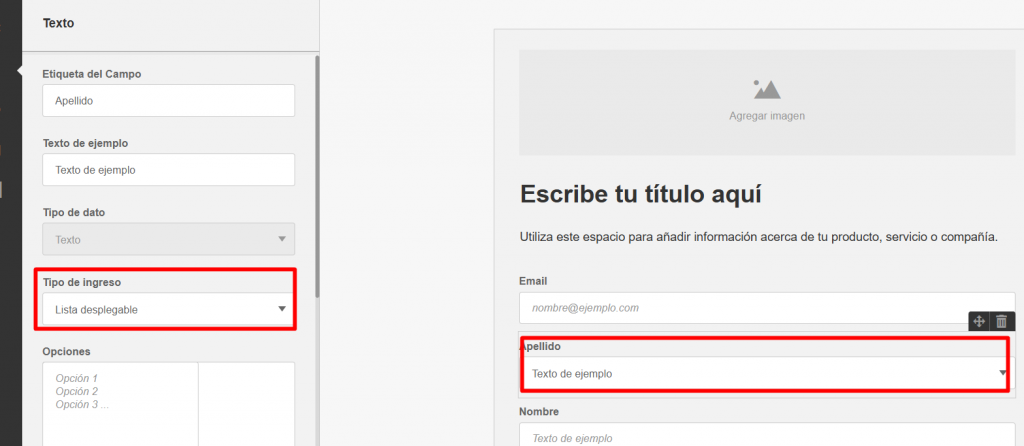
3- This will open a box to select the options you want to enter. Remember to insert them one below the other, as shown in the image.
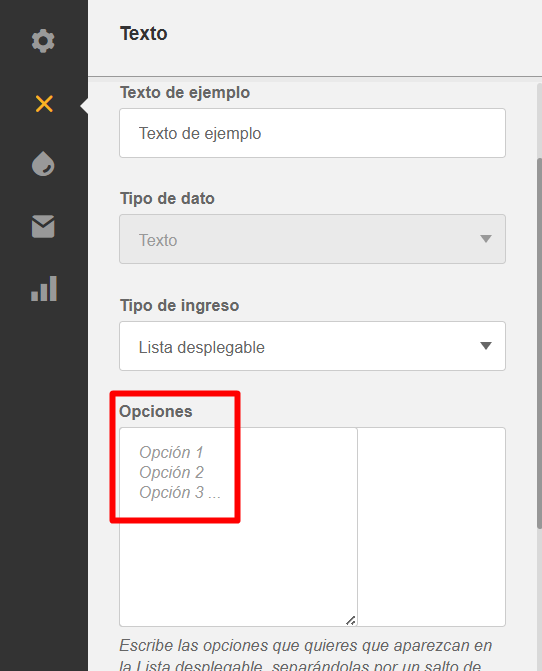
And that’s it! You’ve learned how to add Custom Drop-Down Fields to add options to your Forms.
If you have any questions or comments, please contact our Support team through any of our communication channels shown on the screen. By email at [email protected] through our WhatsApp and online chat, or through our Social Media.
We’re here to help 💛

 ES
ES EN
EN
Doppler informs you that the personal data that you provide to us when completing this form will be treated by Doppler LLC as responsible for this web.
Purpose: To allow you to make comments in our help center.
Legitimation: Consent of the applicant.
Recipients: Your data will be saved by Doppler and Digital Ocean as hosting company.
Additional information: In the Doppler Privacy Policy you’ll find additional information about the collection and use of your personal information by Doppler, including information on access, conservation, rectification, deletion, security, cross-border data transfers and other issues.