How to create and edit a Facebook Chatbot room?
Here are the steps you need to take to set up your Facebook Chatbot Conversations. Let’s see how to do it 🙂
Before you start, check the requirements to create a Facebook Chatbot room:
- The business must have a verified Meta business account.
- Have access to a Facebook page.
- The Facebook page must be associated with the business account.
Step by step to link your Facebook account with Conversations:
First, log in to your account and go to the Conversations menu. Once there, click on the Settings option in the left menu and select Rooms.
Then click on the “+New Room” button and choose Facebook Messenger as the communication channel. 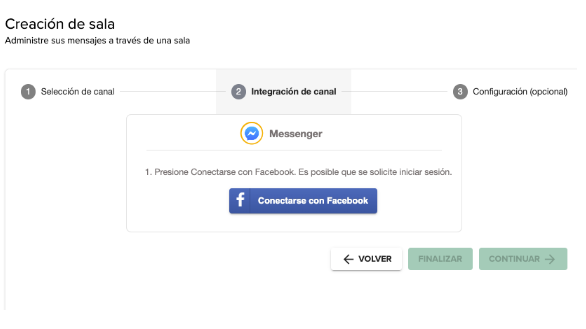
Log in to Facebook with the credentials that have administrator role in your account.
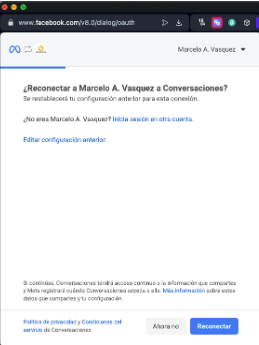
If you previously linked any other accounts to Conversations, then you’ll be presented with a screen like the one above to edit your settings and add the new Facebook account and page.
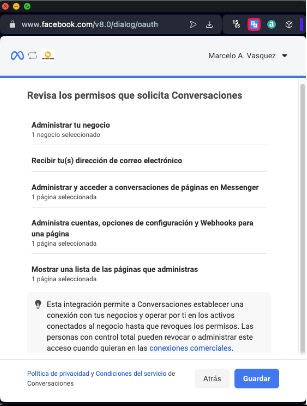
Once the permissions are confirmed, you will be able to see a screen confirming that the Fanpage has been successfully connected to Conversations.
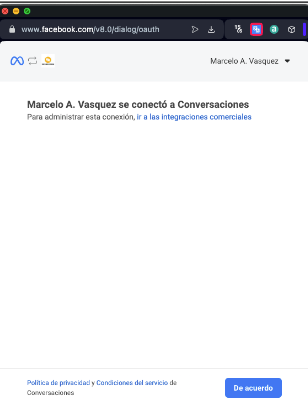
By clicking on the “OK” button you will return to the Conversations screen where you must select the Fanpage and then complete the Room Name and Modality data.
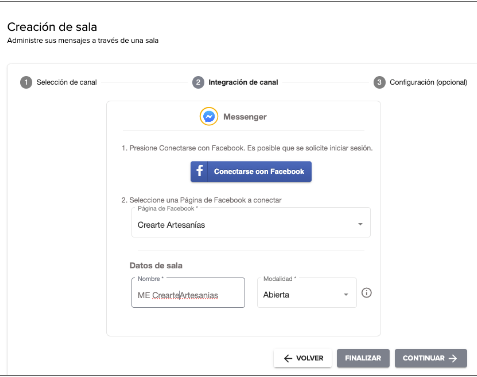
In the next step, fill in the data with the required options:
- Welcome message.
- Auto-response message.
- User assignment to the created room.
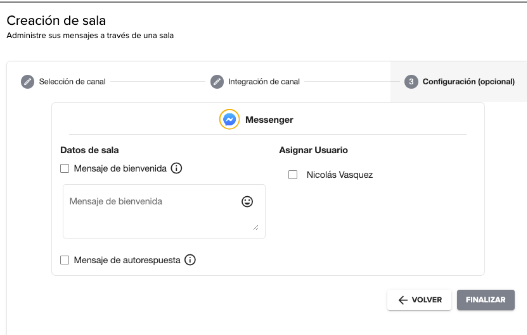
After finishing setting up your data, your newly created room is displayed:
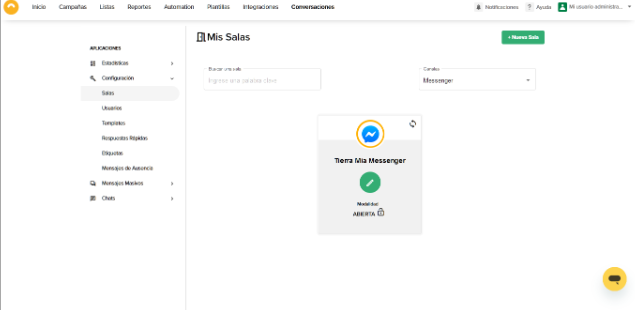
And you will be able to see your created room in the Chat list:
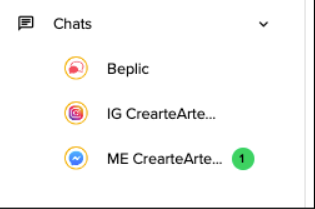
When you select the room you can see the list of messages pending to be read and you can manage the pending Conversations.
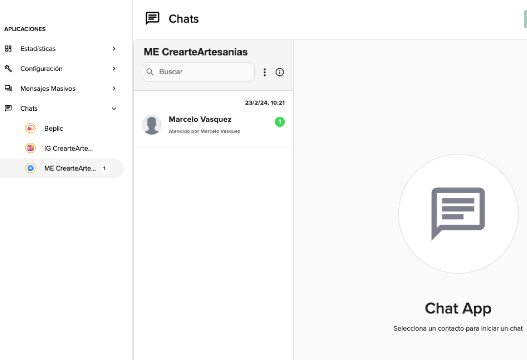
Great! Now you have learned how to include a chat room for Facebook Chatroom and be able to increase the reach of your communication even more 🙂

 ES
ES EN
EN

Doppler informs you that the personal data that you provide to us when completing this form will be treated by Doppler LLC as responsible for this web.
Purpose: To allow you to make comments in our help center.
Legitimation: Consent of the applicant.
Recipients: Your data will be saved by Doppler and Digital Ocean as hosting company.
Additional information: In the Doppler Privacy Policy you’ll find additional information about the collection and use of your personal information by Doppler, including information on access, conservation, rectification, deletion, security, cross-border data transfers and other issues.