How to create an Automation of Pending Payment
Thanks to this automated flow, your Online Store visitors will receive an Email each time they have an order with pending payment, with all the information about the selected products. The main goal is to encourage them to finish their purchase! You can use it for Tiendanube and Woocommerce, more stores will be enabled soon.
You create and configure it once and it will work forever! Continue reading and discover how to do it step by step.
How to create and activate a flow step by step
1- Once you are into your Doppler account, go to Automation and Create Automation. There you’ll see the Pending Payment box enable (if the integration between platforms is well done, as we said before).
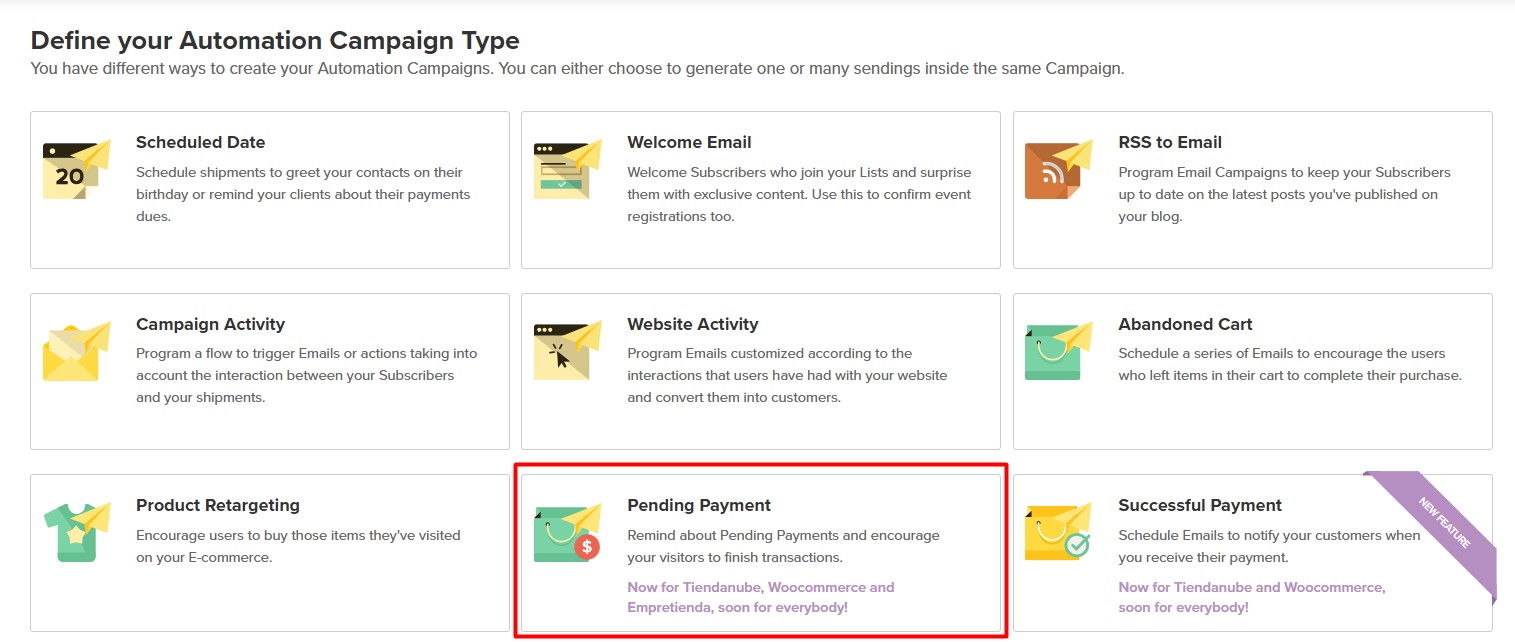
2- After you click on that box you’ll see the Automation canvas to setting it up.
In the Initial Conditions, you can configure a waiting time after a visitor goes away from your store.
You can choose as many hours as you prefer. Remember that after that time, an Email will be sent to that visitor.
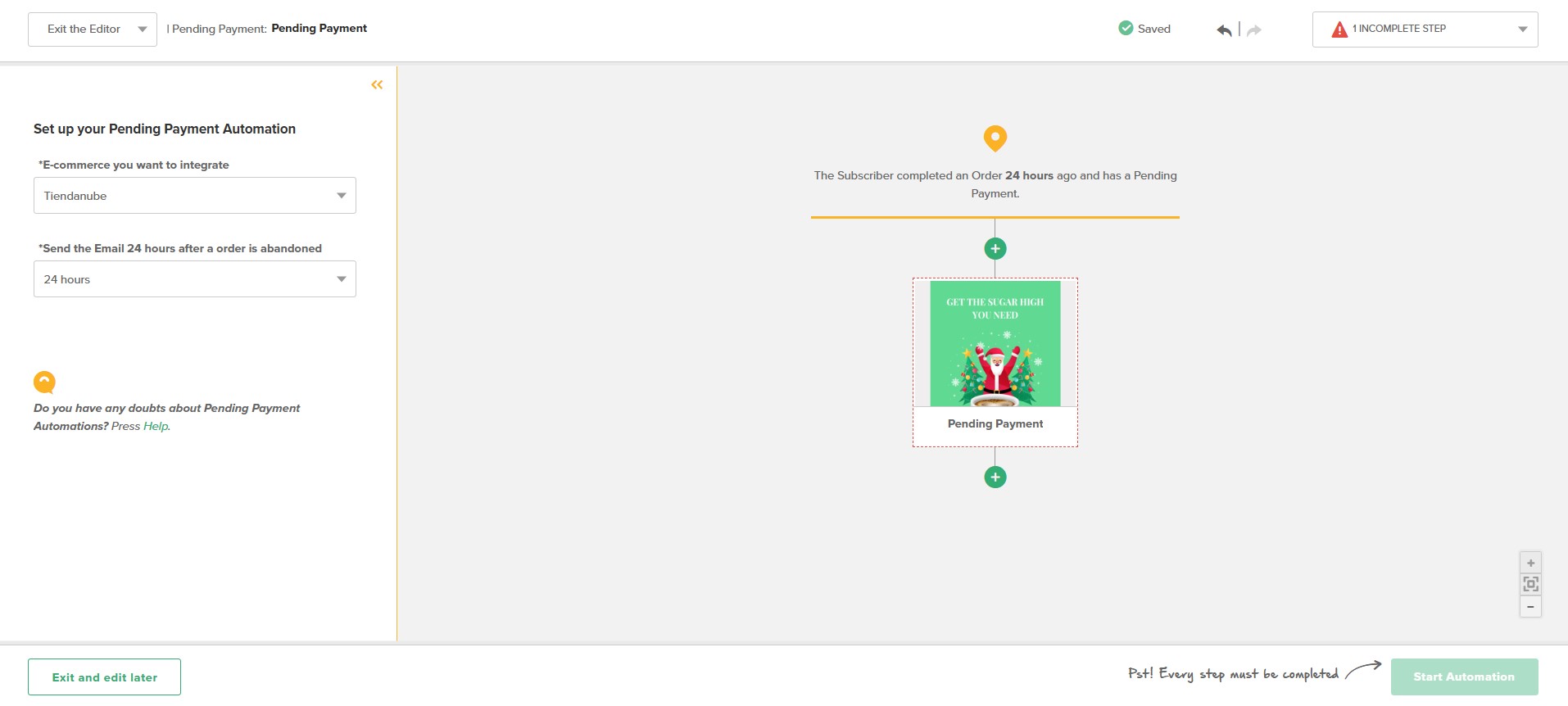
3- At the right side of your screen you’ll see the flow you are creating. If you click on the Email element, you can edit the Subject, Preheader, name, sender, and address to answer the Email. You can also import an HTML or edit a Template.
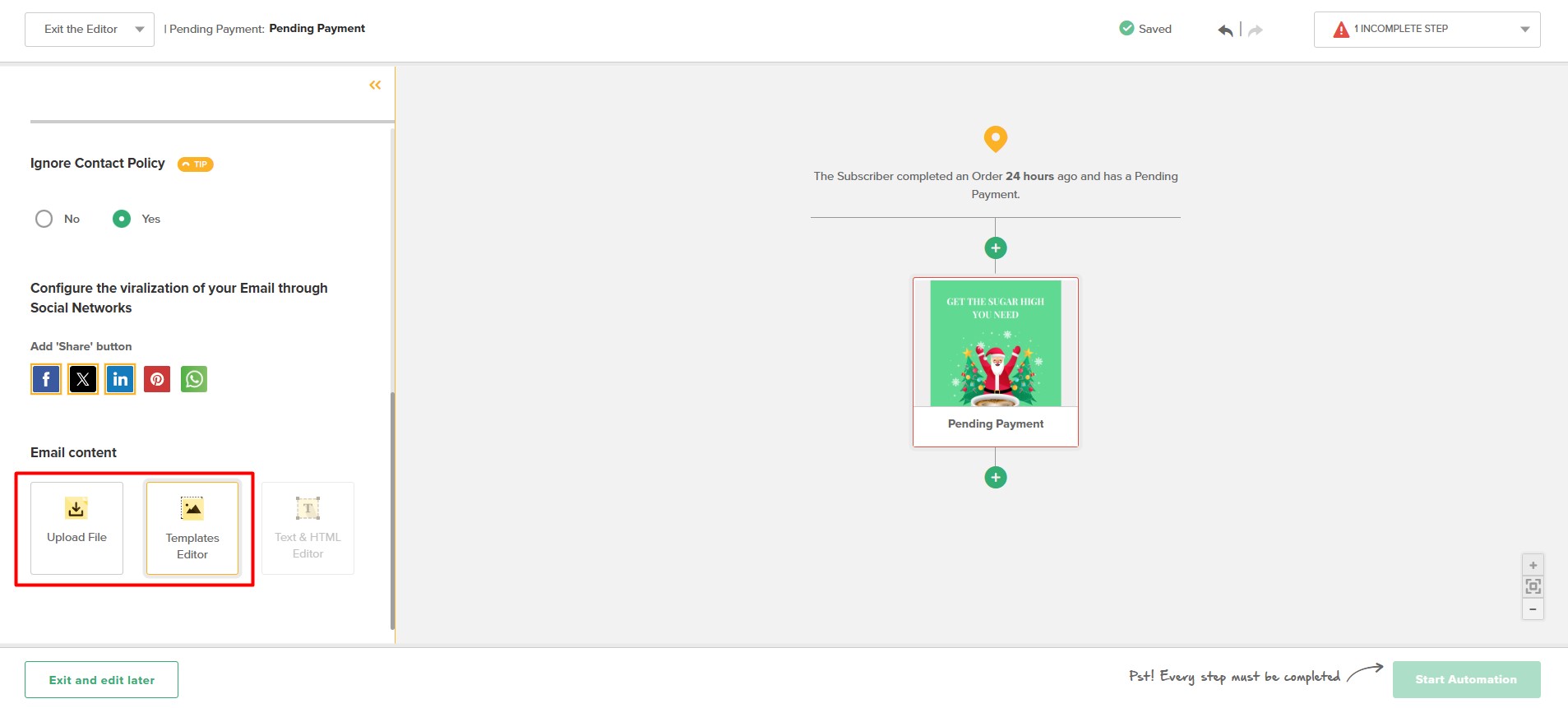
Into the Pending Payment category of the Template’s Editor you’ll find predesigned and preconfigured Templates. By using any of them, Doppler will show automatically all the information about the selected products of your Store.
If you decide to use one of these Templates, you won’t have to worry about extra code. You only have to customize with the “look and feel” of your brand and Store.
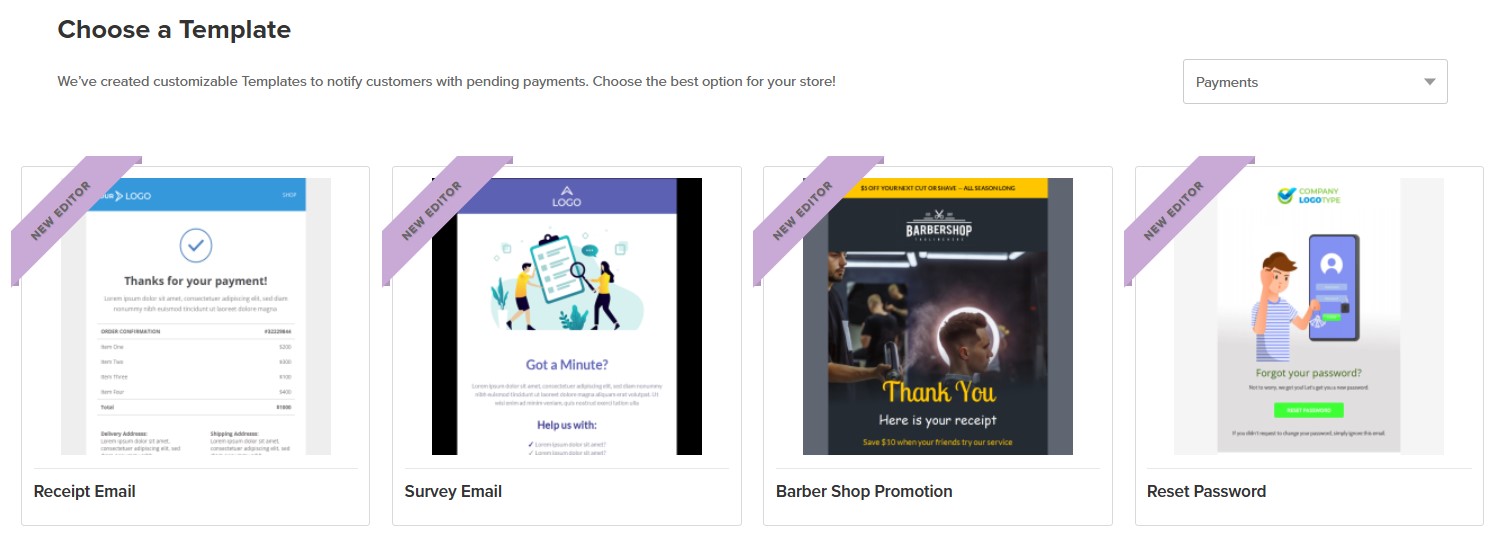
You can also choose a different Template from another category! The only extra thing you have to do is drag and drop the Order Detail Element into the Template structure. If you don’t, the information about the products with pending payment won’t be shown.
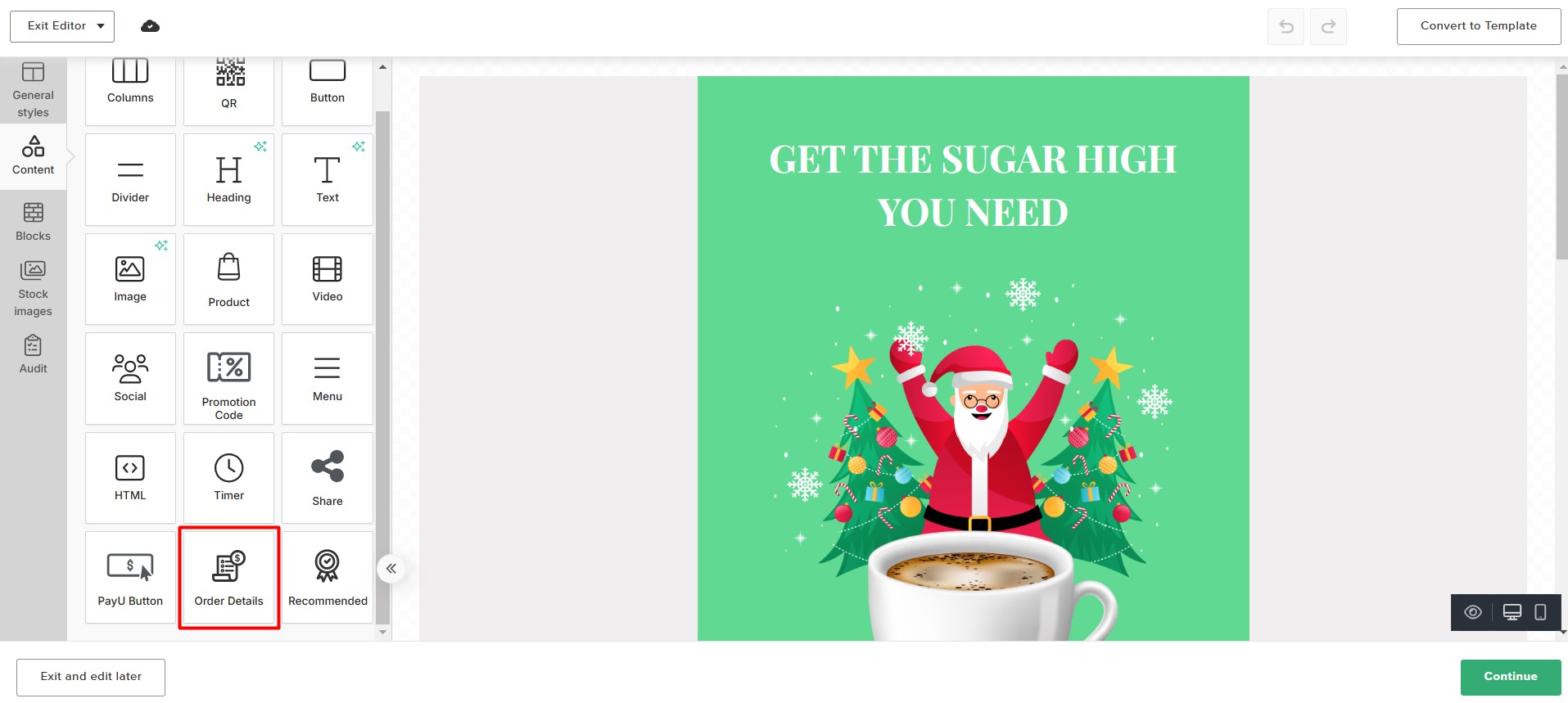
You can change and edit the style, colors, fonts and appearance of the dynamic text into the element; even add some extra content. Remember that these kinds of changes and decisions will affect all the products of the Emails and all the Pending Payment Campaigns you’ll send from your Doppler account.
If you prefer to import your own HTML, the code must have some tags in order to works as a dynamic piece, each time for each visitor. Don’t forget to include them into the <body> </body> tags.
Here is a list with all the tags and value, with a short explanation of each one.
| TAG | Required? | What it means |
| <dynamiccontent action=”pending_order”> |
YES |
“Action” is about the Automation type. All the products of the order will be shown by default. |
| [[[DC:IMAGE]]] |
NO |
Picture of the product at the Store. |
| [[[DC:TITLE]]] |
NO |
Title / Name of the product at the Store. |
| [[[DC:PRICE]]] |
NO |
Prize of the product. |
| [[[DC:QUANTITY]]] |
NO |
Quantity of the same product. |
| </dynamiccontent> |
YES |
End of the dynamic content. |
4- After importing an HTML or editing a Template, your automated flow will be configured to attract visitors to your Store again if they have a pending payment.
If you want, you can add another step to the flow as a Resending, or associating Subscribers to a specific List, according to the visitor’s behavior with your Email (open or not, click on a link or not).
5- If you are sure that your flow is ready, don’t forget to Start it. From this moment on, your customers will receive an Email notification each time they have a pending payment.
That was all. Have a great Campaign!

 ES
ES EN
EN


Doppler informs you that the personal data that you provide to us when completing this form will be treated by Doppler LLC as responsible for this web.
Purpose: To allow you to make comments in our help center.
Legitimation: Consent of the applicant.
Recipients: Your data will be saved by Doppler and Digital Ocean as hosting company.
Additional information: In the Doppler Privacy Policy you’ll find additional information about the collection and use of your personal information by Doppler, including information on access, conservation, rectification, deletion, security, cross-border data transfers and other issues.