How to integrate Doppler with your Shopify store
There is a formula to guide your prospects through the sales funnel in order to turning them into actual customers, and it’s called Email & Automation Marketing.
In this article, we’ll explain step by step how to integrate your e-commerce with Doppler so that all the contacts you generate in your store are automatically stored in a subscriber list. Once there, you can send them email marketing campaigns or associate them with automated email flows. Your results will improve significantly!
How to integrate Doppler with your Shopify store step by step
1- To begin, login to your Doppler account and go to the Control Panel. There you’ll see the Shopify icon.
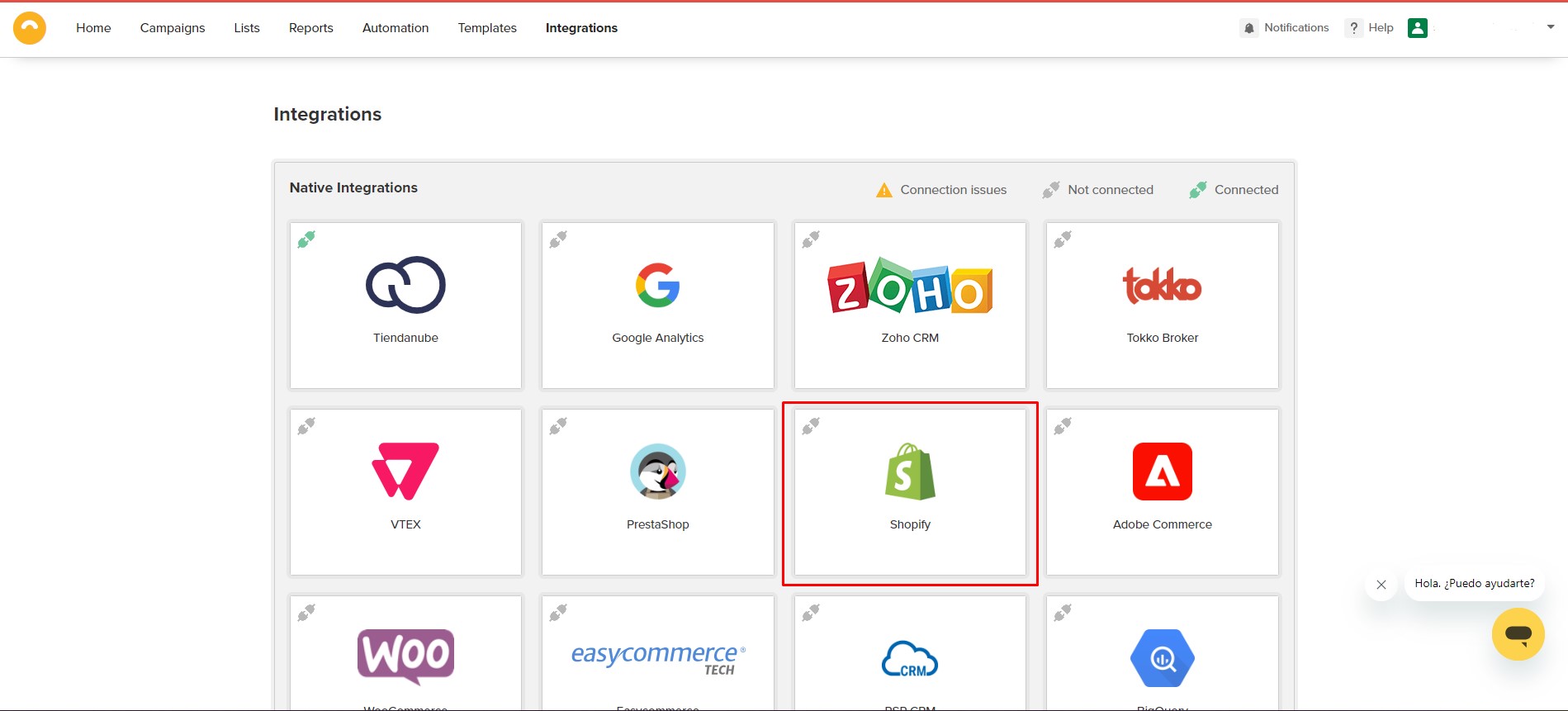
2 – Now, you’ll need to connect your Shopify store to your Doppler account. When you click Connect, you’ll be redirected to Shopify, where you can complete all the necessary integration steps.
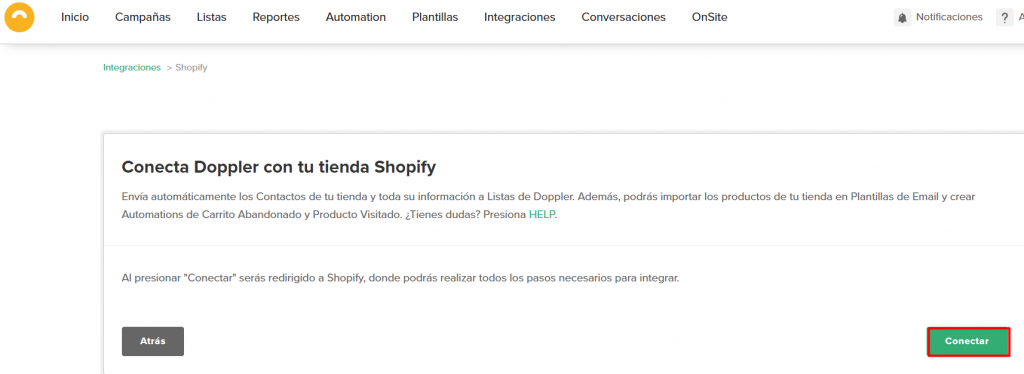
You’ll see the following screen. Enter your store’s URL and click Install.
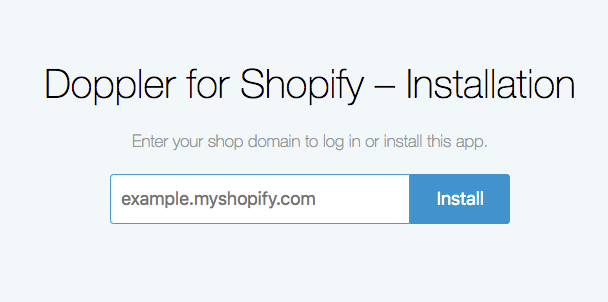
3- In this step, you must grant the necessary permissions to install the Doppler app. Press the Install button.
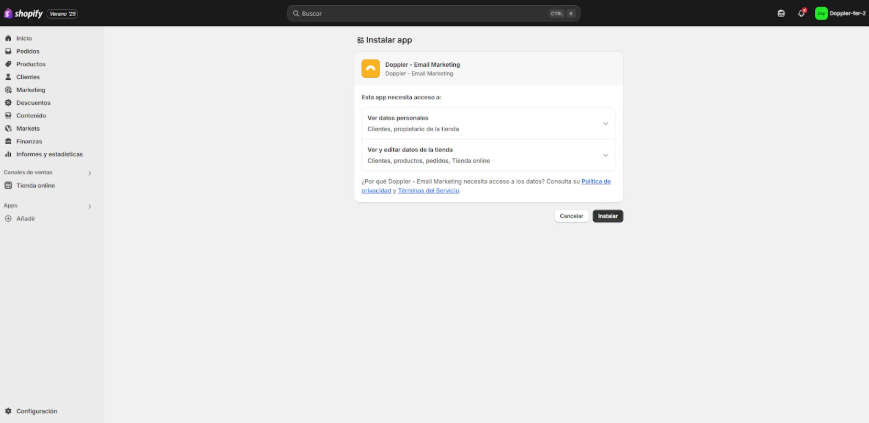
4 – Next, you’ll have to choose between two options: If you already have a Doppler account, click Connect existing account. If you don’t have one yet, click Sign up for free and complete the form to register with Doppler.
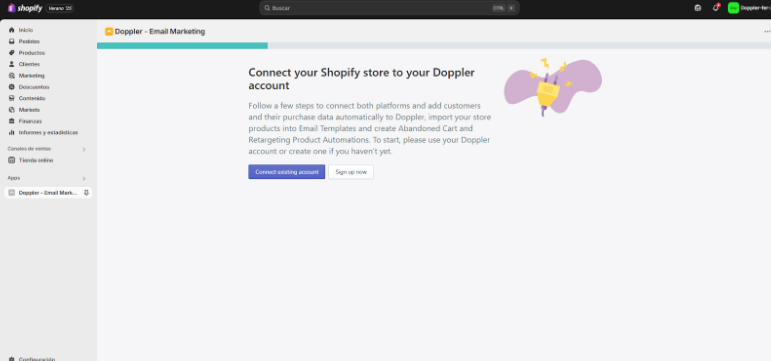
If you already have a Doppler account or have just registered, you need to connect both platforms. Choose the Subscriber List you want to send your store’s contacts to, if you’ve already created one in Doppler. If you haven’t already, click the “Create a new Doppler list” button. Don’t forget to save your progress 😉
5 – Now, you must log in to Doppler with the username and password you used to register.
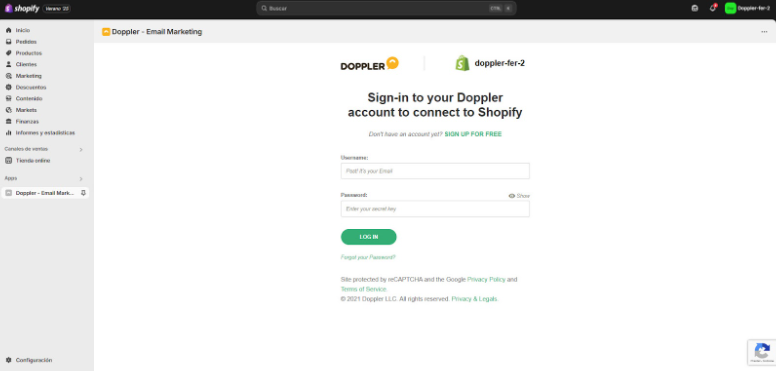
6 – Now sync your Shopify store with Doppler. It’s time to connect your Doppler lists of customers, clients, and subscribers.
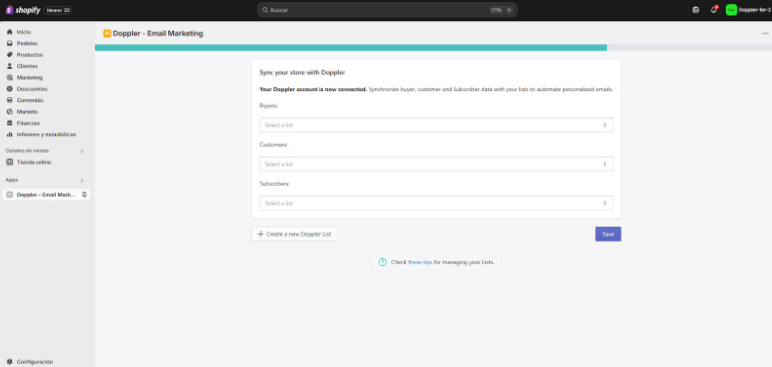
7- It’s time to connect the Custom Fields for your Lists. Here, you must select the field in Doppler that you want to map to the field in Shopify. It’s important to remember that you must create the custom fields before connecting them in your Doppler account.

8- It’s time to map the Custom Fields. This means you must add the fields whose data you want to import into Doppler. For example, your customers’ addresses or their birthdays. Keep in mind that each field you want to map must be previously created in both Doppler and Shopify.
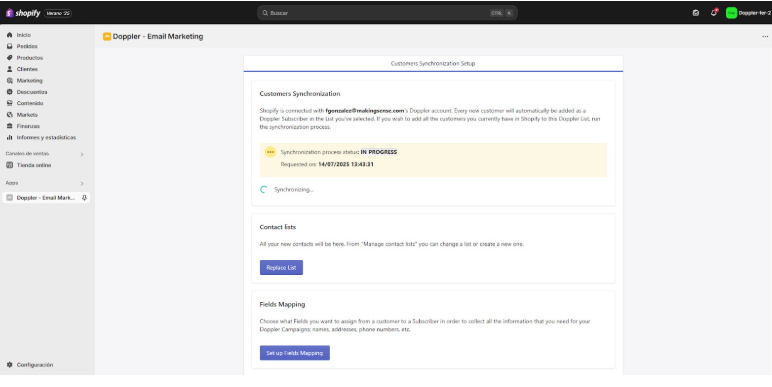
There you’ll see the options available for your Campaigns. You’ll have Synchronized Lists and the Shopify admin panel available for Automated Sends.
The next step is to sync the data, that is, send it from Shopify to Doppler. If successful, you’ll see the COMPLETED status and the custom fields you selected. You’ll then access a panel from which you can edit any of the previous steps, such as replacing Lists, Custom Fields, Contacts, etc.
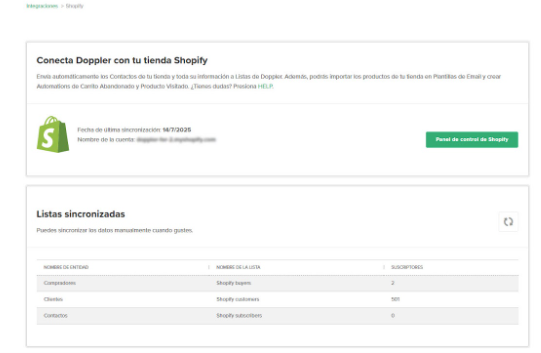
That’s all! You now have your Doppler and Shopify accounts integrated and your contacts synced. Now all that’s left is to create your campaigns and automated email flows to turn them into loyal customers of your brand.
IMPORTANT: If a customer is removed from the store, they must be manually unsubscribed from the Doppler lists.
Enjoy the integration!

 ES
ES EN
EN

Doppler informs you that the personal data that you provide to us when completing this form will be treated by Doppler LLC as responsible for this web.
Purpose: To allow you to make comments in our help center.
Legitimation: Consent of the applicant.
Recipients: Your data will be saved by Doppler and Digital Ocean as hosting company.
Additional information: In the Doppler Privacy Policy you’ll find additional information about the collection and use of your personal information by Doppler, including information on access, conservation, rectification, deletion, security, cross-border data transfers and other issues.