How to enable DKIM, SPF and DMARC?
In this article, we’ll explain how to properly configure DKIM, SPF, and DMARC. This process will allow you to properly authenticate your Doppler account and reduce the likelihood of your Emails being considered Spam.
But first, watch this explanatory video to prevent your emails from reaching your users’ inboxes:
Content Index:
- Why is it important to have your own domain to send Email Marketing Campaigns?
- What is DKIM and how does it work?
- What is SPF and how does it work?
- What is DMARC and how does it work?
- Why do you need to configure DKIM and SPF to ensure your Campaign’s Deliverability?
- Step by step to configure DKIM and SPF in your Doppler account.
Before continuing… do you know why it’s important to have your own domain for sending email marketing campaigns?
In addition to being beneficial for your brand image and generating greater trust among the contacts who receive your communications, sending emails from an email address with your own domain will help you:
- Reduce the chances of your Emails ending up in Spam, which is what usually happens when sending campaigns to large contact lists from Hotmail, Gmail, Outlook, and other domains.
- Increase the chances of your Campaigns reaching your contacts’ Inboxes, which will most likely also improve the effectiveness of your emails, which will be reflected in your reports (lower bounce rate, higher open and click rates, among other metrics).
- Ensure your privacy and the security of the personal data contained in your campaigns, both your own and those of third parties
At Doppler, we share with our users best practices for keeping their databases optimized. This greatly contributes to the effectiveness of their Emails and strengthens their reputation as senders. In this sense, having your own domain properly configured under the DKIM and SPF standards is essential.
Do you already have your own sender domain? The next step is to configure DKIM and SPF in your account. Both strategies combined will allow you to achieve the highest level of deliverability.
Important: If you have more than 5,000 contacts, it is mandatory that you configure your own domain to send your campaigns.
What is DKIM and how does it work?
It’s an Email authentication mechanism that allows the sender to take responsibility for sending an Email. It can either be the author of the message, the server that manages the Email or even a server that performs as an intermediary in the Email route.
DKIM uses the public key to sign legitimate Emails so that they can be verified by the people who receive them. Two examples of Email clients that implement this mechanism are Yahoo! and Gmail.
This is how DKIM works:
- DKIM includes a header with a digital signature in the message (it’s unique for each body and header)
- When an Email is sent, the destination server makes a query to the DNS of the Sender’s domain. If the DKIM is configured in the signature field, it gets the public key of the domain, and it will use it to uncode the value of the signature in the header and to recalculate the one of the signature for the message (as we said before, the header and the body)
- If those two values match, the authenticity of the message is confirmed. That’s great news!
What is SPF and how does it work?
SPF (Sender Policy Framework) is a protection system against the falsification of addresses when sending Emails. In other words, it avoids Senders from issuing Emails on behalf of others. This system identifies, through domain name records (DNS), the mail servers authorized to send messages.
The use of SPF improves the Sender’s reputation and reduces phishing: spammers posing as your identity.
This is how SPF works:
- The mail server that receives the Emails compares the domain of the Sender’s address with the List of IPs authorized to send messages from that domain.
- In order to be valid, the sending server must have a SPF record in its DNS, and the server that receives the Emails has to be able to verify it.
- If the SPF is unvalid, the receiver’s Anti Spam Filters will rate that message negatively, making it more difficult to reach the Inbox.
What is DMARC and how does it work?
DMARC (Domain-based Message Authentication, Reporting & Conformance) is a system by which the receiving email server can determine how to handle emails that fail the SPF and DKIM check.
The system works this way:
- Upon receiving an Email, the destination server queries the DNS of the Sender’s domain to obtain the DMARC record and determine what to do with the received email.
- Using this record, the Sender domain can set the DMARC policy in different ways, such as instructing the mail server to quarantine, reject, or deliver them.
- These policies may also include instructions for sending reports to domain administrators about emails that pass and fail checks.
Why do you really need to configure these systems?
The configuration of both systems not only improves your Email’s protection and security, but also helps you avoid bad practices in Email Marketing, such as Spam and phishing.
What happens if you don’t use them? The effectiveness of your Campaigns decreases in those mail servers that verify domain’s DNS records. By the way, we are talking about the most popular mail servers.
So if you want to reach your Contacts’ Inbox with your Campaigns, configure the custom DKIM authentication for your domain and add Doppler in your SPF record.
It’s easy! We’ll show you step by step how to configure both. You may also learn more about the importance of DKIM and SPF in this theoretical pill of Doppler Academy (content in Spanish).
Step by step to configure DKIM, SPF and DMARC
You have to follow 4 simple steps to configure DKIM and SPF in your account. Make sure you complete all of them, otherwise it won’t be activated.
Step #1 – Add your domain
First, log in to your account and go to the top corner. Click on your username and a series of options will appear. Select Control Panel.
Scroll down to find the Advanced Preferences option. Click on DKIM, SPF & DMARC.
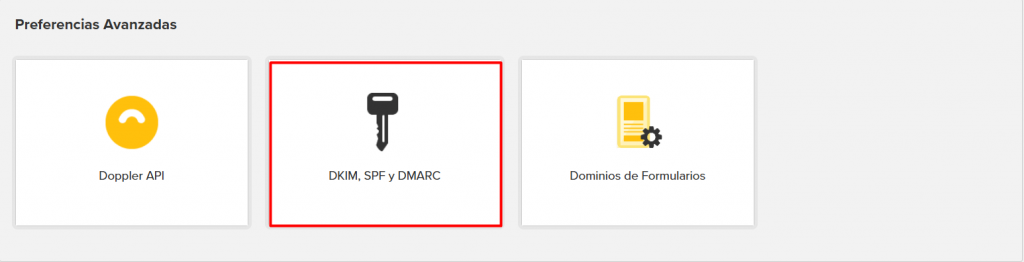
Once there, you’ll need to add the domain(s) you use to send your email campaigns. To do so, click the green Add Domain button.
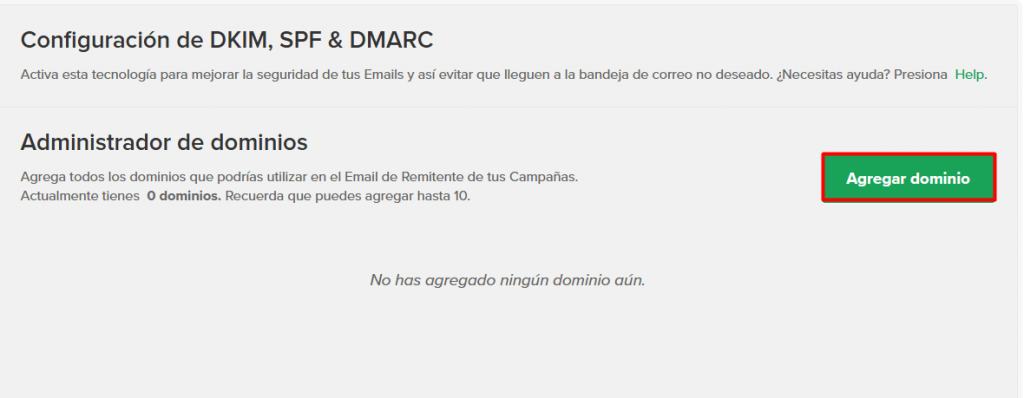
A pop-up window will appear in which you must enter the domain you wish to add. Keep in mind that you can add a maximum of 10 domains to your account, and the first one you add will be used as the default. Don’t forget to click the green “Add” button.
Step #2 – Configure your domain
Before explaining this step, it’s important for you to know something: to authenticate your domain, you’ll need to complete steps in both Doppler and your domain provider’s DNS Zone Editor. This requires you to copy and paste information from our tool to your domain provider’s website. For convenience, we recommend working with two browser tabs open so you can easily navigate between them.
Once the domain is added, another window will appear with the following information: DKIM Record Name, Public Key, and SPF and DMARC Records.
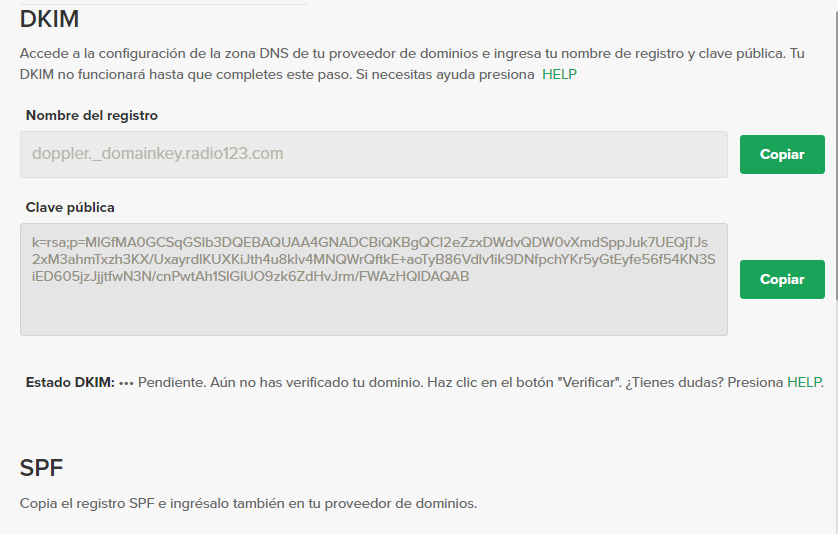
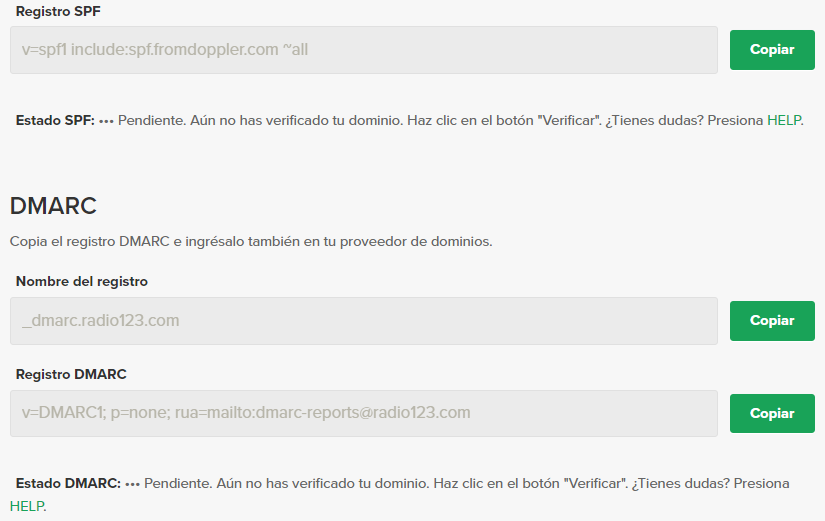
Once you are in your domain, to configure DKIM you will look for the Add record option and then create a txt type text.
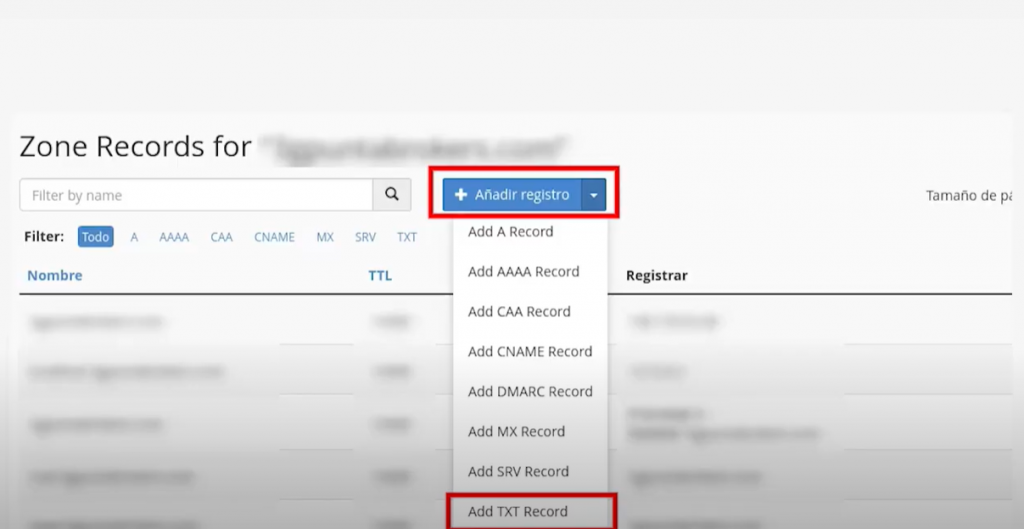
Then add the name, which in Doppler is known as the Record Name. To do this, copy and paste the series of values directly into the space provided.
The next step is to add what is known in Doppler as a Public Key. To do this, copy and paste the series of values directly into the space provided.
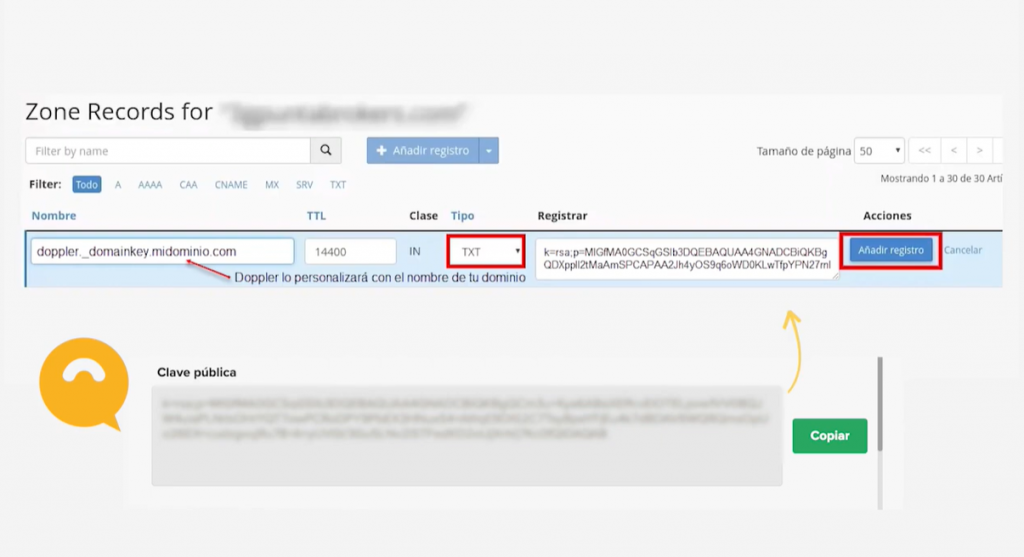
To configure SPF, you’ll create a new record. Enter your domain name in the name field. Don’t forget to select the TXT option.
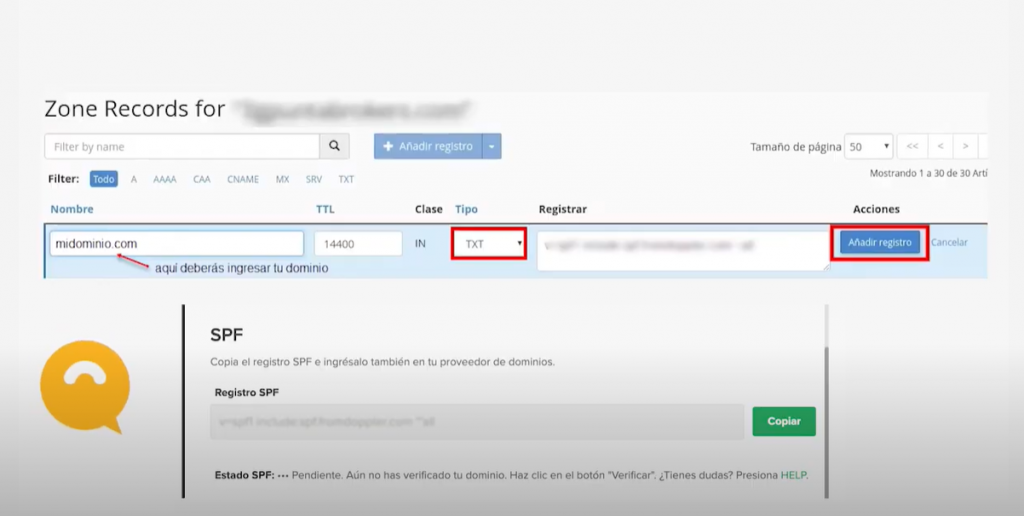
In the Content field, you will copy and paste what we at Doppler call an SPF Record.
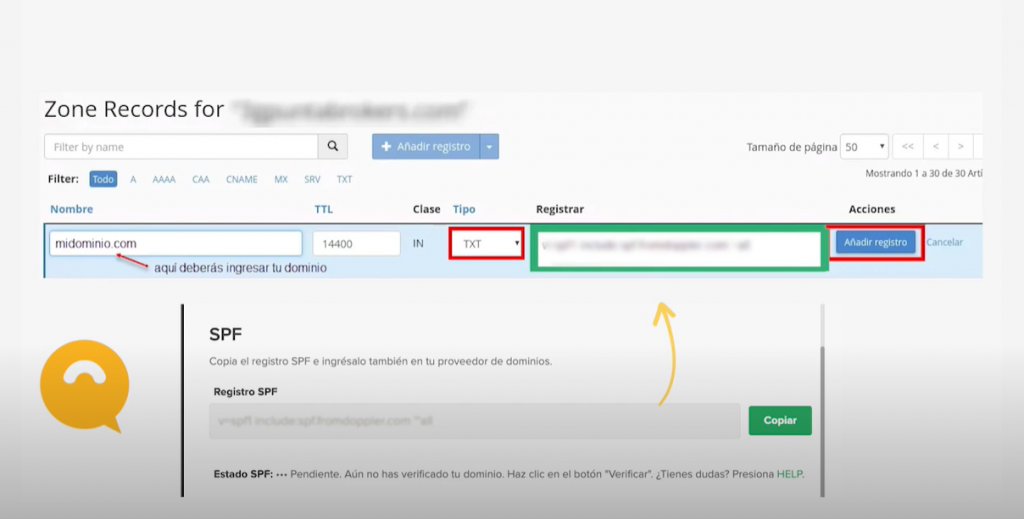
Important! Remember that you should only have one SPF record on your hosting. If you already have one created, you must include the following: include:spf.fromdoppler.com. Have any questions about how to do this? Contact us!
How to generate a TXT for SPF?

Advice to set up SPF correctly
- It must be configured with a TXT Record instead of a SPF Record.
- When you make changes, be sure that the other Email (ESP) or Internet services (ISP) providers you use are included in your SPF Record.
- Do not create more than one TXT Record per SPF.
- Include your ESP or ISP values in your SPF Record.
- Some DNS providers may need the value to be between quotation marks. For example: “v=spf1 include:spf.fromdoppler.com ~all”
Next, follow the same steps to configure DMARC.
First, copy and paste the record name provided by Doppler, then copy and paste the code we named DMARC Record in Doppler. Don’t forget to select the TXT type and click Add Record.
And that’s it! You’ve now configured all three systems so your emails are delivered correctly to your users’ inboxes.
Step #3 – Verify your domain
After completing all this information in the DNS configuration panel of your domain provider, you must go back to Doppler and click the “Verify” button in the DKIM & SPF Set up panel. Then you will see the different status for your DKIM and SPF configurations:
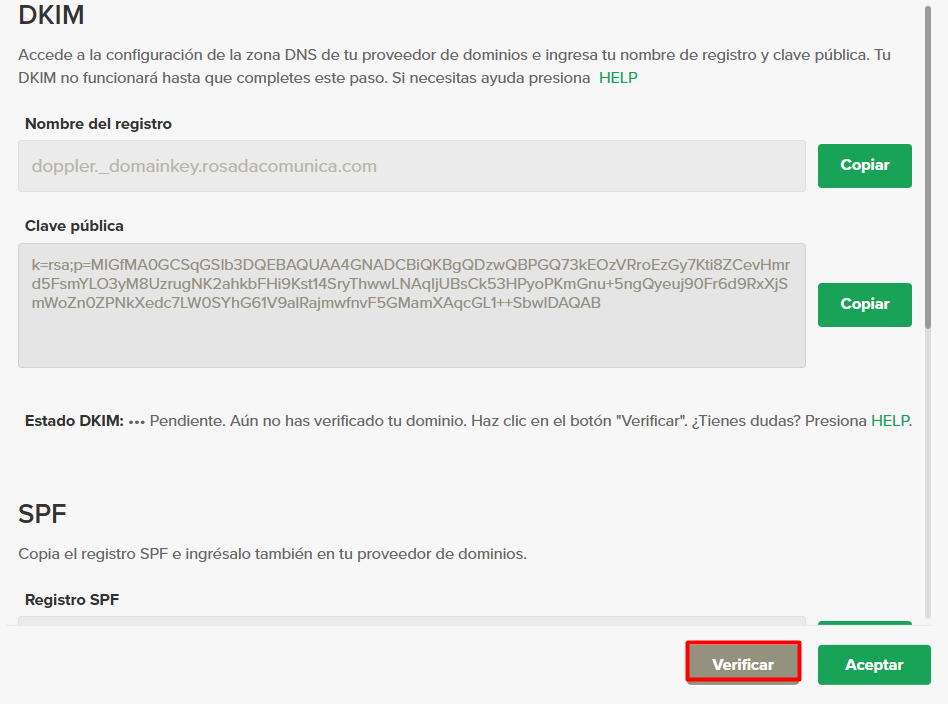
- Pending. You still haven’t verified your domain. To do so, just click the button “Verify”. If you have completed all the other steps, the status will become “Verified”.
- Verified. You have completed every step. Well done!
- Verified with error. Something went wrong during your configuration. Check the process step by step both in Doppler and in your domain provider. If you need extra help, just contact us: [email protected].
- Not configured. You still need to go to the DNS panel of your domain provider and proceed with the configuration. Click the icon right next to the “Verify” button in the DKIM & SPF Set up panel and follow every step we talked about in this post.
Step #4 – Check everything works right
When you finish the DNS configuration process, you’ll get your request approval from us: the Doppler Team. Then, send a test Email to a Gmail or Outlook account.
Open the Email and click in Show original.
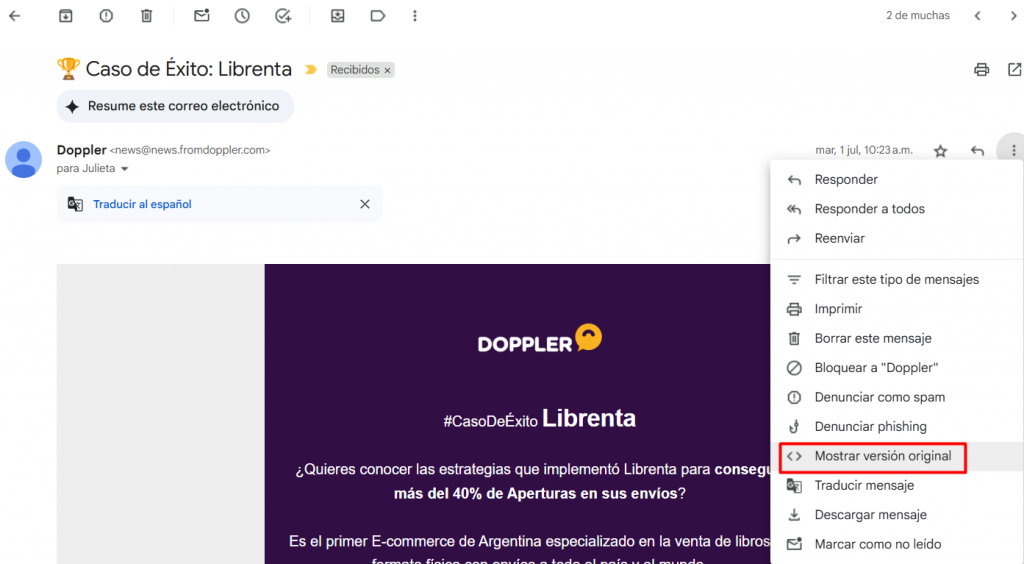
Tap Ctrl + F and search the word DKIM. You’ll see this information:

And that’s it! Note that you need to complete the 4 steps to validate correctly both DKIM, SPF and DMARC. There’s no harm in overlooking all the process again to find some mistakes or uncompleted actions.

 ES
ES EN
EN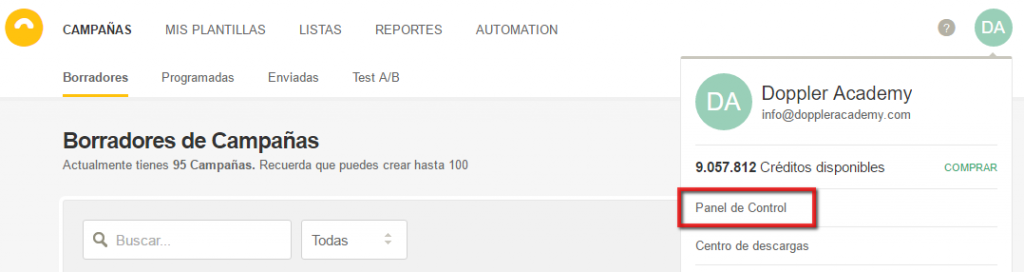
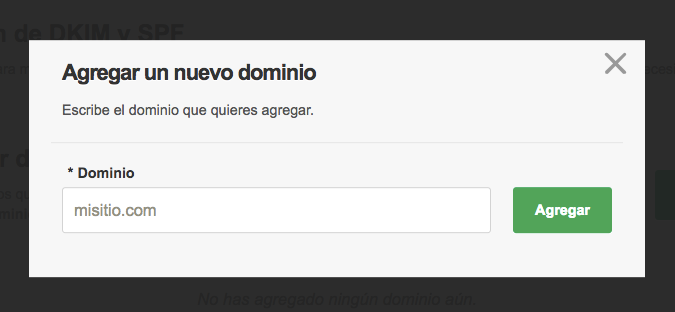
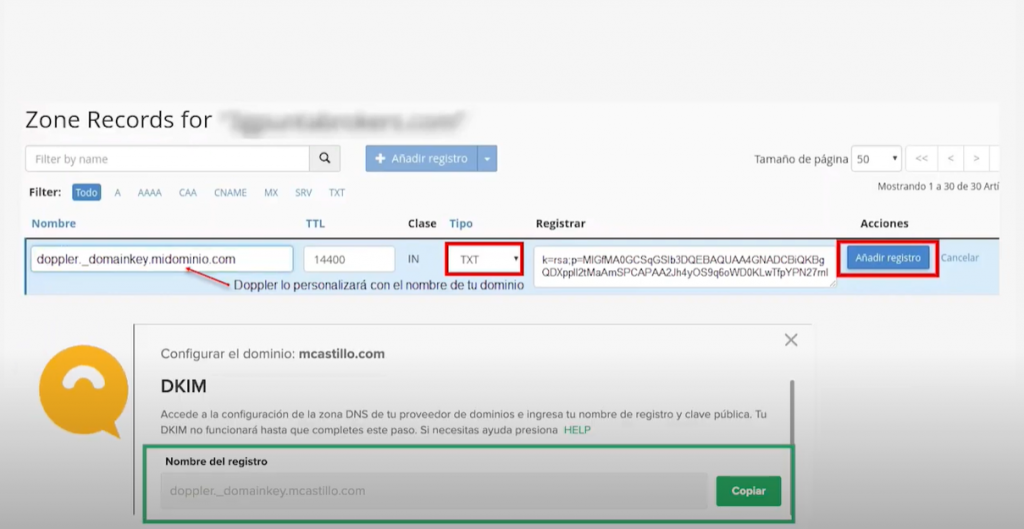
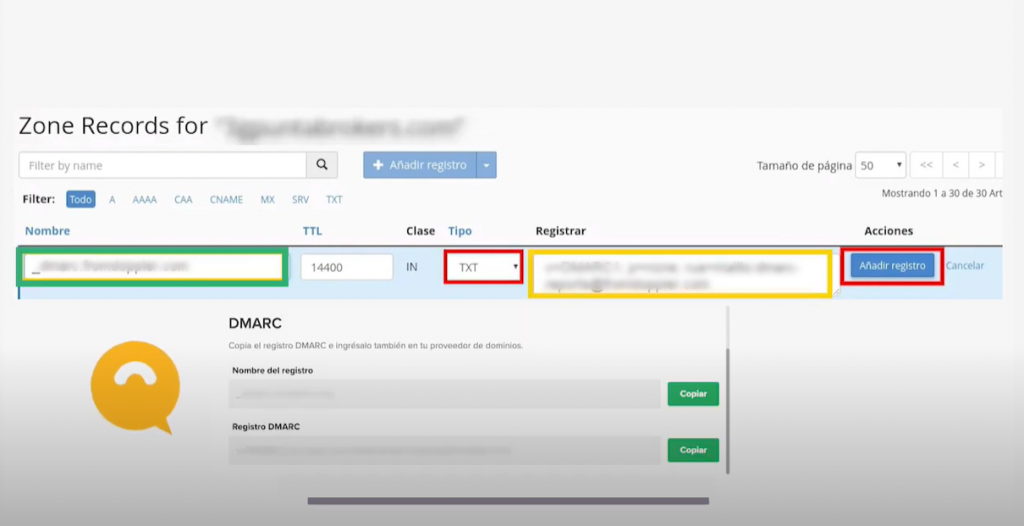


No entiendo que tengo que hacer con el dns
¡Buen día Cristian! Por esta consulta te sugiero que te comuniques directamente con nuestro equipo de Atencion al Cliente, que ellos te ayudarán paso a paso para que puedas activar el DomainKeys/DKIM y te explicarán particularmente qué debes hacer con el dns. No dudes en escribirnos a [email protected] para poder poner en práctica esta funcionalidad tan útil a la hora de evitar que tus Emails sean considerados como spam. ¡Mucha suerte! Saludos 😉
Hola, Soy una agencia y tengo varios clientes, tengo que hacer para cada dominio?
Hola Christian, ¿Cómo estás? Claro, siempre deberás dar de alta el Domainkeys/DKIM asociado a cada dominio. Si necesitas ayuda en este proceso, puedes enviarnos un mail a [email protected]
¡Muchas gracias!
Claudio del equipo de Doppler
Buenas tardes, me parece muy interesante esta configuración pero me falta conocimiento para ver si al activarla puede llegar a tener un impacto con los emails que se envian externos a doppler, por ejemplo desde un cliente de correo configurado en mi Celular, PC, o una cuenta del dominio @guiacores.com.ar , que por ejemplo la use un empleado para sus comunicaicones corporativas.
Tengo muchos problemas de SPAM con nuestros correos, ya que nos usan muchisimo nuestro dominio como suplantacion de identidad para hacer mailing como si fuesen correos enviados desde @guiacores.com.ar y necesito analizar todas las opciones que puedan contribuir a minimizar este tipo de acciones, para que nuestros propios correos enviados desde nuestros dispositivos no sean considerados SPAM y no tengamos que lidiar todo el tiempo en decirles a los destinatarios que revisen su correo basura o spam para ver si nuestros correos no se encuentran alli.
Muchas gracias por su ayuda!!!
Hola Mauro, ¿cómo estás? En breve te estaremos contactando desde soporte para asistirte con tu consulta. Saludos, Sebastián de Doppler.
Hola, quise comunicarme con uds. hoy y no me atendieron. Es para poder configurar correctamente Domain Keys. Muchas gracias!
Hola Juan, ya mismo un Representante de Atención al Cliente se pondrá en contacto contigo para ayudarte a configurar tu Domain Keys.
Gracias,
Noelia de Doppler
Hola, ¿es necesario incorporar el servidor smtp de doppler a los registros SPF?, ya tengo creado los registros DKIM
No cuentro información al respecto.
Saludos,
Rodrigo C.
Hola Rodrigo, un representante de atención al cliente estará poniéndose en contacto contigo este día para ayudarte de manera personalizada con la configuración.
Gracias,
Sebastián de Doppler
hola, cuales el dominio que tengo que colocar, qué es pagina web o que…yo uso gmail
¡Hola Giancarlo! Nuestro equipo de Soporte y Atención al Cliente te contactará para resolver tu duda. Saludos, Sebastián de Doppler 🙂
En el paso 1 luego de ingresar mis datos en el formulario DomainKeys/DKIM y presionar “Solicitar”, la página vuelve al mismo formulario (como si no hubiera realizado acción alguna).
Por favor, necesito ayuda con esto para solucionarlos y enviar mi campaña.
De antemano,
Gracias
Hola Diego, ya hemos derivado tu consulta a nuestra área de Soporte y Atención al Cliente. Muy pronto se pondrán en contacto contigo. Saludos, Sebastián de Doppler 🙂
Hola! Trabajo con varias cuentas de clientes y notamos que una gran cantidad de correos de Listas Propias no llegan o van a la Bandeja de “Promociones”.
Consultado el Chat Online para configurar correctamente Domain Key me informan que debido a que existen “Muchos CPanel diferentes” debo consultar a mi proveedor de Hostinga de cada una de las cuentas.
¿En el Zone Editor de CPanel se puede configurar?
¿Existe la posibilidad de que revean estos Tutoriales y los expliquen más detalladamente?
Gracias y saludos
Hola Soledad, gracias por tu consulta. La misma fue derivada al área correspondiente, a la brevedad se estarán comunicando contigo. Tendremos en cuenta tu sugerencia respecto de la mejora en los tutoriales. Saludos, Claudio de Doppler
Buenas noches! quiero integrar doppler a mi portal, debo crear un subdominio o me conviene comprar otro dominio y delegarlo a sus servidores y listo. Gracias
¡Buenas tardes! Muchas gracias por tu consulta. A la brevedad se contactará un Representante de Atención al Cliente para brindarte más información y asesorarte. Saludos, Noelia de Doppler.
yo ya tengo generado un spf para mi dominio en office 365el cual incluye IP´s de servidores que usamos de relay cual seria la opción en este caso.
Buenas tardes Jose Luis, en breve se contactará contigo una Representante de Atención al Cliente para dar respuesta a tu consulta. Saludos, Julieta de Doppler.
Me pasa lo mismo, y no me está tomando el spf…
Hola Vanesa,
Te pedimos que nos escribas a [email protected] para que podamos dar seguimiento a tu consulta.
Saludos, Sole de Doppler.
Me pasa lo mismo y no me lo deja configurar correctamente. Como tengo que hacer?
Hola Vanesa,
Te pedimos que nos escribas a [email protected] para que podamos dar seguimiento a tu consulta.
Saludos, Sole de Doppler.
En mi caso tengo que configurar 3 registros para SPF.
Lo hice de la siguiente forma (con un TXT con valor 14400 TTL e indicando en Nombre el dominio):
v=spf1 include:_spf.google.com include:servers.mcsv.net include:spf.fromdoppler.com ~all
… y en estado SPF dice: “Verificado con Error. Asegúrate de que has cumplido correctamente con todos los pasos de configuración.”
Me pueden asistir para quede ok ?
Hola Pablo, ¿has podido resolverlo? De lo contrario, escríbenos a [email protected] para que podamos dar seguimiento a tu consulta. Saludos, Noelia de Doppler
Buenas noches una consulta: ¿para dominios registrados en nic.ar no se pueden agregar registros DKIM y SPF?
Hola Pedro, ¿cómo estás? Sí puedes sumar DKIM y SPF, pero lo más probable es que tengas los DNS alojados en otro hosting. Si tienes más dudas sobre cómo configurarlos escríbenos a [email protected]. Saludos, Julieta de Doppler
como se soluciona? tb tengo en nic.ar
Buenos días Cecilia, ¿pudiste configurar DKIM y SPF para tu dominio? De lo contrario escríbemos un email a [email protected]. ¡Saludos!
hola, puede ser que falte un registro CNAME? lo quiero conectar a http://www.donweb.com, el DKIM me lo conectó, pero fel SPF me dice que no lo detecta. gracias
Hola Sebas,
Te pedimos que envíes tu consulta al equipo de Atención al Cliente para que puedan asesorarte paso a paso. El mail es [email protected].
Saludos, Sole de Doppler.
no tengo dominio, ya que antes no se requería, que hago
¡Hola Luis!
¿Pudiste solucionar la situación? Puedes escribirnos a [email protected] y te asesoraremos.
Saludos, Sole de Doppler.
HOLA !!YO TENGO NIC Y NO PUEDO VERIFICARLO Y NO TIENEN NINGUN EJEMPLO SOBRE COMO COLOCAR EL DNS EN NIC Y LA VERDAD ES QUE ES UNO DE LOS GRATUITOS QUE INTEGRA CON TIENDA NUBE , PODRAN AYUDARME ? GRACIAS
¡Hola! La configuración debes hacerla sobre tu proveedor de hosting, que es distinto al dominio que hayas registado en nic.ar. ¿Esto responde a tu consulta? De lo contrario escribe a soporte@fromdoppler para que podamos ayudarte. ¡Saludos!
Es un chino! muy complejo para hacerlo…
¡Hola Lorena!
Voy a derivar tu consulta al área de Atención al Cliente para que puedan ponerse en contacto contigo y acompañarte en la configuración del DKIM y SPF.
Saludos, Car de Doppler.
Great post.
no entiendo nada de esto, no se como hacerlo.
Hola
Si necesitas asistencia con este tema, por favor envíanos un correo a [email protected]
y te acompañaremos en la resolución.
¡Gracias por tu mensaje!