How to Create a Customized Field
To create a Customized Field, login to Doppler and click on the Lists button
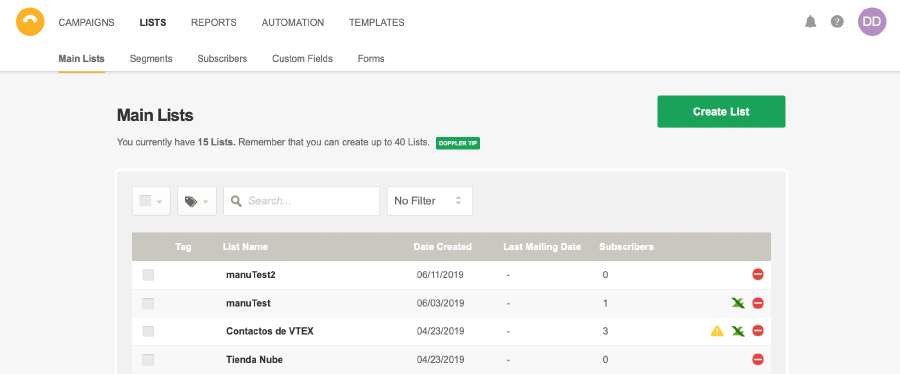
Now go to Custom Fields and hit Create.
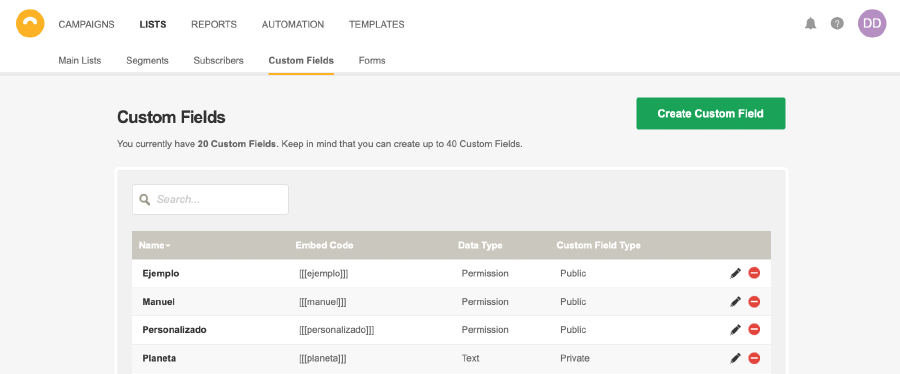
A pop-up window will open in which you’ll be able to choose the customized name for your field, data type (date, text, number, yes/no) and whether the field will be private or public, as shown here:
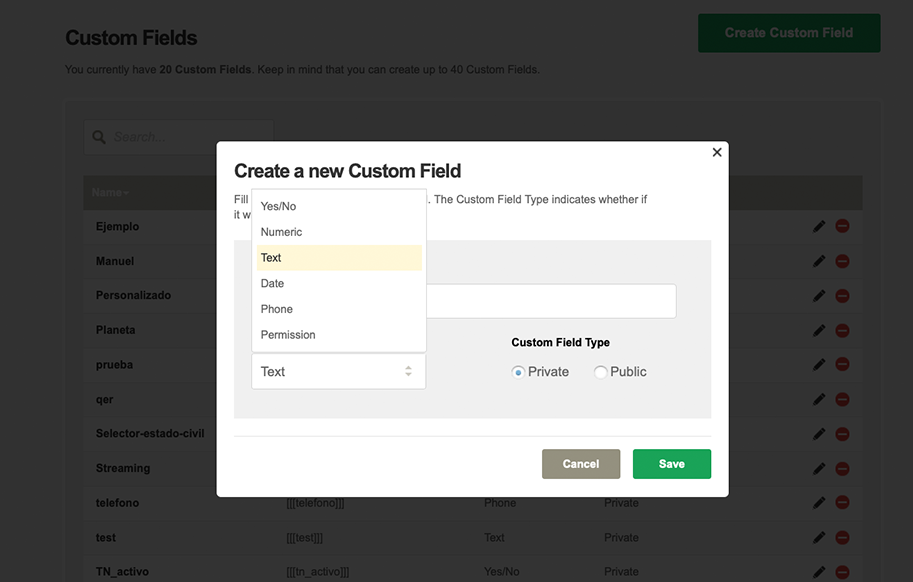
The difference between a Public and Private Field is when a Subscriber clicks on the “Update Profile” option (present in the header or footer of the piece) will only see those Fields that you designated as Public.
Have you selected? Good Job! Your Custom Field is ready. Remember it has an ‘Edit’ option to change it whenever you want as illustrated below.
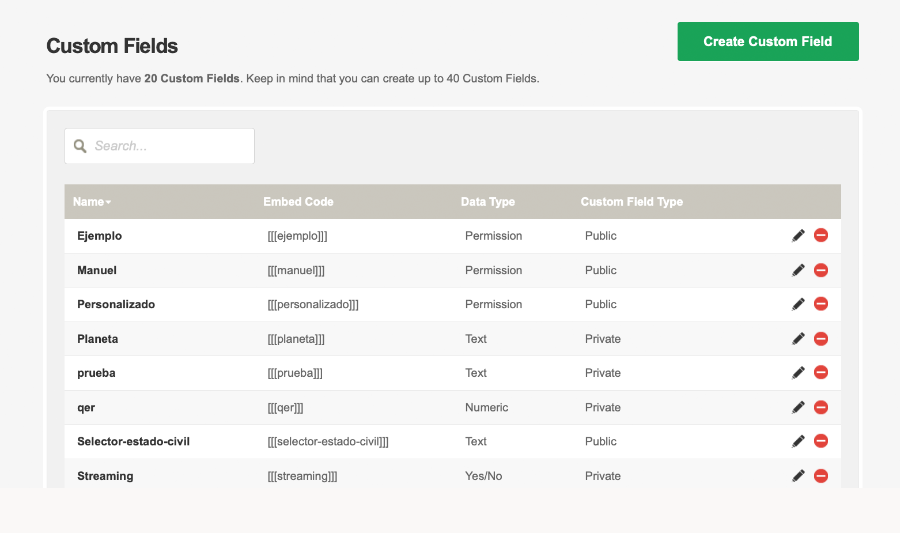
You can use as many Custom Fields as you consider appropriate, just don’t forget to use square brackets when adding it to your Email! Like this: [[[example1]]].
Remember that the information you enter in each Custom Field must not exceed 400 characters which is the maximum amount allowed.
Have a great Campaign!

 ES
ES EN
EN


Creando un campo personalizado me pide que coloque espacios o caracteres especiales en el nombre. Lo hago pero no puedo guarda el nuevo campo que estoy creando. Olvido de algo?
Hola Claudio, en realidad, no debes incluir espacios o caracteres especiales en tus Campos Personalizados. Cualquier consulta que tengas al respecto, no dudes en escribirnos a [email protected]
¡Muchas gracias!
Sebastián del Equipo de Doppler