How to integrate Doppler with Eventbrite through Zapier
If you are an Eventbrite user and you would like to import into your Doppler account every new attendee to your events, we have awesome news! Now you can do it in a second with this new integration between both apps.
Zapier is a great tool which allows to integrate with almost 1.000 web apps. This means that using Doppler to stay in touch with your attendees is easier than it used to.
Check this really simple step by step guide and learn how to integrate Doppler with EventBrite. But first we recommend you to visit this article where we explain some basic concepts about Zapier.
Step by step to integrate Doppler and Eventbrite through Zapier
1. In order to begin with the sync between Doppler and Eventbrite, first you’ll need to log into your Zapier account. If you don’t have one yet, you can create it here.
2. Once you have your Zapier account ready you’ll be able to create this Zap. To do that, simply select the “Use this Zap” option which appears in the box below.
3. You’ll be redirected to the following screen. There, just choose the “Create this Zap” option.
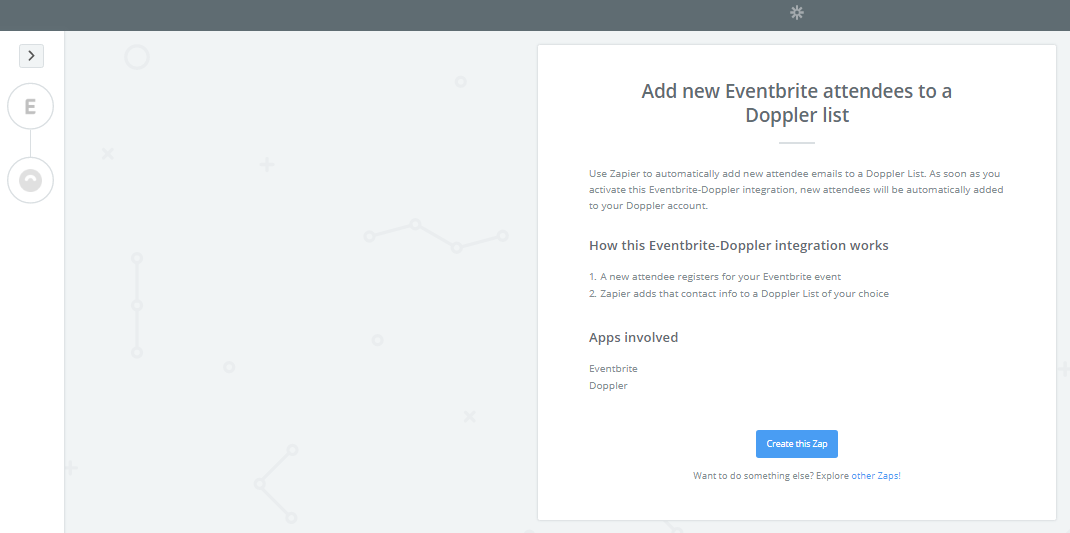
4. Now it’s time to configure your new Zap. Click the “Continue” button.
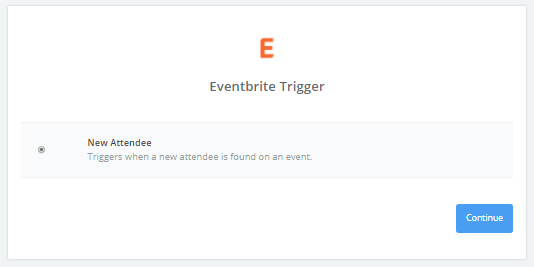
5. You’ll be prompted to authorize Zapier to interact with your Eventbrite account. Simply click the “Allow” button . Then you have to select the “Test” option to assure that the connection is active.
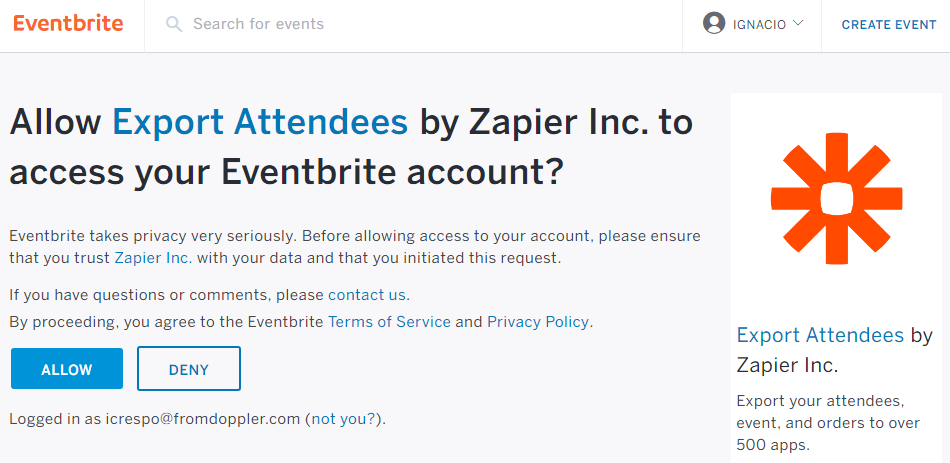
6. You’ll see a green button with the text: “Success!”. Next click on “Save & Continue”.
7. Now it’s time to run a new test, for this instance you need to generate a new attendee in your Eventbrite event. Once you have it, just click on “Fetch & Continue”.
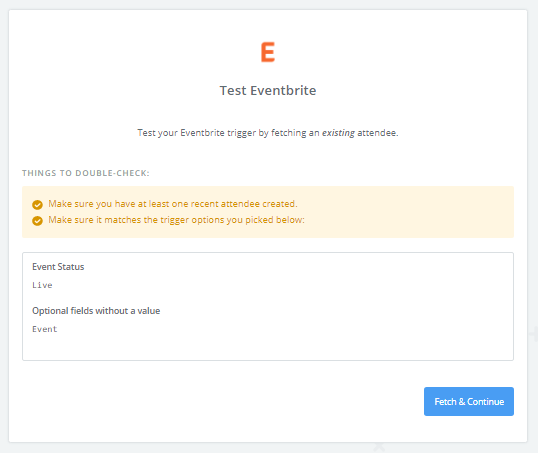
8. Zapier will perform the test and if it’s successful, you’ll see this screen. If so, just click “Continue”.
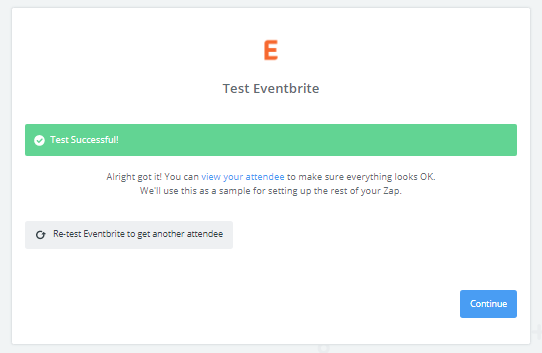
9. The next thing you’ll have to do is configure the Action of your Zap. As you can see in the image below, the option “Add/Update Subscriber” will be already selected. Just press the “Continue” button.
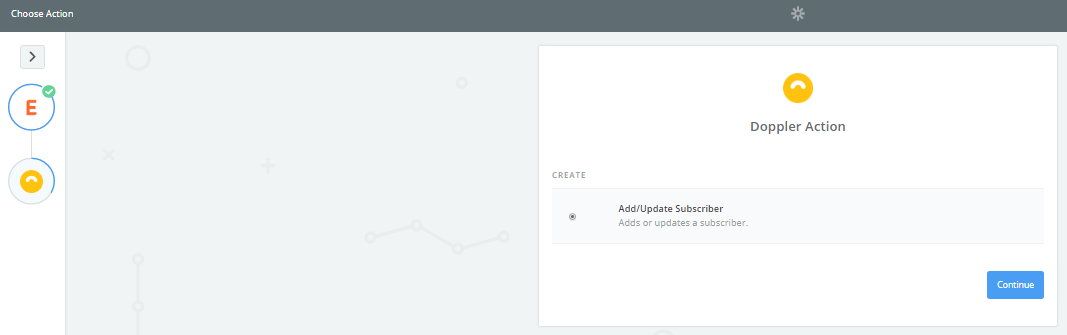
10. Now you have to connect Zapier with your Doppler account. In order to do that click on “Connect an account”.
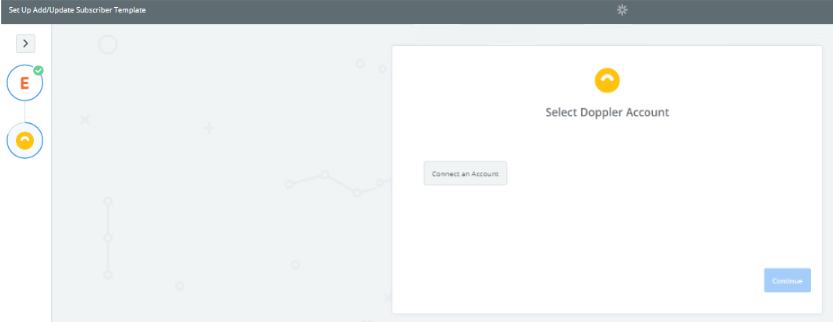
11. Zapier will ask you to enter the username and API Key of your Doppler account. Read this article to know where your API Key is. Then click “Yes, Continue”.
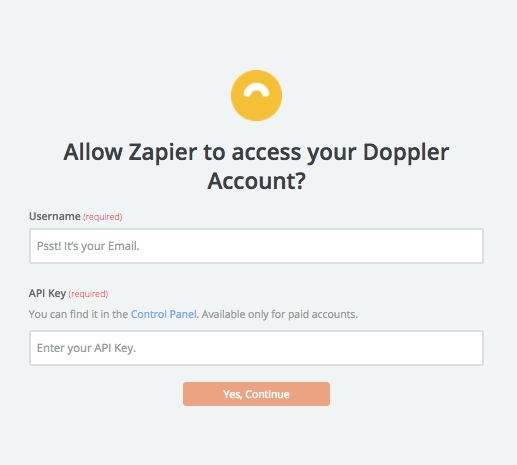
12. Test your Doppler account by clicking on the “Test” button.
13. If the test was successful you’ll see a green button with the text: “Success!”. After that click “Save + Continue”.
14. Select the Subscriber List you want to use in order to import your Eventbrite attendees. Then verify that each field has the correct data assigned and click “Continue“. Pay attention! Do a right field mapping to guarantee that no data will be lost during the sync.
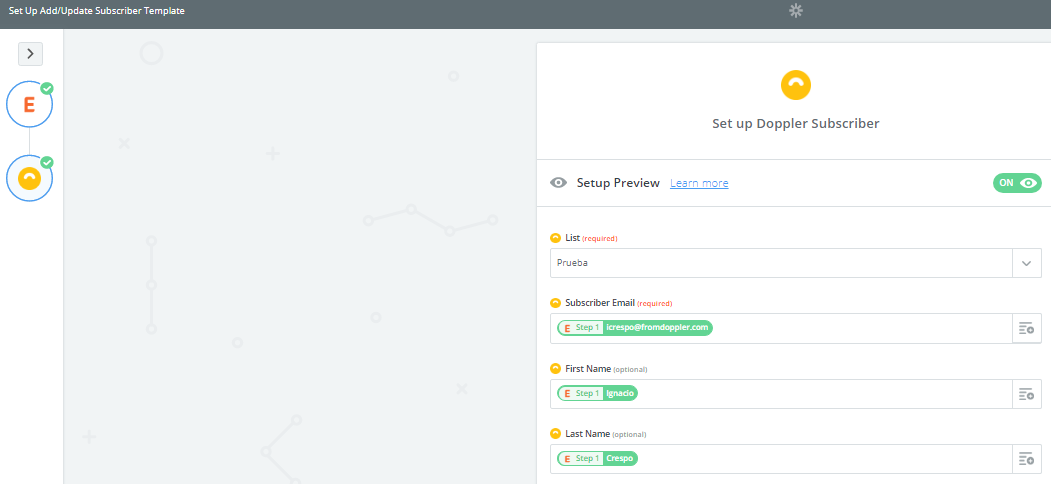
15. A “Test Subscriber” will be created in your Doppler account in order to check the integration. To continue click “Create & Continue”.
16. After that you’ll receive a confirmation that your Zap is functional. Click the “Finish” button.
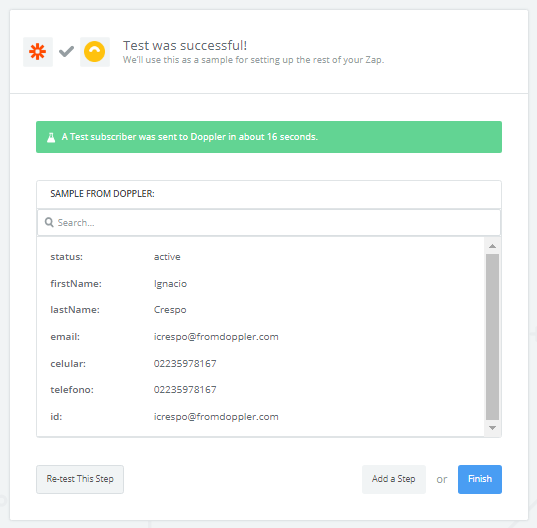
17. Then you simply need to name your Zap, so that you can easily identify it in the future and activate it by sliding the button from “OFF” to “ON“.

That’s it! Finally you have integrated Doppler and Eventbrite. Now you can reach the Inbox of any attendee with the power of Email Marketing.
Have a great Campaign!

 ES
ES EN
EN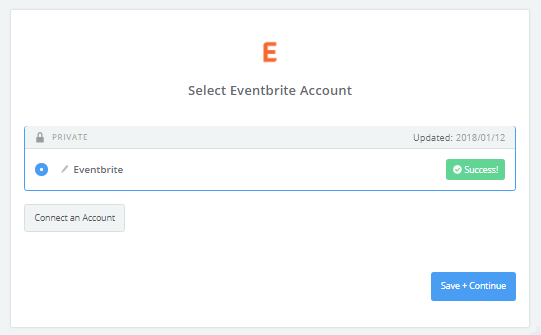



Hola! Cual sería el valor agregado de esto frente a descargar el listado de inscriptos de un evento en eventbrite y cargar este listado en doppler para enviar una campaña? Gracias!
¡Gracias por tu consulta Daley! Los resultados son los mismos, la diferencia es que a través de la integración Doppler/Eventbrite los contactos se importan automáticamente y tú no tendrías que descargar ni importar ningún listado. Saludos, Julieta de Doppler
Hola. Hice todo el proceso, pero en mi lista de Doppler únicamente se creó el nuevo contacto y no se han importado ninguno de cientos de otros contactos que ya tengo en la cuenta de Eventbrite. ¿Qué estoy haciendo mal?
Hola Germán, ¿has podido solucionarlo? Evidentemente hay algo en la integración de Doppler y Eventbrite vía Zapier que no estaba funcionando. Si necesitas ayuda escríbenos a [email protected]. Saludos, Claudio de Doppler