What’s the meaning of contacts waiting for Plan Update
Did you login into your Doppler account and was surprised about the following message: “You have some contacts waiting to be imported”? Here is everything you need to know to activate and associate them into a List in three simple steps. Go ahead!

First of all, we’ll explain you what it really means: your business is working very well. Do you know why? Because your Forms are working perfectly and many people seems to be interested in your brand, therefore your lists are getting filled with new contacts. This is awesome!
However, if you have this notification in the header of your Doppler account, it also means that your contacts- Based Monthly Plan is too small and you need to change it. For example, if your current account is 1500 contacts max, the following contact will be stored as “Waiting for Update Plan” until you update your Plan, or because a contact has been removed from your Lists.
In this case, your on-Hold contacts will turn into “Active non associated to List” and they will be counted as such in your Plan. If you have 10 on-Hold contacts and one was removed, the oldest will change its status.
If you have many on-Hold contacts you best choice will be to Upgrade your plan into bigger one, in order to add new contacts to your Lists. Don’t know how? Click in the top bar of your account that gives the information about your contact status.
Do you have any question about which is the best Plan for your business? Send an Email with your inquiry to our Commercial Department and one member of our team will get in touch with you as soon as posible.
The good news is that, if you have Automation flows running and you reach the Contacts limit allowed by your Plan, they will continue running without adding those new contacts to the flow.
From the moment you perform a plan update, your contacts on Hold will automatically go to the status of “Active not associated with List”. This will be notified to you through an email that we will send to your user email informing you of the number of new contacts you have.
How associate contacts to Lists
Watch out! Those new contacts won’t be in any List, so you’ll have to add them in a new or previous List of your Doppler account.
- Go to “Lists” and “Contacts”.
- In “Filter by State” option, choose “Active- non associate to List”, and in “Filter by Origin”, “Data Hub”. Immediately, you’ll see all the contacts that have been “on-Hold contact” before.
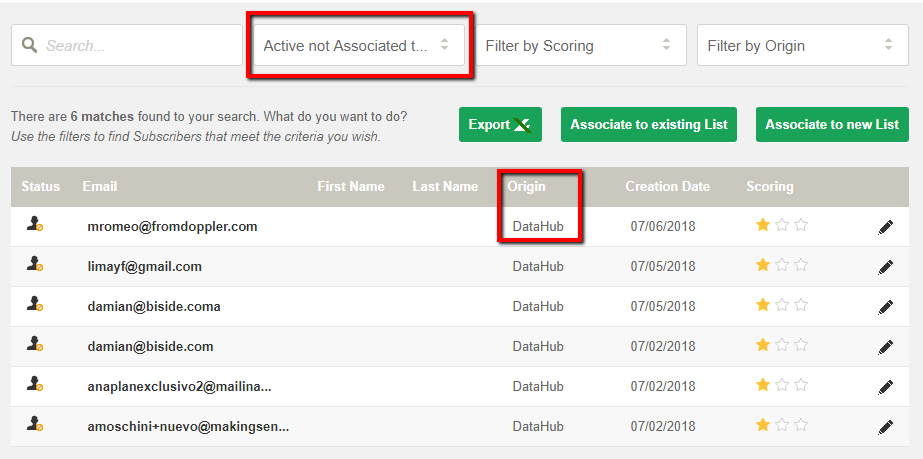
- In “Filter by Origin” option, you can see where your contacts came from. This information will be helpful if you want to massively associate them to an existing List, or if you prefer to associate them into a new one.
- If you want to add contacts to an existing List, you have to choose the “Associate to existing List” option and look for it.
- If you prefer to make a new List, select “Associate to a new List”, choose the name and press the “Associate” button.
Have a great Campaign!

 ES
ES EN
EN

Doppler informs you that the personal data that you provide to us when completing this form will be treated by Doppler LLC as responsible for this web.
Purpose: To allow you to make comments in our help center.
Legitimation: Consent of the applicant.
Recipients: Your data will be saved by Doppler and Digital Ocean as hosting company.
Additional information: In the Doppler Privacy Policy you’ll find additional information about the collection and use of your personal information by Doppler, including information on access, conservation, rectification, deletion, security, cross-border data transfers and other issues.