How share your Campaigns through WhatsApp
Would you like to empower your Emails? Add into your Social Media shares the Whatsapp option and allow your Subscribers not only to share your Email Campaign on Social Media like Facebook, Twitter, Linkedin and Google+, but also through this mobile application.
It’s well known that the use of mobile devices has spread exponentially over the last few years, in fact, is increasing the percentage of Emails that are open from smartphones. Why not take advantage of this trend to get your Campaigns to reach more people?
How to add WhatsApp to the Social Media shares of your Campaigns
There are two ways to do this: the first one is from the Control Panel, selecting the icon inside “Social Media shares” and the other, adding the WhatsApp icon to the others within the “Share” Element in our Templates Editor.
Option 1: Enable the option from “Social Media shares”
Enter to the Control Panel of your account by clicking the icon at the top right of the screen. Don’t have a Doppler’s account yet? Sign up for free!
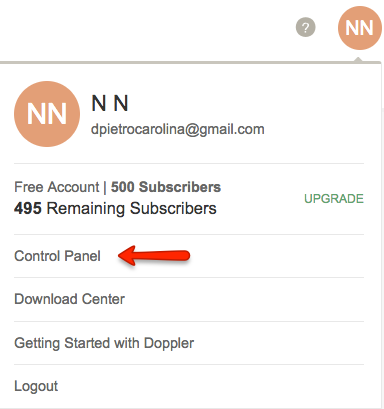
Go to the option “Social Media shares” in the “Social Media Preferences” section.
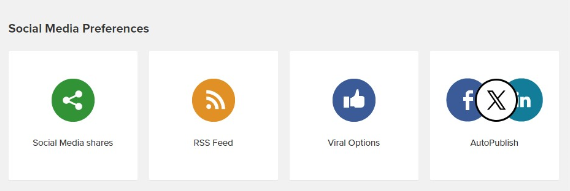
Check the “Enable Social Media Functionality” option.
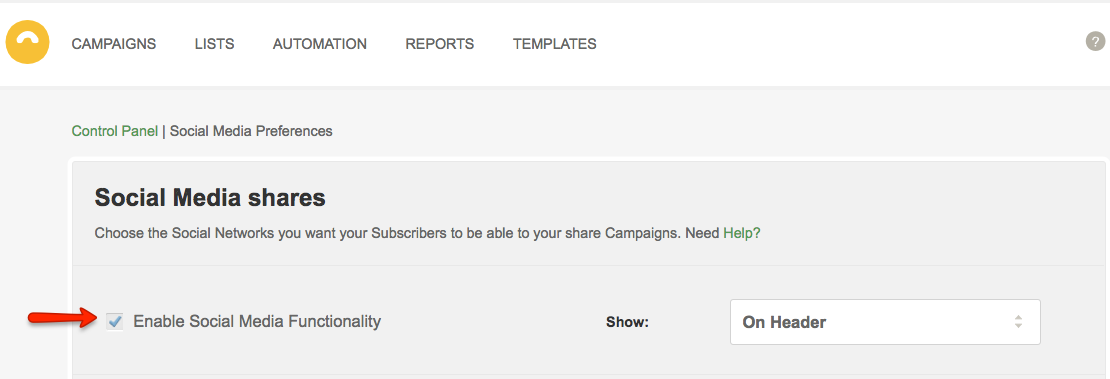
Select the WhatsApp icon to add it to the rest of the Social Networks that you want to enable in your Campaign. Below you will see that the share buttons will be added to the sample Email.
Note that you can choose where these icons will be displayed: on the Email Header, Footer or both places. Once you finish, click “Save”.
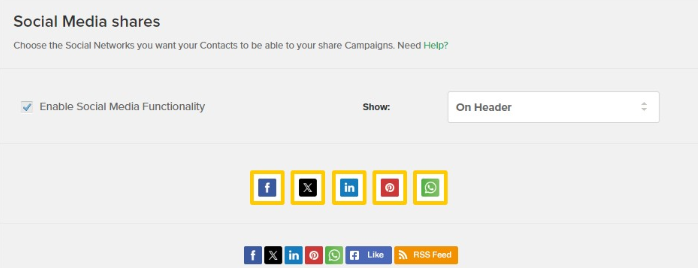
Option 2: Add the WhatsApp icon from the “Share” Element to your Template
This alternative is available if you plan to use an HTML Template and customize it with our Editor.
Once you have defined the Basic Information of your Campaign you will go to the configuration of the content. Choose the “Templates Editor” option.

Select the Template that you will use for the design of your Campaign. Click the “Share” Element located in the panel to the left of the screen.
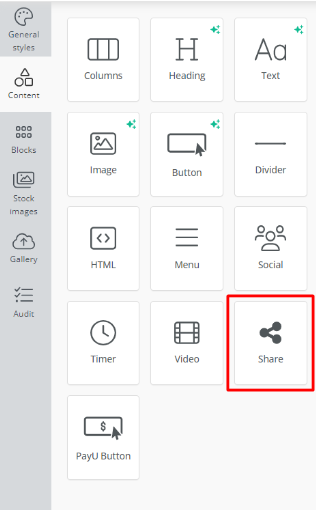
Drag the “Share” Element to the Template sector where you want the Social Media icons. There will appear the WhatsApp and all that you have selected.
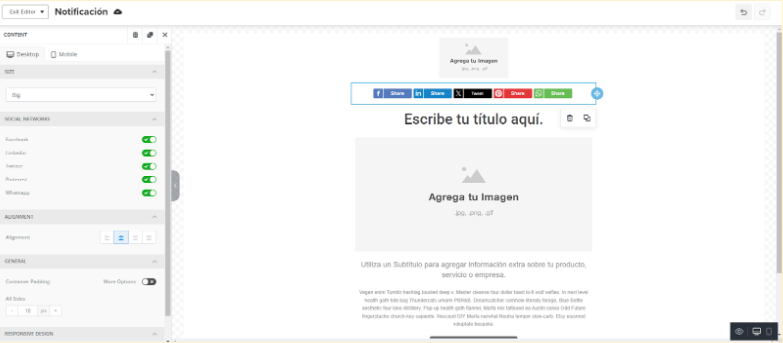
If you want to remove any of the Social Media icons, go to the “Select Social Networks” option and click on the “minus” symbol that appears right next to each one. Then go to “Finish Edition”.

IMPORTANT: In order to see the WhatsApp icon in the Preview of your Campaign content you will have to access the one that shows the Mobile version. The WhatsApp icon is not displayed in the Desktop Preview. This is because the icon will only appear in Campaigns that are viewed from Mobile where the WhatsApp application is installed or on Desktop only if the user has the Desktop version of the app installed.
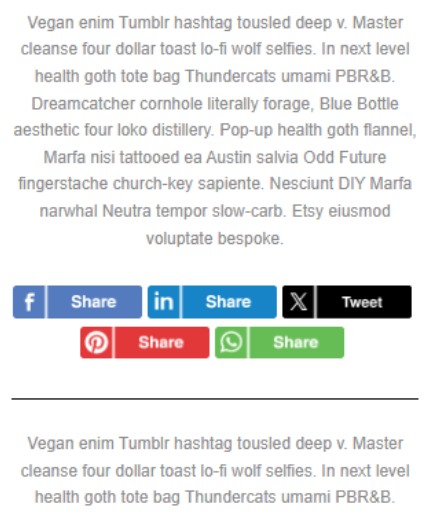
How WhatsApp Share behaves
Once the Subscriber who has received the Campaign on his mobile device clicks the WhatsApp icon, he will be redirected to the application to choose the contacts he wants to send the post.
The content to be shared is: the Campaign Subject, the URL of the online version and a thumbnail. As we show you in the example below:
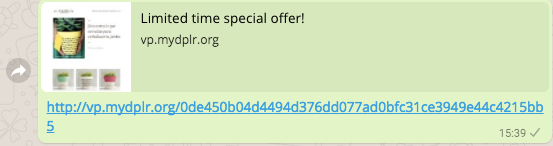
Some considerations
• In Campaigns created from free accounts you will not be able to access the public link “View Online Version” when you are working on a draft. It will work once the Campaign is sent.
• In Campaigns viewed from Mobile, WhatsApp share will behave perfectly in:
IOS:
– Gmail App
– Gmail.com
– Outlook.com
– Outlook App
– Yahoo App
– Email iOS App
Android:
– Gmail App
– Gmail.com (Chrome and Android browser)
– Outlook.com (Chrome and Android browser)
– Outlook App
– Yahoo App
• In Campaigns viewed from Desktop, WhatsApp share will behave as follows:
Gmail: Depending on the settings. To be displayed, the following scenario must be configured: Gmail Settings -> General -> Images such as “Ask before displaying external images”.
Hotmail, Outlook App: Always shows it.
Yahoo: Shows it only as part of the Share Element.
What are you waiting for adding the WhatsApp share to your Email Campaigns? Start now.
Have a great Campaign!

 ES
ES EN
EN

Doppler informs you that the personal data that you provide to us when completing this form will be treated by Doppler LLC as responsible for this web.
Purpose: To allow you to make comments in our help center.
Legitimation: Consent of the applicant.
Recipients: Your data will be saved by Doppler and Digital Ocean as hosting company.
Additional information: In the Doppler Privacy Policy you’ll find additional information about the collection and use of your personal information by Doppler, including information on access, conservation, rectification, deletion, security, cross-border data transfers and other issues.