How to access to the Email Client Report
Do you want to know from which Email Client your Email was opened? Access to the Reports section and compare your results in order to know from where do your Subscribers interact with your Campaigns.
To find out from which device or application your Campaign is visualized, you should login to your Doppler Account and go to the Reports section.

Choose the Campaign that you want to analyze and select Email Agent in Types of Reports.
Doppler lets you see, through a bar chart, with which type of client your Email was opened.
If you want more details about which devices are associated with each client, pay attention to the next information that explains what each device includes:
1) When it is read from Mobile, it means that it was opened from any of the following devices:
— iPhoneOS
— Android
— Symbian
— BlackBerry
— Others
2) When it is read from Desktop, it means that it was opened from any of the next OS:
— Windows
— MAc OS
— Others (Linux y otros sistemas operativos)
3) Regarding to the Email Clients that Doppler manages, this list could be useful to you:
Mobile:
– Iphone OS
– Android
– Symbian
– Blackberry
– Others
Desktop
– MSIE / MSOffice
– Thunderbird
– MacMail
– Others
Browsers
– Safari
– Firefox
– Chrome
– MSIE
– Others
As you can see, Doppler shows you, through a bar chart, the number of openings for each Client, but it also allows you to compare the numerical and percentage results. If you click on each Client, you will know specifically the Subscribers that opened your Campaign from that agent..
Now you can find out from which Email Client each Campaign was opened and improve its usability!

 ES
ES EN
EN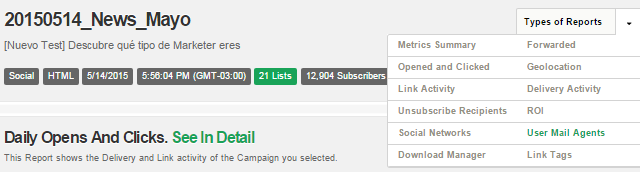
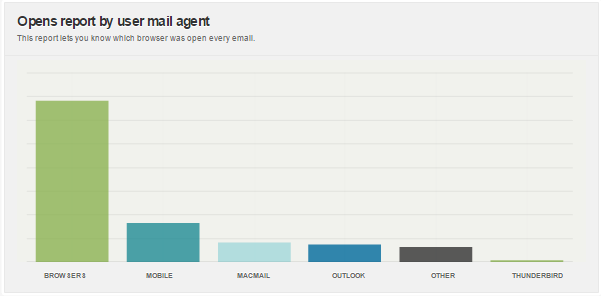
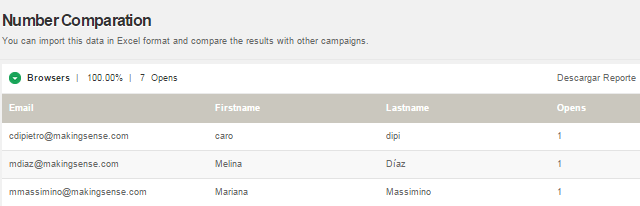


No se lee la opcion desktop en el ejemplo.
Hola Christian, tal como se indica en el contenido del artículo, cuando hablamos de Desktop las opciones son MSIE / MSOffice, Thunderbird, MacMail u Otros. Saludos, Claudio de Doppler.