How to Create a Segment
Did you know that personalization is the key to success in Email Marketing? Discover how to segment your Lists to reach each Subscriber with the most effective message.
After logging in, click on Lists and then on Segments.

Now click on Create Segment.

You will see you have three ways to create your Segment: from a Mailing List, from a Report or from Tag Links.
Segmentation from a Mailing List
First of all, choose a name for your segment and hit the Next button. Pick the list or lists from which you’d like to select your subscribers and, when you are done, go to Filtering Criteria.
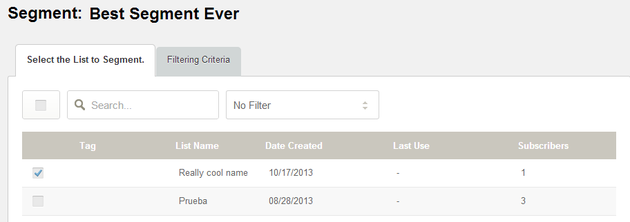
On this section you’ll be able to choose which Fields and Filtering Criteria you’ll use to segment your list.
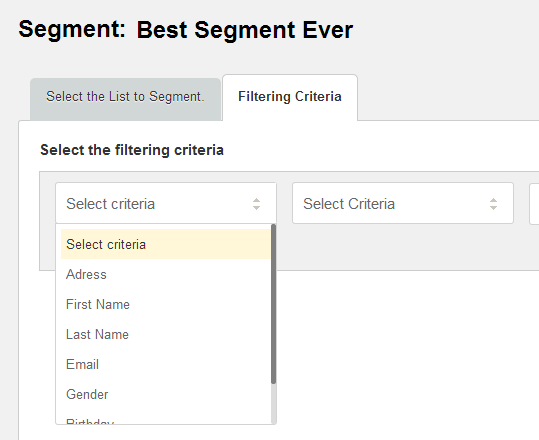
In this particular case we’ve chosen to do it by Birth Date, like this:
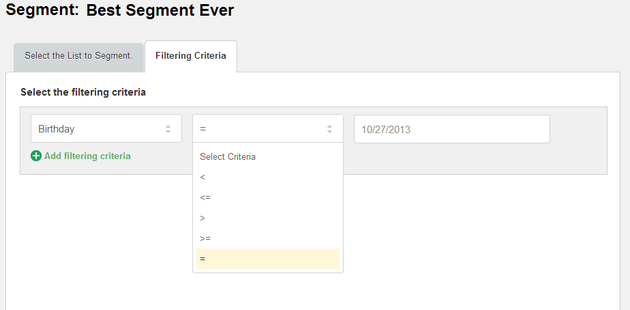
By clicking on “Add filtering criteria” you can add another field to determine how your segment’s going to be. You can also combine the criteria using “and” or exclude it by using “or” when creating the segment, as is shown on the image below:
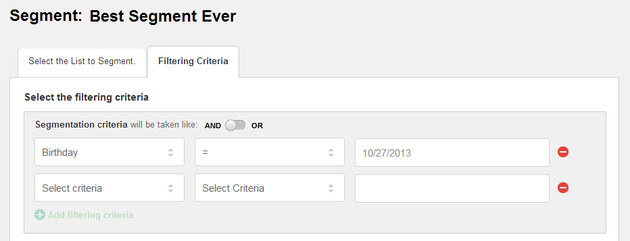
Finally, click on Generate Segment and you are done!
Segmentation from a Report
Select Segmentation from a Report, pick a name for the segment and press Next.
After that, select the report or reports from which you’d like to create your segment and go to Filtering Criteria as it’s shown on the image below.
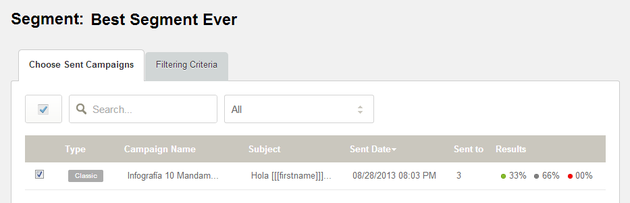
Choose the filtering criteria you’d like to apply and, when you are finished, hit Generate Segment.
Segmentation from Tag Links
Select Segmentation from Tag Links.
First of all, define the name for the Segment. Then, you have to choose the Filtering Criteria (Equal or Not equal to), select the Tag and the Subscribers List based on which you want to create your Segment. Finally, click on Generate Segment button.
There you go! Now you are ready to create your Segments and optimize your Email Marketing Campaigns in Doppler. If you don’t have your account yet, you can create it totally free with no sending limits, don’t miss this great opportunity!

 ES
ES EN
EN
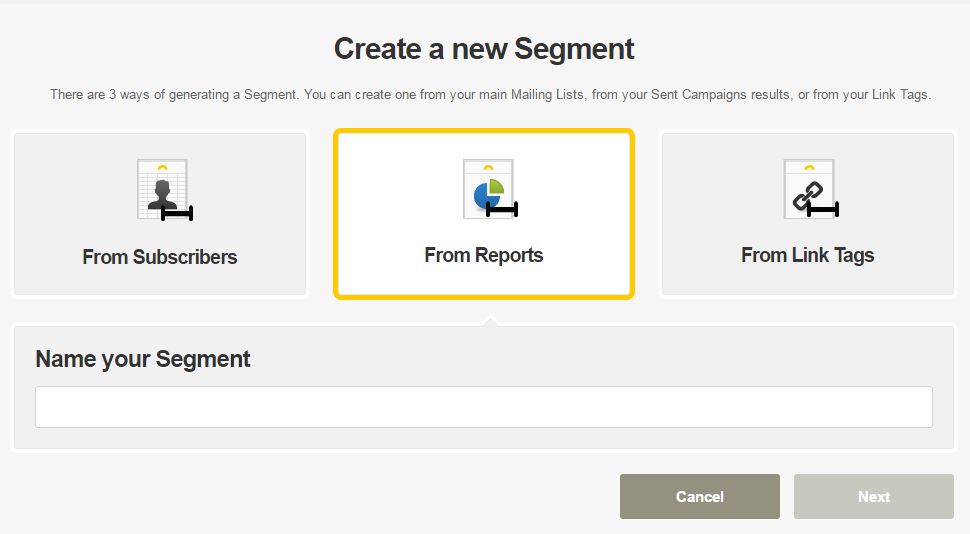
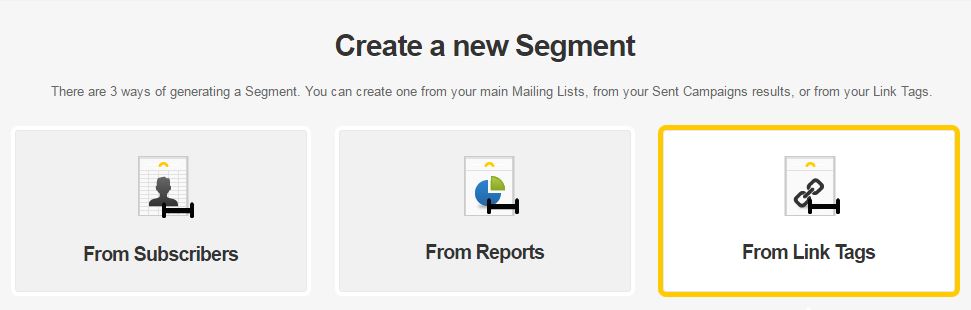
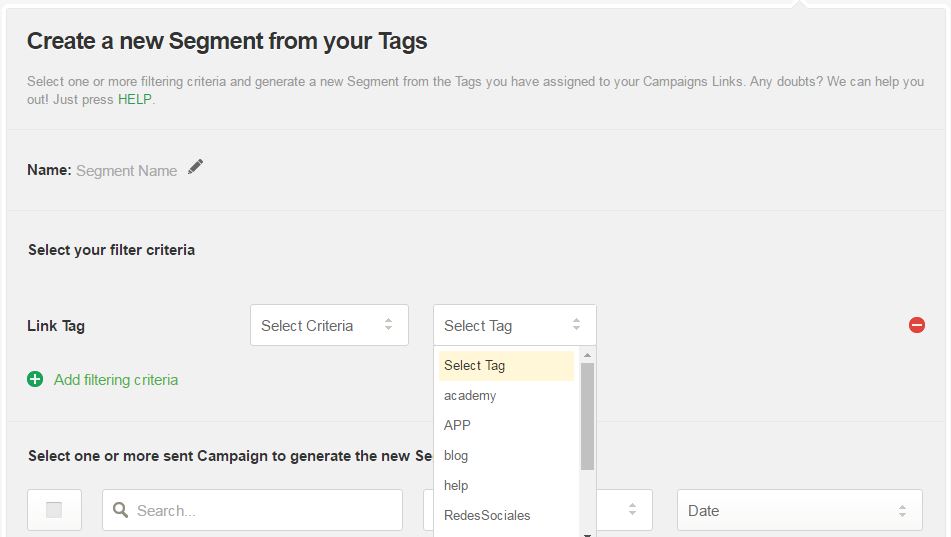
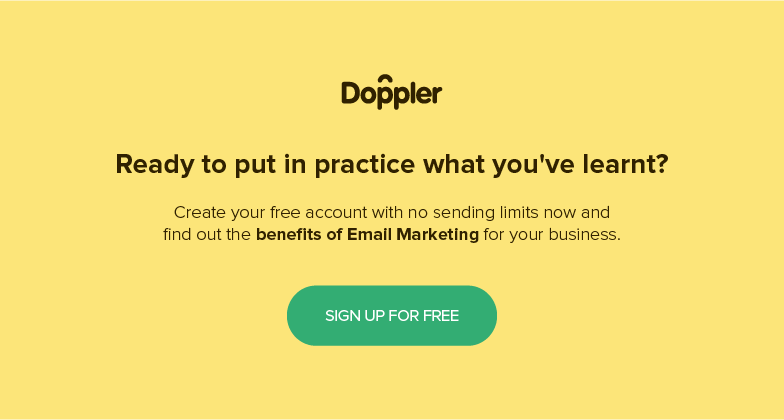



Amigos de Doppler, quisiera saber como excluir un Suscriptor de un Segmento generado. No encuentro criterios negativos como para poder hacerlo.
Aguardo el auxilio de Uds.
slds.
Maximiliano
¡Hola Maximiliano! Gracias por contactarte con nosotros. En tu caso, te recomendaría escribir a [email protected] para que nuestro Equipo de Atención Comercial te indique paso por paso cómo debes hacer para que lo resuelvas fácilmente, según tu caso. ¡Saludos!
¡Buenas! ¿Es posible crear más de 40 segmentos? En mi empresa manejamos una lista de suscriptores por ciudad y por ende se tiene que utilizar un segmento identico por cada una.
Ejemplo:
Lista: Ciudad 1
Segmento: Contabilidad
Lista: Ciudad 2
Segmento: Contabilidad
Y así sucesivamente… Espero haya podido ser explícito.
Gracias de antemano ¡Saludos!
Hola, segmenté mi lista general en tres segmentos con distintos filtros sin inconvenientes, pero quiero hacer un cuarto segmento que sea lo que resta de la lista y no encuentro como hacerlo ya que no hay ninguna opción negativa, cómo hago, gracias.
Hola Jorge, ¡muchas gracias por tu consulta! Me informan desde nuestra área de Soporte y Atención al Cliente que ya han respondido tu pregunta. Espero que tengas mucho éxito en tu envío. Saludos 🙂 Noelia de Doppler.
Una pregunta si yo tengo una lista maestra de la cual he creado segmentos, supongamos que pasan un par de meses la lista maestra es actualizada, los segmentos que cree para ella también serán actualizados o habrá que crearlos de nuevo?
Hola Sergio, en ese caso deberás actualizar el o los Segmentos de forma manual o volver a crearlos. Saludos, Claudio de Doppler
Los tutoriales no me resultan claros para nada, dan muchas cosas por sobreentendidas. Vengo de mailchimp y era todo mas sencillo de entender.
¡Hola Mariana!
Tomamos tu comentario para mejorar 🙂
¿En qué podemos ayudarte?
Saludos, Sole de Doppler.