When an Email is marked as open?
By sending an Email Marketing Campaign, one of the most important metrics is the opening. Sending the message to your Subscribers and get them to open it, will probably be the first purpose, basic indicator to evaluate the effectiveness of your communication.
The Doppler Reports tab provides a detailed statistical analysis that will allow you to measure the values of these openings.
When entering the Doppler Reports you can select the Campaign you want to analyze and distinguish the Opening of your Email.

Once inside your specific reports of your Campaign, you can analyze the openings and clicks. The graphic provided by Doppler is interactive, allowing you to move through the days following your sending.
You can also operate the zoom to your liking, choose if you want to display it in blocks of 12 hours per one day, three or even five days. The green line marks your open rate and the blue line marks your clicks on the links. The nodes will mark the number of openings per hour.
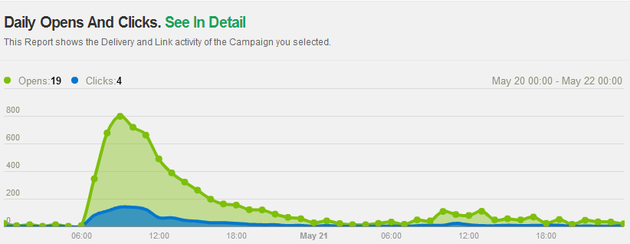
Doppler offers the possibility to analyze the details of your Open Rate. In the pie chart you can distinguish the percentages of open Emails, Unopened and Rebounds. In the same way you can pay attention to the number of Emails delivered, total opens, amount of removals, the unique opens, and even the time the last opening was performed.
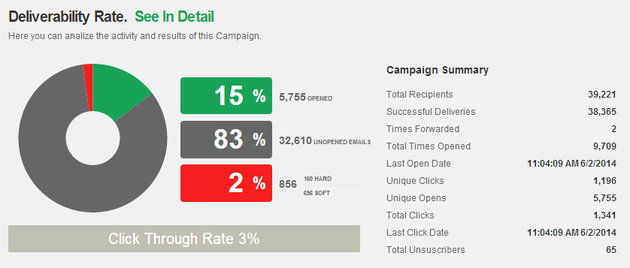
You can do a follow up to the opening of your Email per day. To do this, you must enter into the Types Reports tab and select Opening and Clicks.
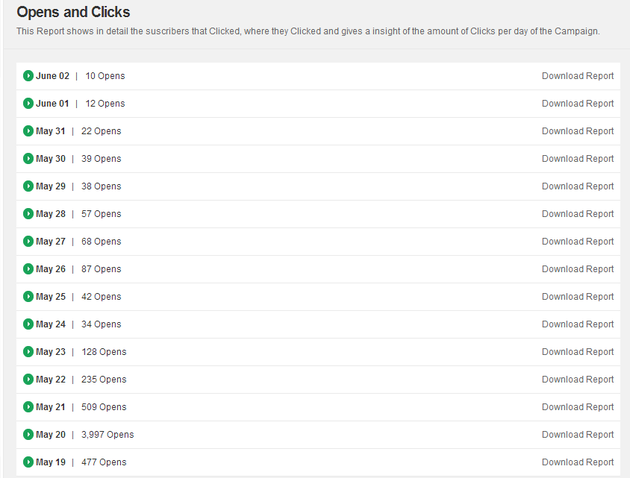
In this way, entering on a any date you’ll get a customized descriptive about who opened your Campaign, your Email, name, how many clicks have been made and the total clicks Campaign discriminated by date.
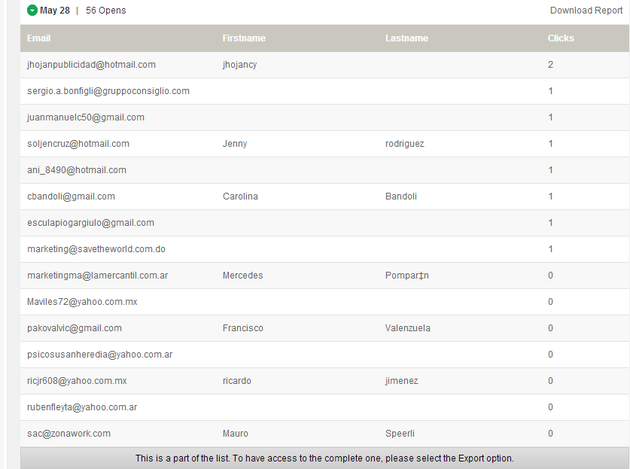
Also, you can analyze Email clients, Browsers and percentages.
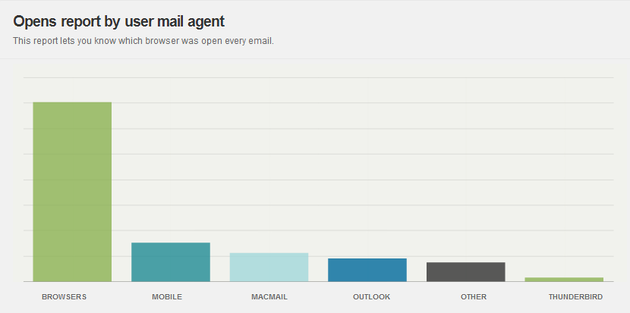
You can compare these values with the bar graph or in a comparative way at the table style between server, percentage and number of openings. Use the most convenient view!
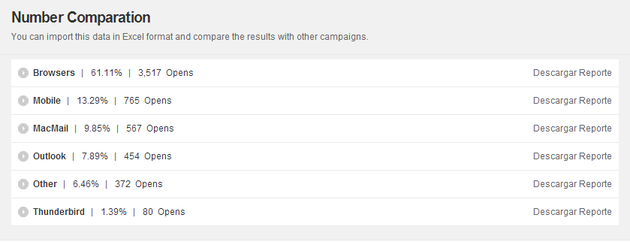
Doppler has a tracking system in the Campaigns in HTML that allows you to identify when Emails are opened by the Subscriber, the clicks within the content of the Campaign and even the times they are forwarded.
It is important to know that an Email is marked as open when the Subscriber displays images or click on any of the links in the HTML (this includes the preview in Outlook).
If the user does not download the images or click on a hyperlink in the HTML, it will not be marked as open. Remember that in Campaigns Plain Text is not possible to analyze the openings exactly.
Evaluate your Campaign openings!

 ES
ES EN
EN

Buenas tardes,
Cómo puedo saber quienes abrieron el correo más de 1 vez? cómo saco este reporte?
Cordial saludo,
Iván Montoya
Estimados,
quisiera saber cuál es la diferencia entre el “abiertos”, que figura al lado del gráfico de torta y el “total de aperturas” que figura debajo del título “Resumen de campaña”.
Saludos cordiales,
Alfredo Soland
¡Hola Alfredo! La diferencia radica en que “Abiertos” hace referencia a las Aperturas Únicas, es decir, la suma de Emails abiertos por única vez por Suscriptor, mientas que el “Total de Aperturas” indica el número de veces que fue abierto tu Email por todos los contactos que recibieron tu Campaña. Te recomendamos que leas este post que te va a ser de gran utilidad para analizar tus Reportes https://help.fromdoppler.com/es/conoce-el-sumario-de-reportes-de-doppler/ ¡Gracias por escribirnos! Saludos 🙂
Que debo agregar al cuerpo del correo para poder utilizar el reporte de aperturas y click (Estamos generando los correos con una herramienta externa)
¡Hola Gastón! Si estás haciendo tus envíos con Doppler puedes obtener estos Reportes en la sección correspondiente, e incluso podrías descargar el detalle. Si tienes otras consultas por favor escríbenos a [email protected] y con gusto te ayudaremos. Saludos, Julieta de Doppler