Discover the best Doppler features for Empretienda
In this article we will tell you how to enhance your Online Store with the best Doppler features for Empretienda. Are you a user of this platform? In that case you will be interested in knowing:
- How to export your Store Contacts to import them into your Doppler account.
- How to include a Doppler Landing Page type Form in your Store.
- How to include the Doppler Site Behavior script in Empretienda to then create automated flows in Doppler.
Let’s see what this is about! But first… Create your free account on Doppler! Without contracts or credit cards, with unlimited sending up to 500 Contacts. SIGN UP FREE.
Doppler functionalities for Empretienda: discover them!
How to export your Store Contacts to import them into your Doppler account
Once you are in the Empretienda administrator, you must perform the following navigation: SEO / Marketing -> Email marketing -> Activate. This way you can export all the Contacts from your Store to upload them to Doppler and send them Email Marketing Promotional Campaigns.
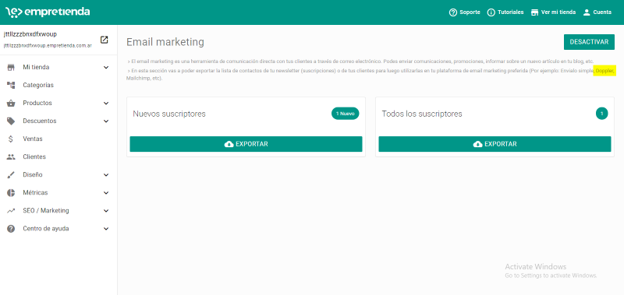
Recommended article: How to import a first Subscriber List?
How to include a Landing Page type Form in your Store
1- From your Doppler account you must go to Lists, Form and Create Classic Type Form. Once you design it to your liking and publish it, you must choose the Landing Page option. Copy the automatically generated URL.
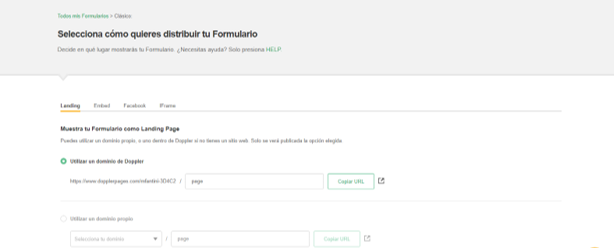
Recommended article: How to create a Subscription Form?
2- Continue the process from Empretienda. Go to My Store -> Pages -> Activate and click the Add button. Select the External Page Type and paste the link you copied in Doppler.
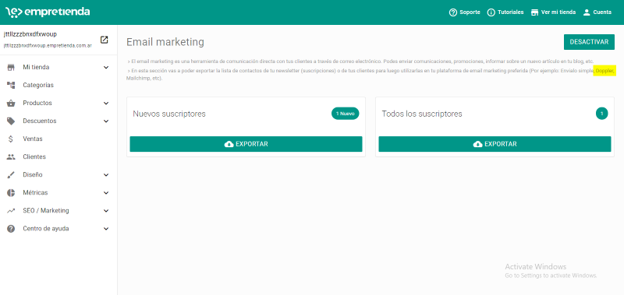
If you would like this Doppler Form to function as a Contact Form in your Store, be sure to deactivate the default one in Empretienda from My Store -> Contact Form.
How to insert a Doppler Pop-up Form in your Store
1- From your Doppler account, go to Forms -> Create Form and choose Pop-up. After designing and publishing it, copy the code.
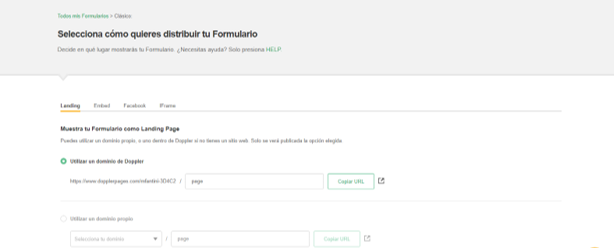
2-From Empretienda: Go to My store ->HTML Tags and paste the code obtained in Doppler in the Head section.
IMPORTANT: Paste the portion of code after <!– insert this in head –> eliminating this first part, since Empretienda does not accept it.
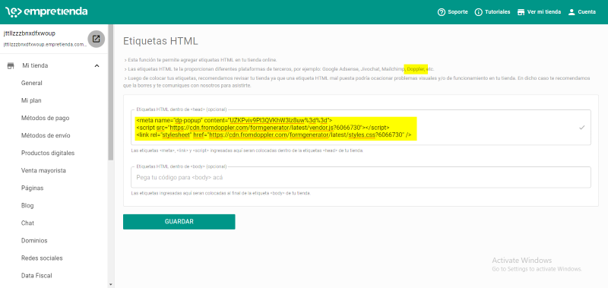
How to include the Doppler Site Behavior script in Empretienda
1- From the My store section of Empretienda, you must go to SEO / Marketing and then to Facebook Pixel.
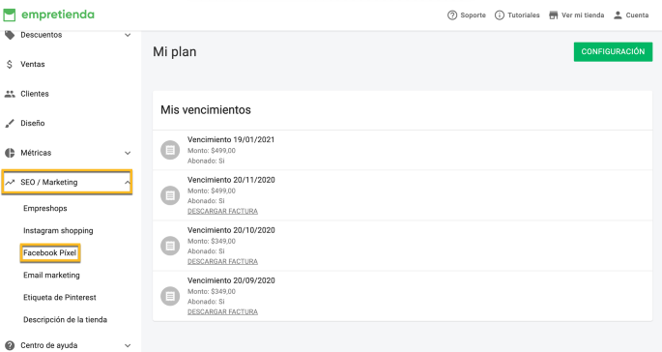
2- Go to your Doppler account and copy the Site Tracking script. To access the script you need to have a paid account, and follow a series of steps until you can obtain it.
Recommended article: Behavioral Automation on Site. How to activate and use it?
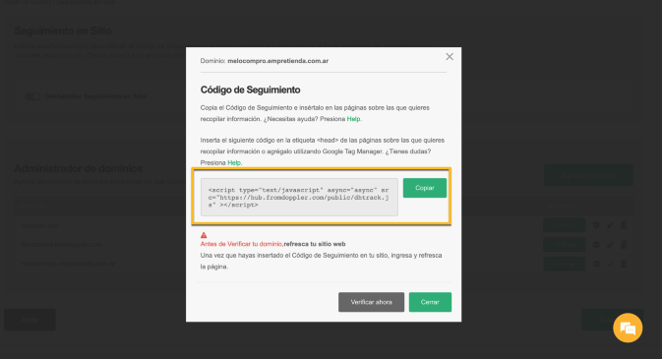
3- Paste the Doppler script in Empretienda. If you already have the Facebook pixel inserted, simply paste it below, like in this example (the code boxed in green is the one that corresponds to Doppler.
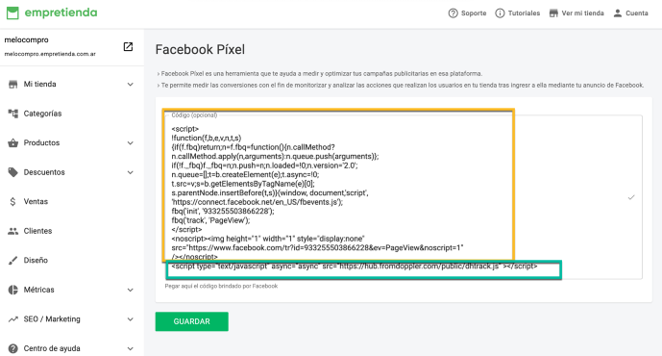
Don’t forget to save your changes!
4- Finally, return to Doppler and verify your Empretienda domain following the steps described in this article.
![]()
Boost your E-commerce with the best Doppler functionalities for Empretienda and get the most out of both platforms. Your strategy will thank you!
Have a great Campaign!

 ES
ES EN
EN
Doppler informs you that the personal data that you provide to us when completing this form will be treated by Doppler LLC as responsible for this web.
Purpose: To allow you to make comments in our help center.
Legitimation: Consent of the applicant.
Recipients: Your data will be saved by Doppler and Digital Ocean as hosting company.
Additional information: In the Doppler Privacy Policy you’ll find additional information about the collection and use of your personal information by Doppler, including information on access, conservation, rectification, deletion, security, cross-border data transfers and other issues.