How to insert links in the images and texts of your Campaigns with the Editor?
With the Doppler Editor, you can easily incorporate links into the images and text of your Emails to optimize the content and direct your customers to your website or online store more directly.
Now let’s see how to do it in a few steps and create impressive Emails! 🙂
First of all, log in to your Doppler account. Next, go to “Create Campaigns” and then select “Template Editor”.
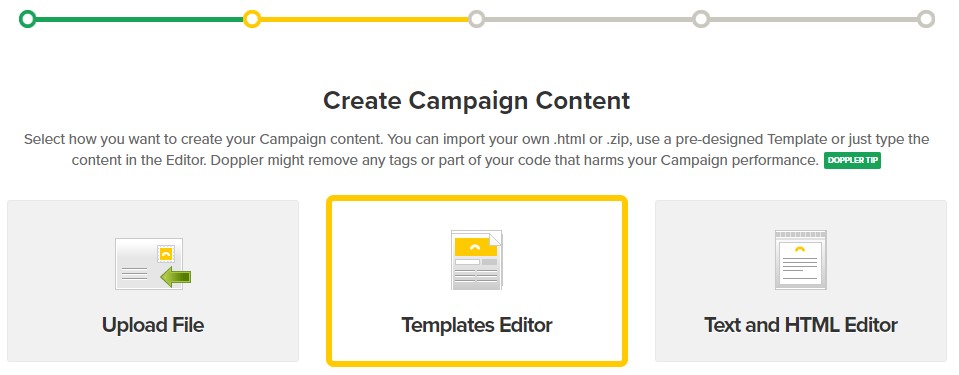
In this option it is possible to choose between several pre-designed templates that you will see that are identified as “Beta” or create one from scratch by clicking on “Create template”.
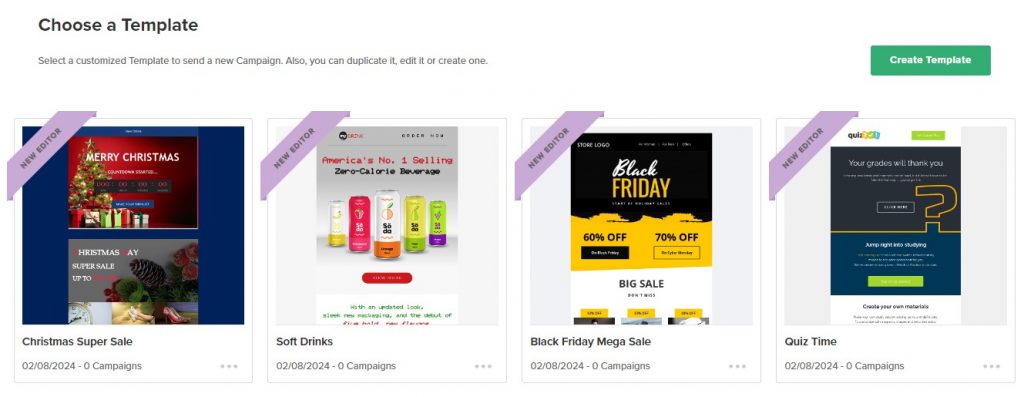
Next, select the text or image you want to edit to add the corresponding link. Also, as a novelty is that you can choose the objective whether you want it to open in the same tab or in a new one. As you can see in the images below.

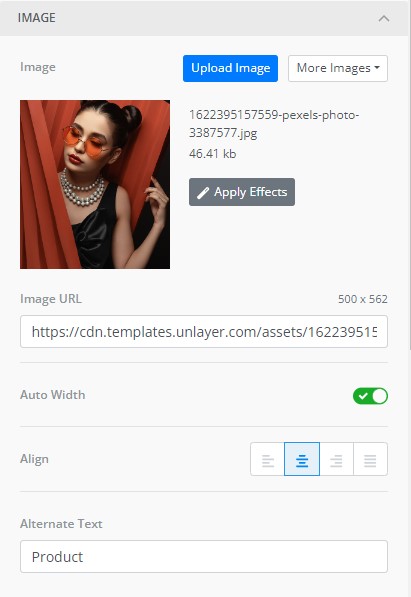
#DopplerTip: It is important that you do not add spaces in the address of the link. And don’t forget to save this step!
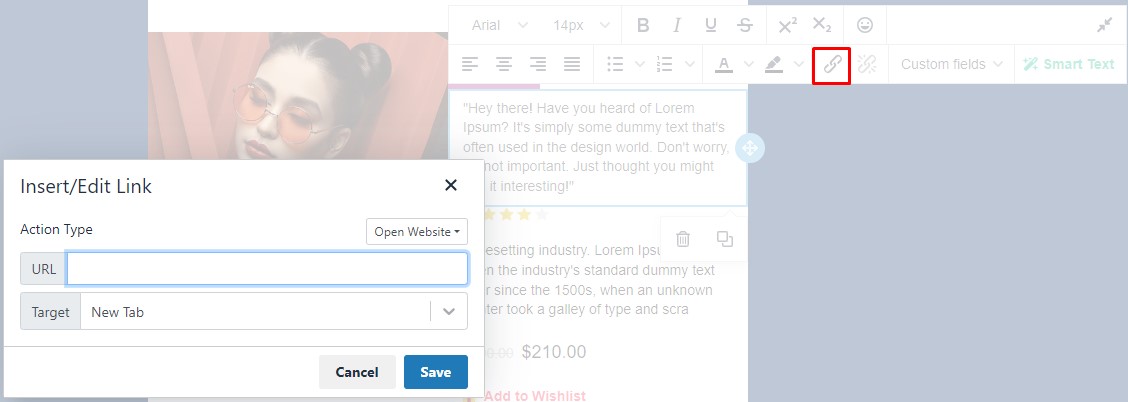
That’s all! Simple right? Now is your time to test the Editor in your Emails and direct your users to your website or online store.

 ES
ES EN
EN

Doppler informs you that the personal data that you provide to us when completing this form will be treated by Doppler LLC as responsible for this web.
Purpose: To allow you to make comments in our help center.
Legitimation: Consent of the applicant.
Recipients: Your data will be saved by Doppler and Digital Ocean as hosting company.
Additional information: In the Doppler Privacy Policy you’ll find additional information about the collection and use of your personal information by Doppler, including information on access, conservation, rectification, deletion, security, cross-border data transfers and other issues.