How to integrate your Empretienda store with Doppler step by step
By integrating your Empretienda business with Doppler, you will be able to publish and promote your products or services and increase the reach of your audience. You can check out this article to find out everything you can do with both platforms.
You can check out this article to find out everything you can do with both platforms.
Boost your strategy with these two platforms to improve your sales. Let’s see how to do it 🙂
How to integrate?
Now let’s see how to do it step by step from your Doppler account:
1- Log in to your Doppler account and select “Integrations.” Once there, select the Empretienda image.

2- Now click on the “Connect” option to move forward
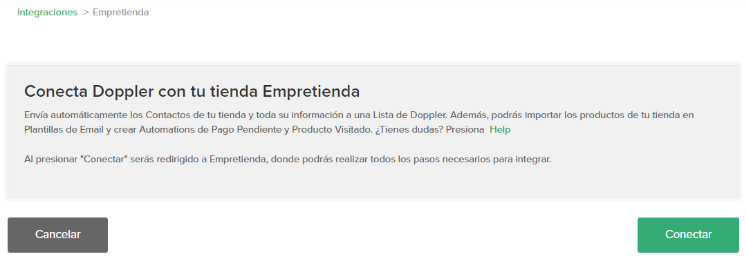
3- Next, you will be redirected to the Empretienda Website, to the settings section so you can install the App.
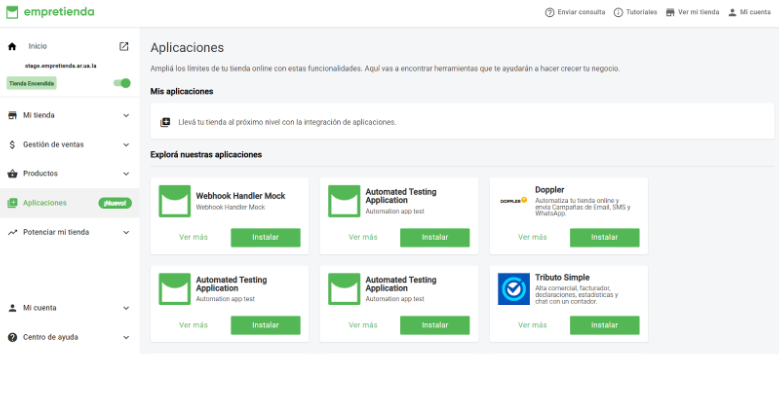
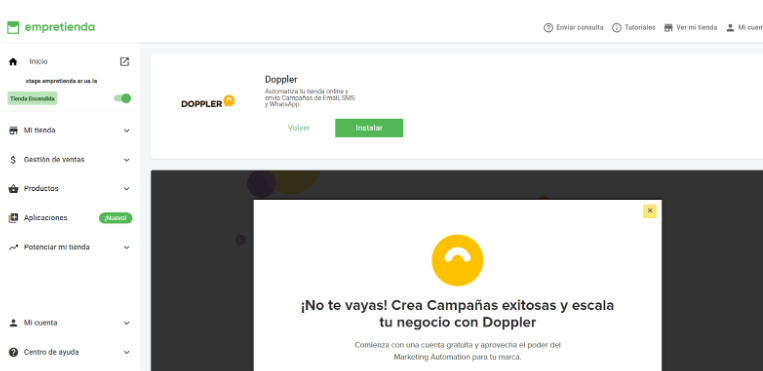
4- Next, you must authorize the connection of both applications. If the connection was successful, you will see the information on the screen. You can only disconnect from Empretienda, in the Apps section. The synchronized information will be kept, but no new clients will be added to Doppler.
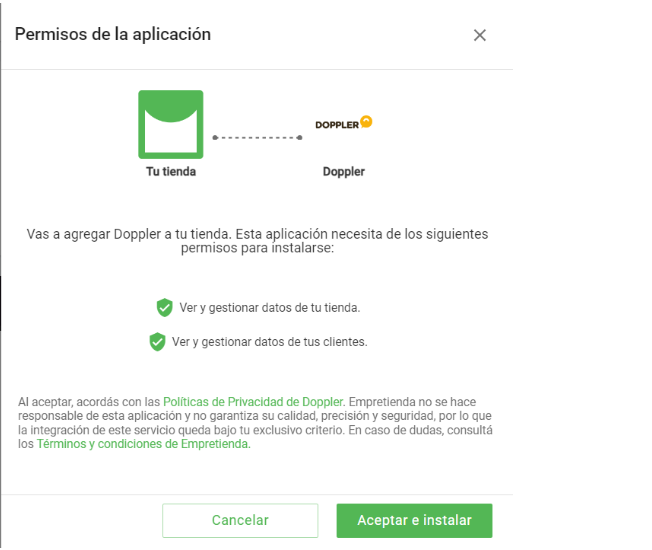
5- Now you must select a Doppler List to which you want to send your clients’ information. Doppler will automatically create a List called “Empretiendar Clients”. After selecting it, click on “Next”.
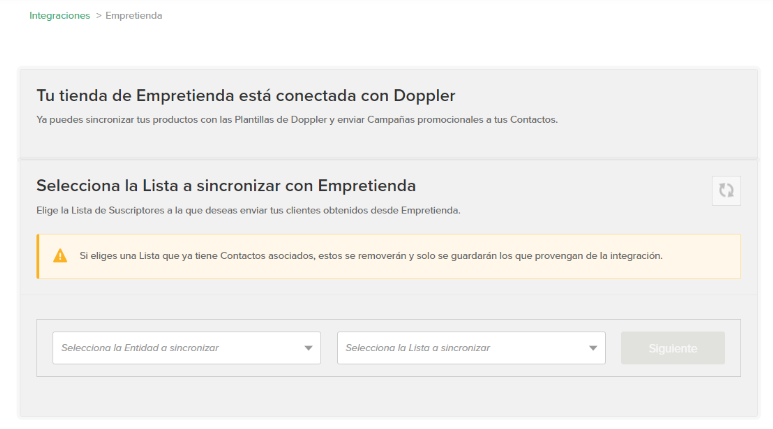
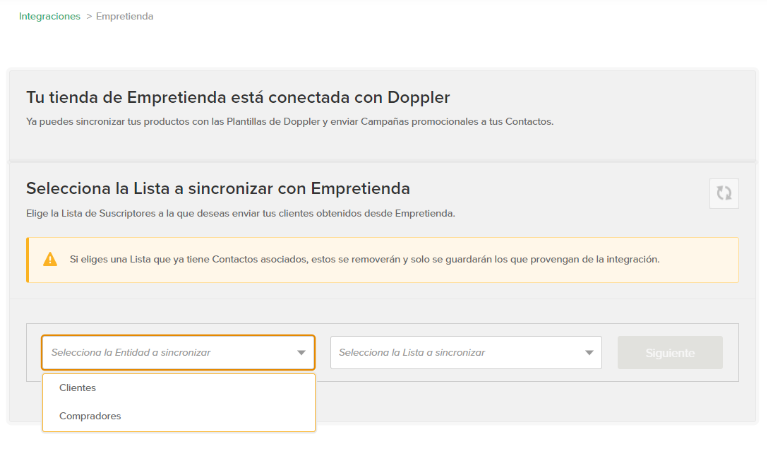
6- To finish sending information from Empretienda to Doppler, you must perform the Field mapping.

On the left you will see the information fields about your clients that you have in Empretienda; on the right you can display the list of Doppler Fields and select one, or leave the default Fields. To finish, click on “Synchronize”. Done! You now have your clients’ information stored in Doppler. If you wanted, you could edit the mapped Fields, or directly delete the mapping.
How to include a Landing Page type Form in your Store
1- From your Doppler account you must go to Lists, Form and Create Classic Type Form. Once you design it to your liking and publish it, you must choose the Landing Page option. Copy the automatically generated URL.
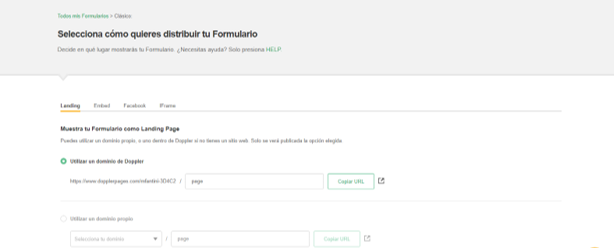
Recommended article: How to create a Subscription Form?
2- Continue the process from Empretienda. Go to My Store -> Pages -> Activate and click the Add button. Select the External Page Type and paste the link you copied in Doppler.
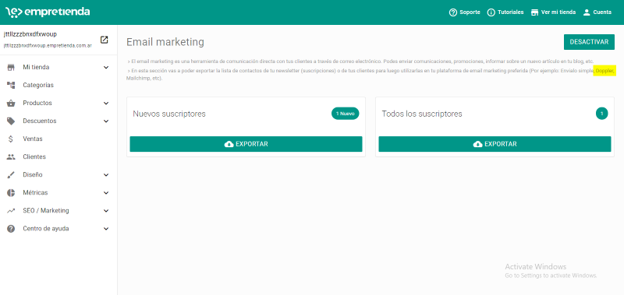
If you would like this Doppler Form to function as a Contact Form in your Store, be sure to deactivate the default one in Empretienda from My Store -> Contact Form.
How to insert a Doppler Pop-up Form in your Store
1- From your Doppler account, go to Forms -> Create Form and choose Pop-up. After designing and publishing it, copy the code.
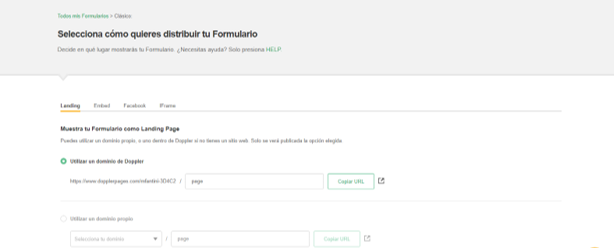
2-From Empretienda: Go to My store ->HTML Tags and paste the code obtained in Doppler in the Head section.
IMPORTANT: Paste the portion of code after <!– insert this in head –> eliminating this first part, since Empretienda does not accept it.
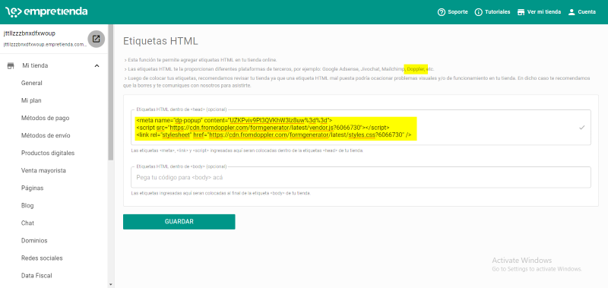
How to include the Doppler Site Behavior script in Empretienda
1- Go to your Doppler account and copy the Site Tracking script. To access the script you need to have a paid account, and follow a series of steps until you can obtain it.
Recommended article: Behavioral Automation on Site. How to activate and use it?
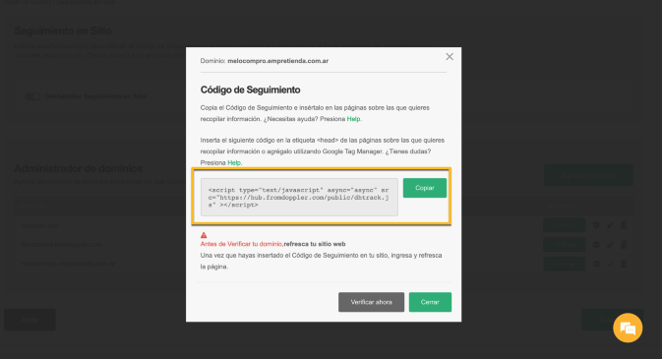
2- Paste the Doppler script in this section of Empretienda
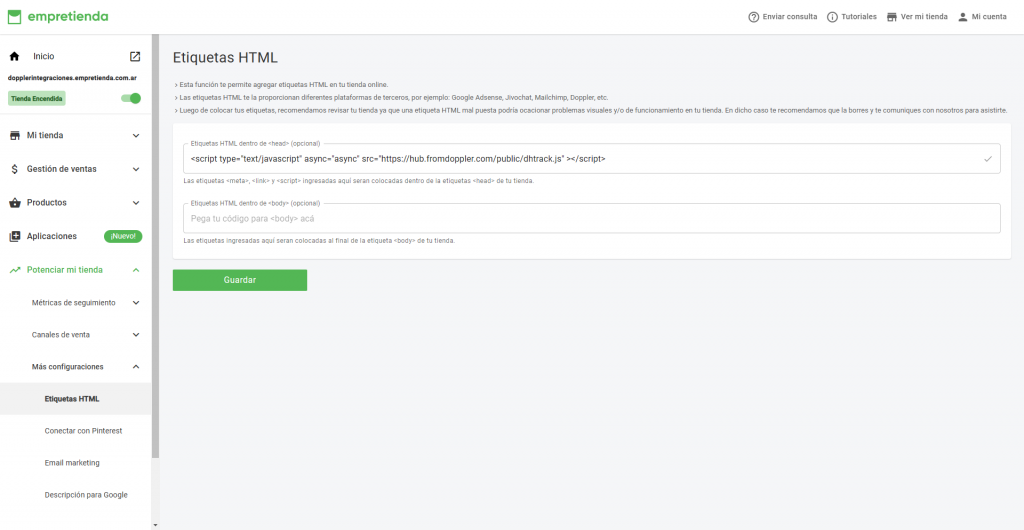
Don’t forget to save your changes!
3- Finally, return to Doppler and verify your Empretienda domain following the steps described in this article.
![]()
What Automations can you implement?
It is important that if you want to add the domain to use the Automations associated with E-commerce, you must add the store domain after having connected Empretienda with Doppler and adding the script to the store.
Product Retargeting Automation
To use this type of Automation you need to have the Site Behavior script configured as explained above. Then follow the steps detailed in the article How to create a Product Retargeting Automation.
On-Site Tracking Automation
To use this type of Automation, follow the steps detailed in the article How to create an On-Site Tracking Automation.
Pending Payment Automation
To use this type of Automation, follow the steps detailed in the article How to create a Pending Payment Automation.
All set! 🙂 You learned how to integrate your Empredienta e-commerce with your Doppler account. Start sending effective campaigns to your users now.

 ES
ES EN
EN
Doppler informs you that the personal data that you provide to us when completing this form will be treated by Doppler LLC as responsible for this web.
Purpose: To allow you to make comments in our help center.
Legitimation: Consent of the applicant.
Recipients: Your data will be saved by Doppler and Digital Ocean as hosting company.
Additional information: In the Doppler Privacy Policy you’ll find additional information about the collection and use of your personal information by Doppler, including information on access, conservation, rectification, deletion, security, cross-border data transfers and other issues.