How to stop an Email Campaign delivery
You’d reviewed every shipment detail and you were sure that you’d done everything correctly. You’ve clicked on “Send Campaign” and… you noticed something was missing! A link that doesn’t work, a spelling mistake or an incorrect image are things that could happen. To err is human.
What to do? Doppler allows you to stop an Email Campaign delivery in progress in order to avoid reaching the recipients.
How to stop an Email Campaign delivery
Once you’d clicked on “Send Campaign” this will appear in “Scheduled Campaigns”, there you’ll see a “Stop Delivery” button next to the Campaign name, as you can see in the image below.
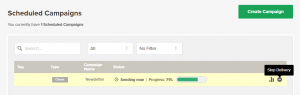
By clicking on “Stop Delivery” you’ll see a message asking you if you are sure about to stop your Campaign delivery.
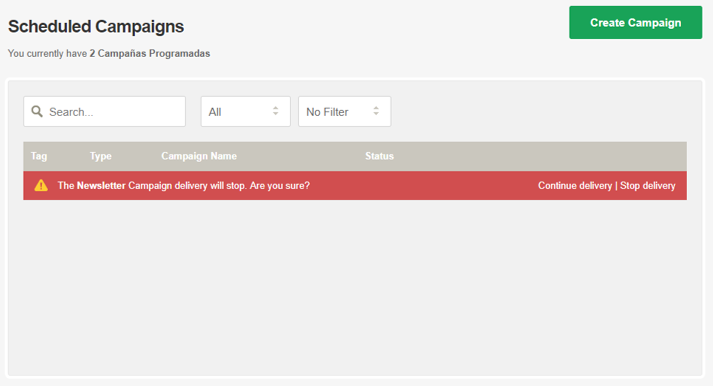
If you are, choose the option “Stop Delivery”. The delivery will stop, although there is a little detail you have to keep in mind: some of the recipients could already receive the Campaign before you click Stop delivery. Therefore, the following message will appear:
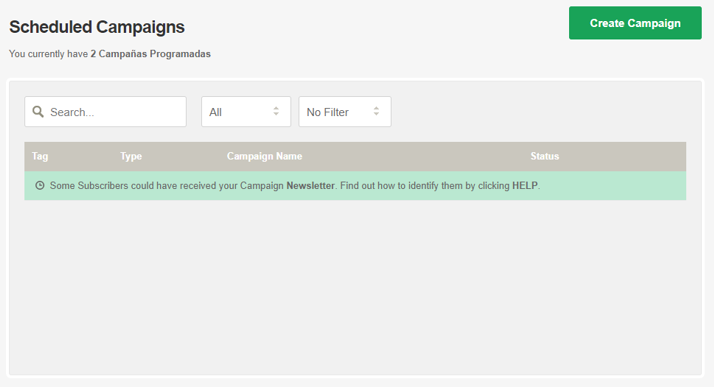
The Emails that were finally sent will be posted in your account and will impact the credits / Emails sent.
After stopping the delivery, it will appear in the “Sent” Campaigns section. You can look for it there and replicate it to modify it later.
How to proceed after stopping an Email Campaign delivery?
Send the right version of the Campaign to the Contacts who received the first one
- Enter to the Campaign’s Report.
- Go to the Deliverability Rate section and click on “See In Detail”.
- Download the Open Emails and Unopened Emails Reports.
- Create an Excel file with the data collected in all the Reports mentioned in the step before.
- Import the Excel file as a Subscriber List in Doppler and send the right Campaign to this contacts.
Send the right version of the Campaign to the Contacts who didn’t receive the first one
- Once you’ve made the changes you want in the Campaign it’s time to define the recipients. You have to select both Lists: the one you used in the original shipment and the other one you’ve just imported with those who received the first Campaign (and we see how to create it before).
- Subtract from the shipment the List that contains the Contacts who received the original shipment, as you see in the image below. This will make your Campaign reach all contacts except those who have already received the right version.
That’s it! We hope this feature be really useful for you.
Have a great Campaign!

 ES
ES EN
EN

Doppler informs you that the personal data that you provide to us when completing this form will be treated by Doppler LLC as responsible for this web.
Purpose: To allow you to make comments in our help center.
Legitimation: Consent of the applicant.
Recipients: Your data will be saved by Doppler and Digital Ocean as hosting company.
Additional information: In the Doppler Privacy Policy you’ll find additional information about the collection and use of your personal information by Doppler, including information on access, conservation, rectification, deletion, security, cross-border data transfers and other issues.