How to Import an HTML File
If you want to import your Campaign to Doppler, you should upload your HTML file and the images it contains as a .zip file.
The first step will be clicking on the ‘Create Campaign’ button and filling in the required information. Then you’ll need to choose the ‘Import File’ option as shown in the following image and select the file you want to upload.
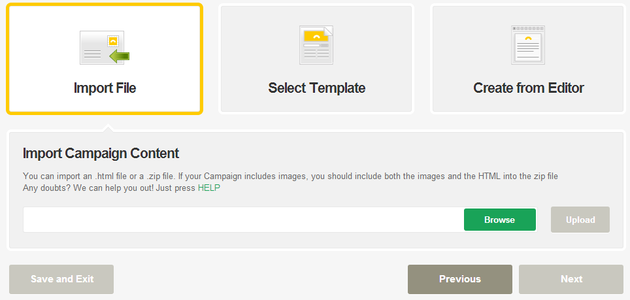
Finally, hit the ‘Upload’ button. If the file has been imported correctly, the following message will be displayed:
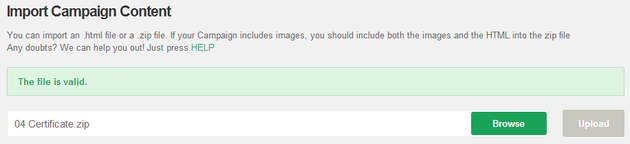
Similarly, you can import the file from your Email Marketing Campaign dragging your HTML or .ZIP using our powerful Drag & Drop. Instead of looking for the file on your computer, Doppler gives you the easiest way to take it and bring it to the box.
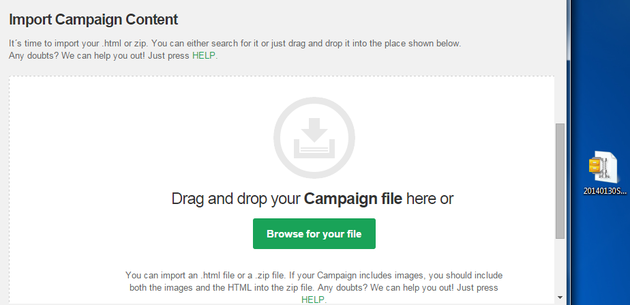
With the mouse, take your file and hold to keep it pressed, drag to the import box that says “Drag the file from your Campaign”. Then drop the mouse button and you have your imported file.
Good job! Now you can continue sending your campaign.

 ES
ES EN
EN


hola, pegue mi html en el editor y le hice una vista previa. cuando quiero editarlo no me aparece el html en el editor, esta la vista de como se veria en el email. como hago para volver a ver mi html y editarlo?. gracias.
¡Hola Lillian! Hemos derivado tu consulta a nuestro equipo de Soporte y Atención al Cliente para que puedan ayudarte. Saludos, Sebastián de Doppler 🙂