How to send mass SMS
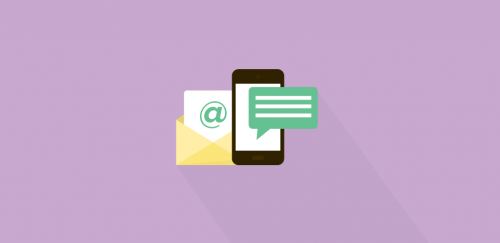
If you haven’t tried it yet, let us tell you why SMS Campaigns are the perfect complement to your Email Automation strategy.
Some of SMS strengths for Marketing Campaigns are:
- Great reach: the recipient does not need cellular data.
- Are read within minutes of delivery.
- Improve the overall results of your strategy.
Wondering how and what can you use SMS for?
- Welcoming to a community or Subscriber List.
- Sending offers and promotions.
- Exclusive invitations to events.
- Reminders and alerts of interest for your Subscribers.
- If you have an E-commerce, do not hesitate and tempt your customers with Abandoned Cart SMS.
Sending your SMS Campaigns in Doppler is very simple.
First, remember that you must have a Paid Plan to make use of this functionality. You can start by creating your account.
You can create SMS Campaigns from the Automation section of your Doppler account, and they can be associated or not to Email Marketing flows. They also work as unidirectional messages.
Here is a step by step guide to help you configure your SMS.
How are SMS managed in Doppler?
From the Control Panel of your Doppler account you can see the SMS Settings option. Also, as with your credits for Email Campaigns, you will see the funds available for your SMS all the time.
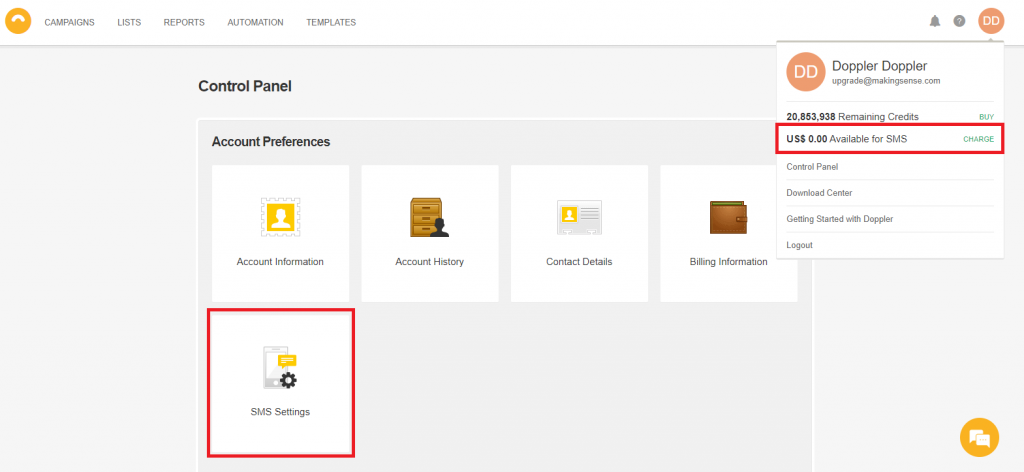
In the same drop-down menu of your account you will find the option Buy, for when you want to add funds for your SMS.
Once inside, you will see your SMS Panel. You’ll find there Available Funds and Active Countries for your SMS communications. In order to move forward, you must Add countries. If you do not add any countries, you will not be able to configure SMS Campaigns.
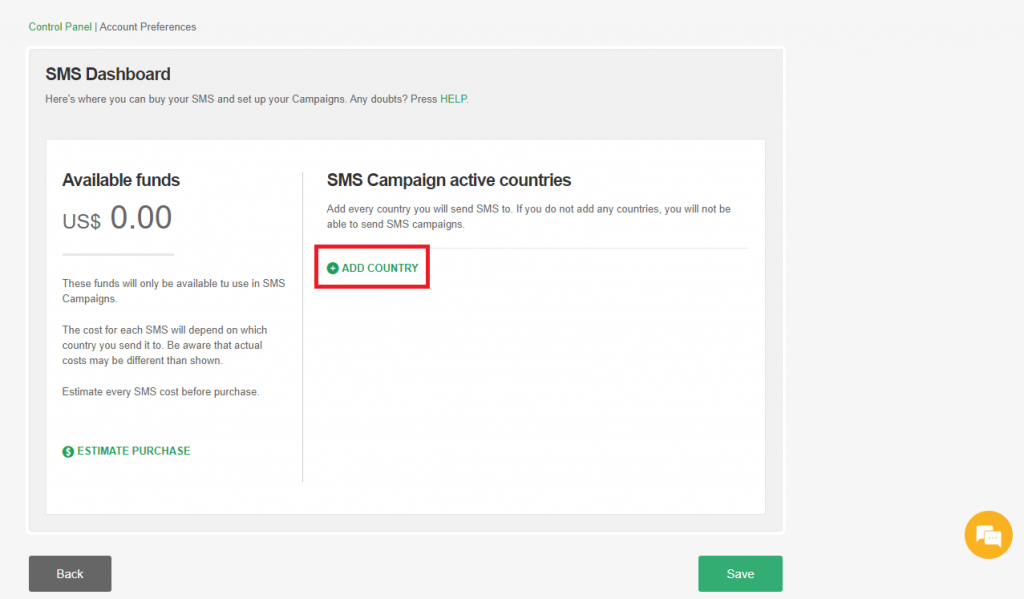
As you add countries, you will see the average cost per SMS for each one. This way, you can start to plan how to implement your strategy.
From this section, you can also configure the days and times you want to send your SMS. You just have to click on the white button so it will turn on green and allow you to set up the options.
You can choose to do the shipments only from Monday to Friday, and/or set up a time zone taking into account your Contacts and where they live.
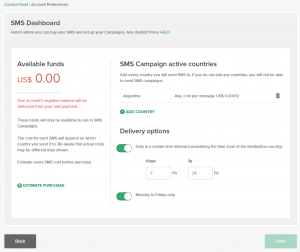
Let’s see how to add funds for your Campaigns. Remember that funds shown in your SMS Panel are for SMS communications only. If you click on “Estimate purchase”, you will be able to see estimated costs for your Campaigns.
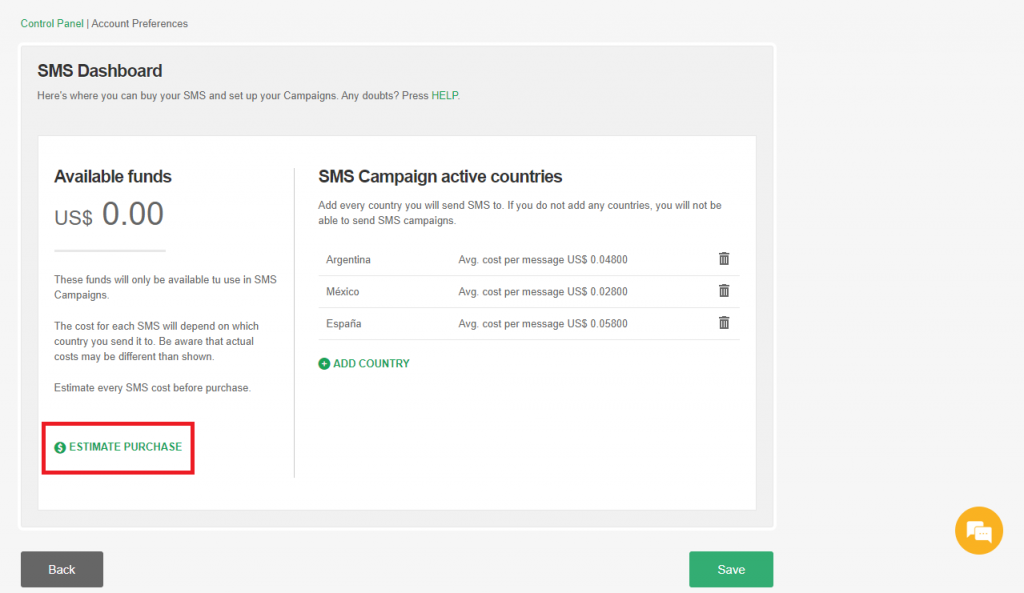
Estimate your SMS Purchase
Before making your purchase you can estimate the total cost of all your SMS. You will be able to see which countries you have selected as Active and you can add others too. Just remember that these others will only be used to estimate costs. If you want to include SMS messages for them, you must first activate every new country in the previous screen.
Before you click on “Continue”, you should know that the minimum amount for every transaction (adding funds) is US $ 50.00.
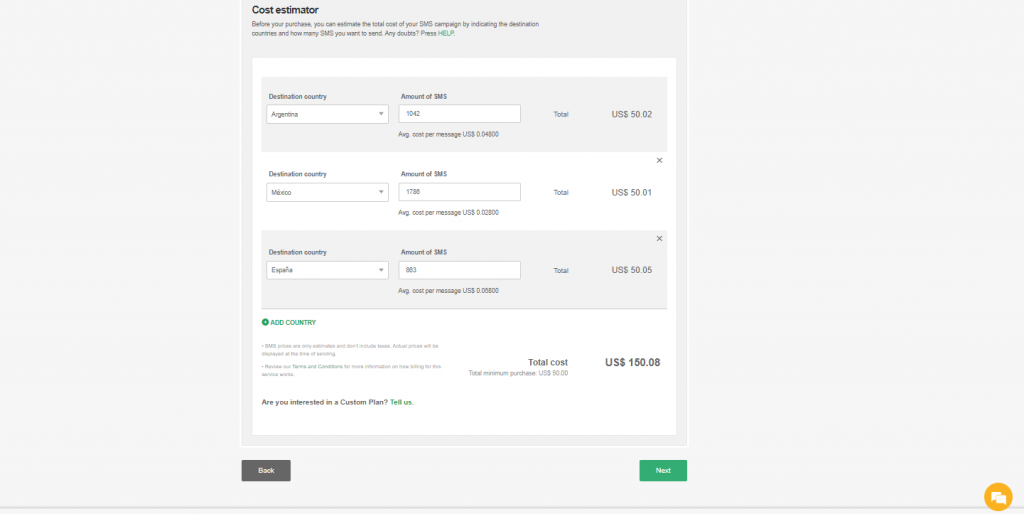
Select the Payment Method
After clicking “Continue” you will access the Payment screen. You can opt between two payment methods: Credit Card or Bank Transfer. You will be asked for information corresponding to the payment method you choose.
Finally, click on “Buy” and you will see the funds added in your SMS Panel. Be patient if you chose Bank Transfer, as a delay in confirmation may occur.
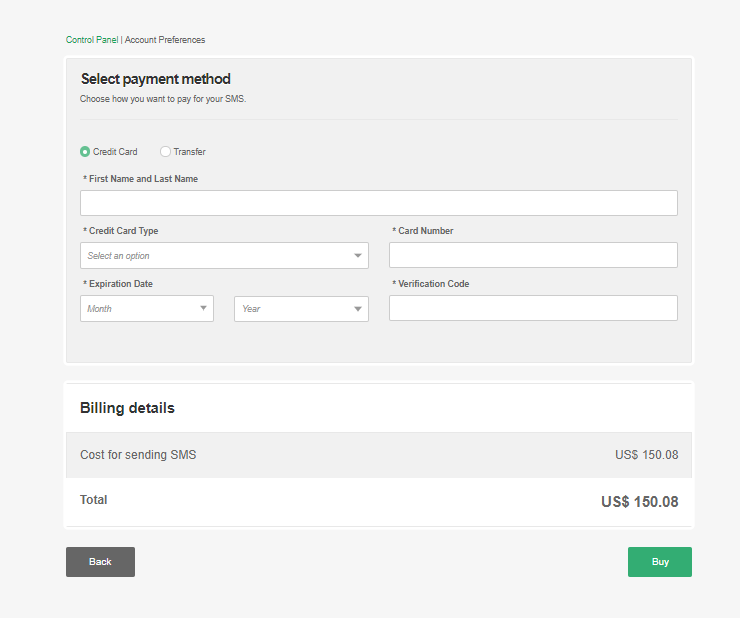
How to add your Subscriber’s phone numbers?
This is an important step to start sending your SMS Campaigns. You have to add your Subscriber’s phone numbers to your Database. Haven’t you done it yet? Don’t worry, it’s very simple. Create a phone type Custom Field.
So then, when you want to configure SMS Campaigns, you will select that field you used to import the phone numbers. The information in that field must include the country code and telephone number of each Subscriber.
What happens if you don´t know the Email address of your Contacts and you only have their phone numbers?
Maybe you use Doppler only to send SMS Campaigns, and in that case you may not have their Email addresses. Don’t be afraid! Let’s look what you have to do:
Doppler was born as an Email Marketing platform, so the Email address is a basic and required field. This means that each Subscriber you import into your Doppler account has to have an associated Email address.
For that cases, Doppler has a domain: dopplersms.com. You have to put it together with any general information for each Subscriber. For example [email protected], [email protected] or whatever you want (they have to be different); the important thing is to include the column Email with email addresses @dopplersms.com, not only the phone numbers.
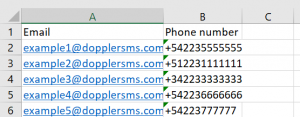
Mass SMS sending in your Automation Campaigns
Massive SMS sendings will add an ideal complement to the Automation flows that you program in Doppler. There are two ways to include SMS in your Automation.
One of the ways to access the SMS functionality is from Automation, then click on the Create Automation from scratch button. There choose the option of Sending bulk SMS.
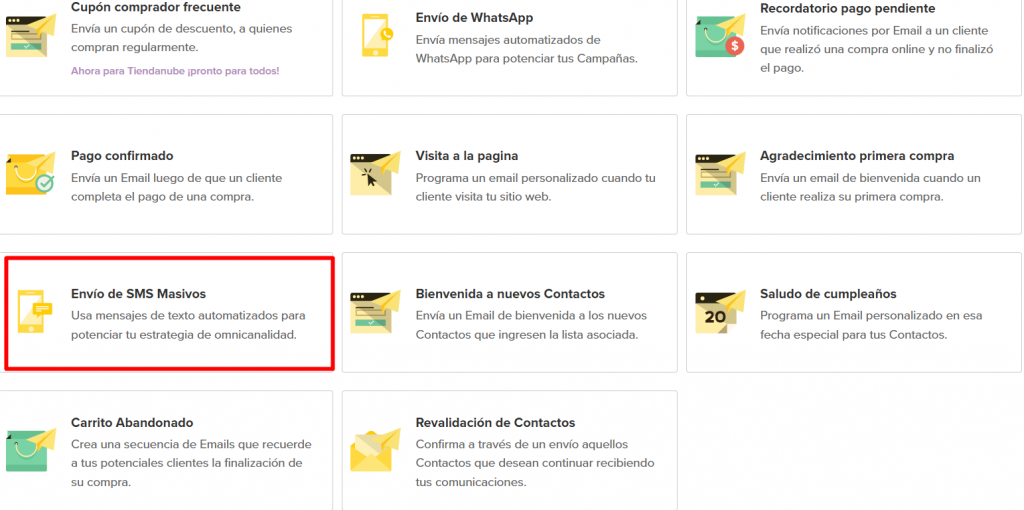
Another way to include SMS is when you go to the “Automation” section and start creating your Flow, just like you do with your emails. When you need to select components to add, you’ll have the SMS option.
1 – The first thing you’ll do is choose the List you’ll be working with.
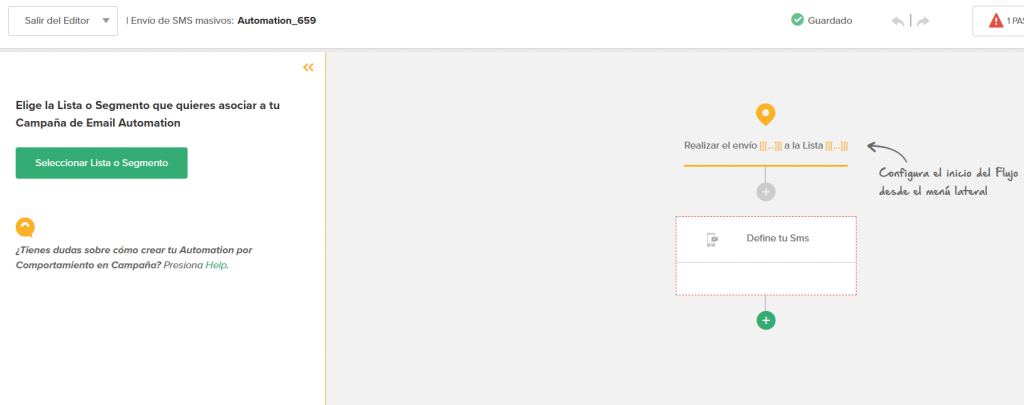
You will also decide between immediate or scheduled sending:
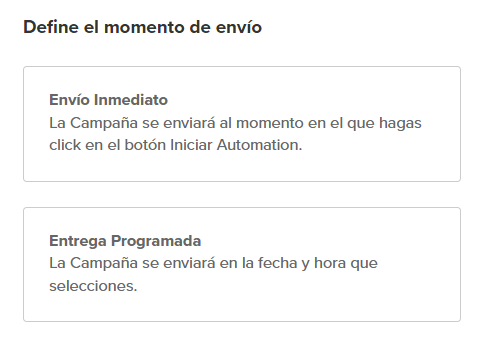
2- On the next screen, you must define an SMS Name, select the Phone field, and enter the text message you want to send. Remember that each message can have a maximum of 160 basic characters.
Some recommendations for correctly constructing your text message:
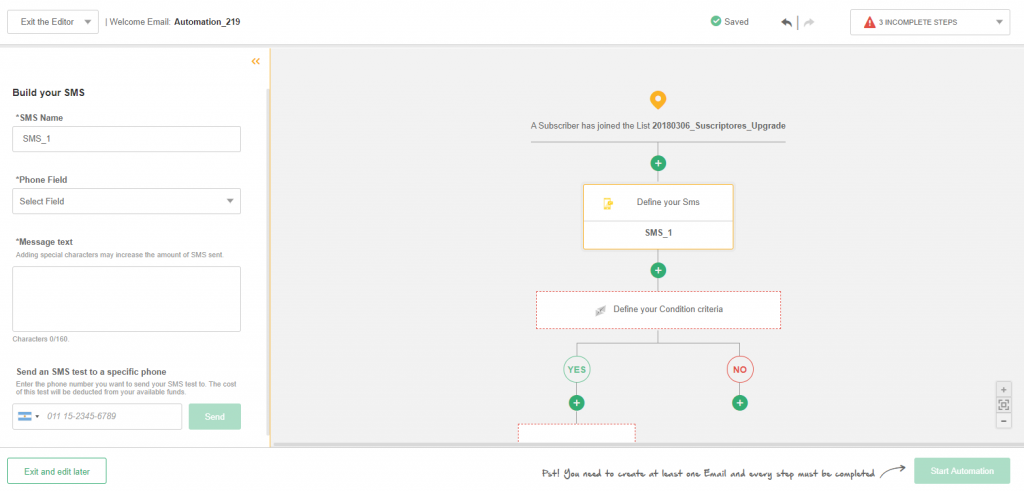
3- Some recommendations to correctly construct your Text Message:
- If you add special characters, the message may be split into more than one at the time of sending. This will then count as more than one SMS, and therefore, more credit will be deducted from your available credit.
- If using basic characters, the maximum SMS length is 160 characters, using a special character shortens that length to only 70 characters.
- Here you can see the table of basic characters supported by telecommunications operators. Those not listed here are considered special characters. The character restrictions stem from the harmonization of the GSM standard to make the SMS service universal.
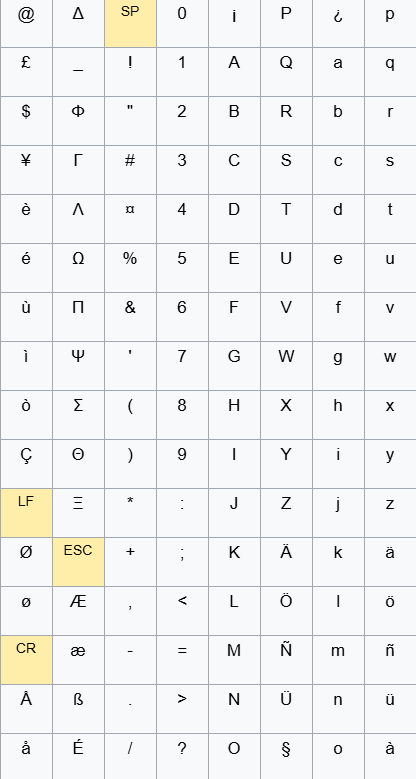
- Regarding the possibility of including emojis in SMS, providers currently do not support these types of icons, so if you copy and paste one, it will not display correctly.
- And regarding Custom Fields in SMS, you can include them just as you would in any Email Marketing or Transactional Campaign: by writing them correctly between triple brackets (for example, [[[Name]]]) and ensuring you have that information in your account so that Doppler can replace them with each Contact’s personal information. Remember that when including Custom Fields, the length of your messages becomes variable depending on each Contact’s personal information. Therefore, the content could be divided into more than one message.
- Link shorteners may hinder the deliverability of your messages. This will be subject to the provider’s approval.
You can review more information in this article.
As with your Email Automation Campaigns, you can also send a test message to the phone number you define. It will be very useful to see how it will reach your Users, and to check if you want to use other words, shorten it, or add important information.
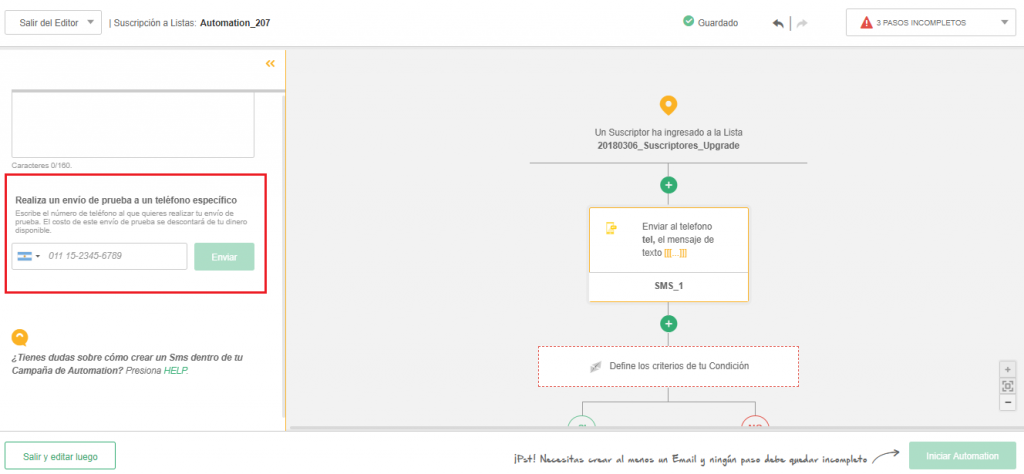
SMS Reports to analyze the performance of your Campaign
As in the Email Marketing and Transactional Campaigns, your work doesn’t finish with the shipment. Take a look at the Reports is also very important!
Once you start your Automation flow, you’ll see a summary with the main metrics about it on the left side of the Automation screen. If you want to see metrics about your SMS Campaign, click on “See full Reports”.
At this step, click on the flap SMS Campaigns. There you can see:
- The number of sent SMS.
- The number and % of delivered and non-delivered SMS.
- The number of sent, delivered and non-delivered SMS by country (in case you have Contacts from different countries).
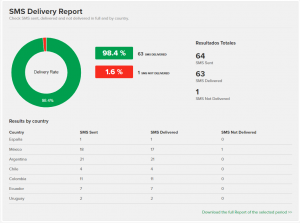
You can also download an Excel report with the information of the shipment for each Contact during a period of time.
Well, now you know you can have many uses for your SMS Campaigns. Say hello, increase loyalty, gain conversions, emphasize some message you have sent through another medium and many more. Add value to your emails and use SMS to achieve your business objectives.
And if you have doubts, just leave us your questions at [email protected] and we will answer them with pleasure 🙂
Make awesome Campaigns!

 ES
ES EN
EN

Yo hice la campaña pero no s envío, se queda como congelada. No es muy intuitiva la herramienta estoy muy desilusionado con la parte técnica muchos errores
¡Hola Pablo!
¿Has podido resolverlo? De lo contrario, escríbenos a [email protected] para que podamos dar seguimiento a tu consulta. Saludos, Sole de Doppler