How and why to avoid Gmail clipping your Emails
If you have ever noticed that your Campaigns are clipped when they reach your Subscribers’s Inbox, it is because Gmail limits every Email with a size over 102 KB.
When this happens, the reader receives a message saying “View entire message”, hidding the complete content of your Email piece.
Why you should avoid Gmail clipping your Emails
It is very important you can manage this situation, not only because it affects your users experience, but also because, when clipping your message, Gmail also cuts the tracking code used to account for Opens.
Besides, your Subscribers may find this situation as an obstacle or a waste of time, deciding to close your Email without even downloading the complete message.
So, if you want to keep your metrics optimized and you don’t want to have a difference between the Open Rate you access on the Reports and the real one, you should make sure that your pieces never have a message size larger than 102 KB.
Some tips on how to cut your content
When having to cut the content of your Emails, you should take into account some important factors.
In the first place, don’t forget to duplicate your Campaign before editing it in order to always keep the original, just in case you accidentally make a mistake.
Besides, keep in mind that changing the size of your images will not reduce the total size of the Email. Messages size is based on the total number of bytes in the Email’s code. Giving that the images are loaded from an external source, editing its size wouldn’t affect the size of the piece at all.
However, if you get rid of it, the code would be eliminated and, this way, the size of the message would be actually reduced.
Finally, if still cutting all the content you consider dispensable, you continue to exceed the 102 KB, you can use CTAs, linking the visitors to your Blog or Site in order to access the complete content.
Your Emails are not larger than this size and they are still clipped?
If this is your case, keep on reading and find some other reasons why this may be happening to you. They can all be easily fixed!
You have sent many Test Emails
When you create many Campaigns with the same Subject, Gmail unify them under the same Email. This way, the size is consider as the total size of all the pieces combined.
Stay calm! When the Email reaches your Subscribers’ Inbox it will be displayed correctly.
If you prefer not having to deal with this even on your Test Emails, you have two options. The first one is to change the Subject line, so that Gmail doesn’t combine them. The other one is to erase the Test Emails from your Inbox as soon as you receive each of them.
The content was pasted from an outside source
If your content comes from your Blog or from a word-processing program, then it is possible that some hidden formatting code was added to your Campaign’s code.
In order to avoid this, you can use the “Paste as plain text” or “Paste from rich text editor” options, when copying and pasting from outside sources.
Improve your Subscribers experience and optimize your results
You already got the keys to prevent that Gmail clips your pieces. Take them into account when creating every Campaign if you want to offer a better experience to your Subscribers and boost your results.
Good luck with your next shipments!

 ES
ES EN
EN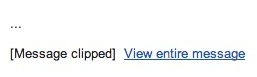



Doppler informs you that the personal data that you provide to us when completing this form will be treated by Doppler LLC as responsible for this web.
Purpose: To allow you to make comments in our help center.
Legitimation: Consent of the applicant.
Recipients: Your data will be saved by Doppler and Digital Ocean as hosting company.
Additional information: In the Doppler Privacy Policy you’ll find additional information about the collection and use of your personal information by Doppler, including information on access, conservation, rectification, deletion, security, cross-border data transfers and other issues.