How to measure Open Rate and Click to Rate
If you decide to analyze the full scope of your Campaigns results, Doppler shows you how to easily have access to one fundamental indicator: Daily Opens and Clicks made in your Email.
If you want to perform your Email Marketing actions with intelligence and strategy, its essential that you continually analyze your metrics of your sent Campaigns. This way, you’ll have a reference to the strengths of your piece and understand what isn’t working in your communication efforts.
Although there are different analytics to consider, Open Rate and Click to Rate indicators are preferred. From Doppler Reports, you can access these values and find out exactly what happens with your sent Emails.
What are these rates?
Open Rate: This represents the number of people who opened your Email, divided by the number who received it. For example, if you send your Campaign to 1000 people and 150 opened the emails, it means that your Open Rate is 15%
According to recent statistics and marketing trends, the average rate of openings equals about 20%. However, these are generally just reference values which may vary according to each segment or industry. So, if your sendings are well below of this parameter, maybe you can assess how to improve your Campaigns to increase your aperture (frequency, subject or segmentation).
Clicks to Rate: This is the number of clicks made inside a particular email or entire Email Marketing Campaign. Doppler suggests you use links visible and attractive, especially if they contain a Call to Action.
If your Rate is high but the clicks were actually low then you will have to reconsider the content and design of your Campaign. This is because even though the Campaign subject manages to attract some attention, the content is not clear enough and is failing to convert.
Analyze metrics from Doppler
When you access your Doppler account, go to the Reports section and select the Campaign that you want to analyze in order to obtain their statistics.

At first glance, you’ll see a graphic report which will detail the number of Apertures and Clicks from your Campaign. So, using your mouse, just zoom in or zoom out to check hours and distinguish between the peaks of different openings.
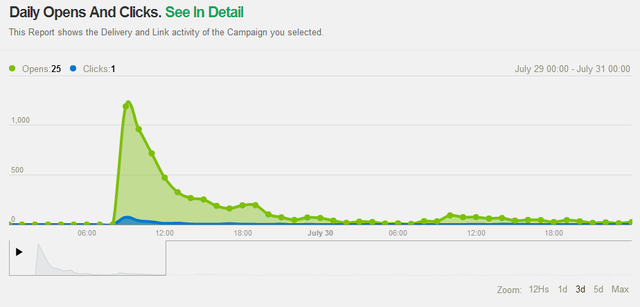
Then once that’s done, under Types of Reports select “Daily Opens and Clicks” and from there you’ll see a list that will show the amount of Clicks per Campaign differentiated by date.
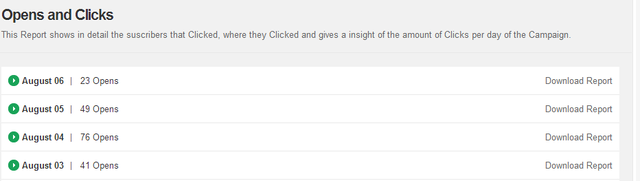
Now, if you wish, you can easily break down the report for a particular day and you’ll have details regarding all the Subscribers who opened your Campaign on that date (Emails, including first and last name) and the number of Clicks made by each one of them.

Finally, you can download the Full Report of the Campaign in PDF or Excel format for a more exhaustive analysis of the results obtained.
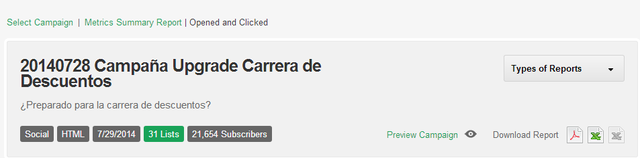
With this information you’ll know how to act in front of your Subscribers and adapt any Campaign to improve instantly!

 ES
ES EN
EN


Doppler informs you that the personal data that you provide to us when completing this form will be treated by Doppler LLC as responsible for this web.
Purpose: To allow you to make comments in our help center.
Legitimation: Consent of the applicant.
Recipients: Your data will be saved by Doppler and Digital Ocean as hosting company.
Additional information: In the Doppler Privacy Policy you’ll find additional information about the collection and use of your personal information by Doppler, including information on access, conservation, rectification, deletion, security, cross-border data transfers and other issues.